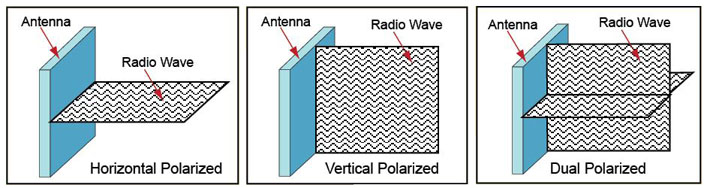Getting Connected
This part of the guide is due for an update. - Beetle001
Now that you've plotted your node, had a chat to some people around you that are connected, had a chat to us on IRC and had a look at your connectivity options, let's have a look at some of the hardware considerations and how to actually GET CONNECTED.
This is PART TWO of a THREE PART guide. Go Start_Here to see the guide index.
Contents
Introduction
You'll remember in the previous part of the guide when we discussed the different types of links - point to point and sector connections. In truth, only a lucky few get the opportunity to just buy a client kit, aim at a sector and connect. In reality, this is very often not possible and a point to point link must be made. This is the biggest challenge many new users face - how to go about determining who to connect to and what to buy to connect.
Let's have a look at the different types of kit and what it all means.
(Note: This guide is written with Mikrotik hardware as it is by far the most prevalent equipment used. It may not apply to your area - specifically if you are in the DeepSouth or Southpen areas there may be other connection options or requirements).
Types of Nodes
When you connect to CTWUG, you can be one of 3 different types of node.
Sector Client or Point to Point Client
Both the sector client and the point to point client are a dead-end link. They get a connection from the network, but they don't broadcast on.
Relay Node / Backbone Node
A relay node has more than one point to point link where the other side of the point to point links also have multiple point to point links - so over and above their own traffic, they pass traffic through it to other parts of the network, creating a 'relay' and aiding with the backbone of the network.
Sector Node
A sector node has one or multiple point to point links as well as a sector to allow sector clients to connect to it. This node type could also have multiple dead end point to point links to provide access to CTWUG.
Some nodes start off as sector or point to point clients and add links on to their node to become relays or sector nodes while others stay as only clients. If you are interested in becoming a relay node or a sector node, we recommend you start off with a point-to-point link.
Buying Equipment
It is VERY IMPORTANT that before you purchase any equipment you are 100% sure where you are linking, you have got the relevate permissions/go ahead/agreement with the person, node or sector you are linking to, verified you have the correct line of sight and height for a connection and they have advised you on exactly what you need to buy.
DO NOT PURCHASE ANY EQUIPMENT WITHOUT KNOWING EXACTLY WHAT YOU ARE BUYING AND FOR WHAT.
If you are at all unsure:
- Come visit us on CTWUG_IRC to discuss your scenario and get advice.
- Check, double check and check again with the node owner or admin in your area to ensure you are going to buy the right equipment.
Under no circumstances will CTWUG be liable if you purchase equimpent you can't use or that is incorrect for your use. It is solely your responsibity to be 100% sure before buying anything.
Once we are sure you are able to connect and what equipment you should get, you need to buy it. We have agreements in place with a number of vendors.
- Scoop Distribution - CTWUG ACCOUNT NO: CTW001
- Miro - CTWUG ACCOUNT NO: CCTW001
- Uniterm - CTWUG ACCOUNT NO: CAP006
When buying the equipment provide the vendor with your CTWUG WiND node name for reference.
NOTE: Please do not use these accounts for private or business use - they are for the purchase of kit used to connect to CTWUG and the CTWUG network only. CTWUG enjoys rebate deals with these vendors that fund much of the CTWUG owned network infrastructure.
Wireless Hardware
Now let's have a look at the different types of wireless hardware and what each is used for.
A wireless kit generally contains:
- A routerboard (RB)
- A radio card (either miniPCI or built into an RB)
- An outdoor enclosure (or an RB that comes in an enclosure)
- Pigtail(s) (to Extend the Radio outputs to the enclosure)
- LMR(s) (to connect the antenna to the pigtails)
- Wireless antenna(s)
The Routerboard
(From now on we will refer the Routerboard as an RB).
At the very heart of the Mikrotik wireless kit, we find the RB. This is the router itself. Essentially, its a tiny MIPS powered computer that's sole function is to control the flow of network traffic. RBs come in many different shapes, sizes and uses. Which one you'll need depends a lot on what you're going to be doing with it. Some have only one built-in wireless interface, some have multiple mini pci slots while others don't have any wireless intefaces but are used for routing wired network traffic.
Let's have a look at a couple of the most common.
RB411
The RB411 is a single LAN, single miniPCI slot router. To make use of it, you'll also need a radio card, which we will discuss in a bit.
It is used as an interface for connecting and routing one wireless link to a wired network. They can be used for either a point to point link or a sector.
Full specs:
http://routerboard.com/RB411
RB433/RB433L/433AH/433GL
The RB433 (in its several different models) is the RB411's bigger brother. There are a number of different versions of the RB433, each with some differences which you can see using the links below, but all of them have 3 LAN ports and 3 miniPCI slots. To make use of it, you'll also need up to 3 radio cards (depending on the number of wireless interfaces you'll need), which we will discuss in a bit.
It can be used to create point to point links or as sector interfaces - up to 3 interfaces per RB in any combination you need.
Full specs:
RB433: http://routerboard.com/RB433
RB433L: http://routerboard.com/RB433L
RB433AH: http://routerboard.com/RB433AH
RB433GL: http://routerboard.com/RB433GL
RB911G/RB912G
The RB911 and RB912 are integrated RBs - meaning they have a radio inteface built into the RB itself. This means it is not necessary to buy an additional radio card to make use of them. Available in both 2.4GHz and 5.8GHz versions - be sure to buy the right one!
The 911G doesn't have any miniPCI slots, so they are only able to have one interface. The RB912G does have an additional miniPCI slot, so you can optionally add a radio card to have two intefaces. The RB911 and RB912 can be used for either a point to point link or a sector (or even one of each in the case of an RB912). The RB912G is available in an outdoor version that has an enclosure and is ready for immediate outdoor use.
Full Specs:
RB911G:http://routerboard.com/RB911G-5HPnD
RB912G: http://routerboard.com/RB912UAG-5HPnD
RB912G Outdoor: http://routerboard.com/RB912UAG-5HPnD-OUT
RB750/RB750GL
The RB750 is a 5 port non-wireless RB - it is designed for routing and switching a wired network. They have the full functionality of any Mikrotik RB without the support for wireless interfaces.
They're used on CTWUG for those who have more than one RB to connect them together and route or switch between them.
Full Specs:
RB750: http://routerboard.com/RB750
RB750GL: http://routerboard.com/RB750GL
RB2011L/RB2011L-IN
The RB2011 is a 10 port (5 GBe and 5 100mbps ports) non-wireless router. They have the full functionality of any Mikrotik RB without the support for wireless interfaces.
They're used on CTWUG for those who have more than one RB to connect them together and route or switch between them. There is a barebone PCB version (RB2011L) and an indoor version in a case (RB2011L-IN), rackmount (RB-2011IRM), an indoor version with a built in home 2.4GHz AP (RB-20112HND) as well as some other minor modified versions (like with SFP and LCD, etc).
Full Specs:
RB2011L: http://routerboard.com/RB2011L
RB2011L-IN: http://routerboard.com/RB2011L-IN
RB2011IL-RM: http://routerboard.com/RB2011iL-RM
RB-2011UAS-2HnD-IN: http://routerboard.com/RB2011UAS-2HnD-IN
Radio Cards
To transmit or receive a signal, and to convert that signal to a network-readable data stream, we need a wireless radio card. These radio cards go into those miniPCI slots we were referring to in the RB411, RB433 and RB912s above.
2.4GHz vs 5.8GHz
Many new users ask us what the difference is between these two frequencies and why we use almost exclusively 5.8GHz equipment.
Although it may seem obvious, there are several things you should note about these two frequencies.
- You can't connect a 5.8GHz device to a 2.4GHz device and vice versa.
- 5.8GHz devices need a much cleaner direct line of sight over 2.4GHz devices.
- There is more interference on 2.4GHz band as a huge number of devices use it.
- There aren't really any 'speed' differences between 2.4 and 5.8ghz (bearing in mind interference may cause speed issues).
- 5.8GHz is preferred as it is a 'cleaner' spectrum.
Radio Cards
The main things you'll want to look at when choosing a radio card are:- Standards Support (802.11a/b/g/n/ac support)
- Frequency Support (2.4GHz and/or 5.8GHz)
- Output Power
USUALLY, new radio cards will support A and N mode as well as 2.4 and 5.8Ghz. You should always be sure by checking the spec sheet before purchasing.
The two most common new radio cards are the R52n and R52Hn. Both, as above support both A and N mode as well as 2.4 and 5.8GHz. The difference is the output power - the R52n is 23dbm while the R52Hn is 25dbm.
Full Specs:
R52n: http://routerboard.com/R52n
R52Hn: http://routerboard.com/R52Hn
When it comes to Mikrotik wireless cards, you can usually tell what the card can do based on the naming convention of the model:
Consider: Rxxnnn
R - RADIO - Model Always starts with R
xx - frequency support (either R5, R2 or R52 - supporting 5.8GHz only, 2.4GHz only or both respectively).
nnn - card power and standards (if there is an 'n' in the model, it supports A and N mode. If there is an 'H' it is a high power card. If the is an 'SHP', it is a very high power card).
Pigtails and RF Jumpers
RF Pigtails
Radio cards (and RBs with built in radios) have outputs to connect the antennas to the radio. You can't connect them directly though - you need to use a pigtail. The pigtail connects from the radio card (or RB) and attaches to the enclosure through a hole, allowing the antenna to be connected via an RF Jumper.
There are two considerations when buying pigtails - the radio connector type and the antenna connector type.
- On the RB or radio card side, it could be U.Fl (older cards) or MMCX (almost always the case if buying new kit) connector.
- On the antenna side, either N-Type or SMA connection (though you can also buy the RJ Jumper to suit this).
RF Jumpers
To connect the antenna to the pigtail, which in turn finally connects it to the radio card (or RB), we use an RJ Jumper.
The consideration when buying an RF Jumper:
- The wireless antenna's connection (SMA or N-Type)
- The pigtail's connection (SMA or N-Type)
Connection
Ensure you purchase the correct RJ jumper and pigtail to connect from the radio card output to the wireless antenna input.
Enclosures
Choosing an outdoor enclosure for your WUG kit is usually quote straightforward with one or two things to bear in mind.
Enclosures can be broken down into 3 different considerations.
- Size - Make sure you buy an enclosure that fits your kit. Some enclosures are built to fit specific routerboards - like the Stationbox S which is designed to fit a single RB911G and nothing else. You get generic boxes (like the UT4 and UT7 that can be used for many different RBs if you are unsure).
- Aluminium vs Plastic - Aluminium is, of course, more expensive, but if you're using it at a site with lots of wireless kit, it helps considerably with reducing the interference created by the radio card inside. You can't do much to change an aluminium enclosure though whereas plastic is much more configurable (and drillable).
- Pole mount vs Clip to Antenna - Some antennas (like the Ubiquiti Airmax Dishes) have clips that allow certain enclosures to simply clip onto them. This means less pole space is used and allows for a neater installation. Others need to be mounted to the pole but allow for more equipment to fit inside them.
Here are some examples of enclosures:
Wireless Antennas
The wireless antenna is what we use to transmit or receive the signal from our RB's radio out to the other side of the wireless link. Before we look at the different types, let's have a very quick look at how they work.
- Polarity: Wireless signal is transmitted in a polarity - either horizontal or vertical. Most antennas simply need to be aligned either horizontally or vertically to achieve this.
Sometimes, we use both polarities for a single link - this is known as dual polarity and effectively doubles the maximum speed of the link. We can do this by using a dual polarity antenna, or using two single polarity antennas - one aligned horizontally and the other aligned vertically.
- Antenna Gain: Antennas come in different sizes. Usually, the bigger the antenna, the bigger the gain. Higher gain means its more sensitive and can be used for longer links.
- Antenna Band: Antennas come in 2.4GHz and 5.8GHz. They don't support both bands. Be sure to buy the one you need.
- Antenna Type: There are 3 main types of antennas - Grids, dishes and panels/sectors. We'll get into these now.
Grid
The grid is pretty much a WUG standard. It comes in 3 different sizes and is light, easy to use and cost effective. It is also not solid so is less prone to wind interference. It is losing popularity quickly in favour of the parabolic dish.
The grid is single polarity. You can create a dual polarity link using two grids - one in vertical and one in horizontal alignment.
Available in 24dbi, 27dbi and 31dbi.
Parabolic Dish
The parabolic dish is becoming a very popular choice for use as an antenna. It is less prone to signal interference from behind it as it is solid, but needs to be mounted well as it can be moved in strong wind if not mounted well.
The Parabolic dish is usually dual polarity. (Make sure as there were some earlier single polarity dishes).
Available in 23dbi, 24dbi, 25dbi, 30dbi and 34 dbi.
Sector
The sector is a broadcast antenna. While the grid and dish have narrow coverage beams because they are only usually used as point to point links, the sector or panel antenna is designed to cover a much wider area. We refer to the sector as a point-to-multipoint device, as usually more than one person would connect to a sector using a grid or dish.
The sector is available in both single and dual polarity.
Available in many different dbi - a good sector is between 15 and 18dbi.
Recommended Kits
Like skinning a cat, there are a huge number of ways to build a WUG kit. We have our preferred kit, but this isn't the only thing you can buy. Remember, as we said above, before buying anything ensure you get all the info you need about your access point or point to point host to ensure you buy the right kit. The kit shown here is a guidelines only.
If you intend on making additional links, come and talk to us before purchasing anything. In fact, come and talk to us before purchasing anything anyway!
Don't purchase the WUG kits on Scoop's site as is - they are outdated and in the process of getting updated.
A Note about SXTs and Sextants
There are integrated wireless devices available from Mikrotik - the SXT and the Sextant. Both are a fully integrated device. It includes a RB, radio, pigtail, RF Jumper and enclosure all in a neat, good looking and compact device. This is sometimes called a CPE (Client Premises Equipment). All you need to do is plug in a LAN cable to the device (PoE enabled) and you're ready to go. It sounds GREAT and in many ways it is. Except three.
- The SXT is only 16dbi and the Sextant only 18dbi. This means they're really only good for short ranges. We recommend under 1km.
- The SXT HP device has a radio capable of 30dbm - this is a very high power radio. Because they have smaller antenna gain, users tend to increase the power which creates a lot of noise.
- They are WIDE BEAM devices. Like sectors, they cover a wider area than grids or dishes - coupled with the higher powered antenna and you have a tiny little interference machine.
We aren't saying don't use SXTs - they are useful devices. We are saying use them responsibly - don't use tx power as a replacement for antenna gain and only use them on short links.
As IRC user Madwand put it, " I dont particularly like the idea of the SXT.. its like trying to hit a bullseye with a shotgun.."
Sector Client and Point to Point Kit
The sector client and point to point link can be any number of things. At the moment, we recommend the following to ensure your kit is dual polarity capable:MikroTik DynaDish 5GHz with PSU and Gigabit PoE
Link:
https://scoop.co.za/mikrotik-dynadish-5ghz-with-psu-and-gigabit-poe.html
You will also need:
- Pole, Mounting Bracket and Sundry Hardware
- Outdoor Cat5e / Cat6 Cable from RB to your switch/PC inside
- Waterproofing Materials
Installing your kit
Before you just stick a ladder up the wall and jump on the roof; have a think about where you would like to attach your equipment and how you need to route cables back into your house. Often sitting down and working out the distances and logistics will reveal things you had not thought about. Running the cable under the eve of the roof might sound like a simple plan, but does the slope of your roof allow you easy access to be able to route the from the inside out? Drilling through an outside wall might also take a bit more work than you think and how sure are you where the water pipes and electricity conduits travel?
Helpful Hints
Some items that might make your installation simpler...
- Some good friends. Having an extra hand really helps a lot. Throw some beers in the fridge and make sure the SO keeps the snack topped up.
- A sturdy ladder
- A good drill with the correct bits. Hammer action helps. You need a masonry bit. Speak to your hardware store man.
- Marker to plot your drill points
- Hammer to knock the plugs into the wall for the bracket
- Monkey wrench, spanner or even better: a socket set. There are a few bolts to be tightened when you mount the bracket, pole and equipment.
- Cable ties to tidy things up after you install
- The obligatory side cutter when you realise you need to cut cables you tied prematurely
- Crimping tool if you intend to make your own cables on the day (try test your cable before running it to the roof)
- Another nice to have is fish tape. It really makes routing cables through tight places much easier.
- Two way radios. Saves you having to drag your notebook up onto the roof. A headset with a cellphone works just a well. Besides you get to say things like: "Two more degrees to the right, over".
Bracket and Masts
Brackets and masts come in various shapes and sizes and are made from different types of metal. The height of your mast will very much dictate the type of mast and bracket you will install.
A 38mm aluminium 2m mast can generally be installed with an economy bracket. The 50mm galvanised steel masts are more sturdy (i.e. less movement in the wind) and range from 2 - 6m. These will require a more serious bracket like a Tripod wall mount. L-Mounts are generally used for things like satellite dishes where there is very little tolerance for motion
Along with your mast and bracket you will need to purchase one or more U-Bolts to secure the mast to the bracket as well as bolts to attach the bracket to the wall. The supplier of the bracket and mast should be able to guide you as to which sizes you need. If your mast is very long or top heavy you can use mast stay cables to prevent it from toppling over in high wind.
Waterproof your connectors
This part of the install can NEVER be stressed enough. For continued stability and quality of your wireless link, you need to waterproof the connectors of your antenna installation. Any water that gets into your kit can seriously degrade the quality of even destroy the routerboard completely. Waterproofing is quick, fairly easy and can save you a lot of headaches in the future.
Check the guide on how to waterproof your connectors.
Remember to also silicon any openings in your kit enclosure and where the pigtails go into the box. You can never waterproof a kit too much!
Getting connected
By now, you should know who or where you are connecting. You should talk to them or a CTWUG admin to help you with actually getting connected to the network and getting an IP range and routing done for you.
Welcome To CTWUG!
Next Step
This is PART TWO of a THREE PART guide. Go Start_Here to see the guide index.
The next part is Just_Connected.