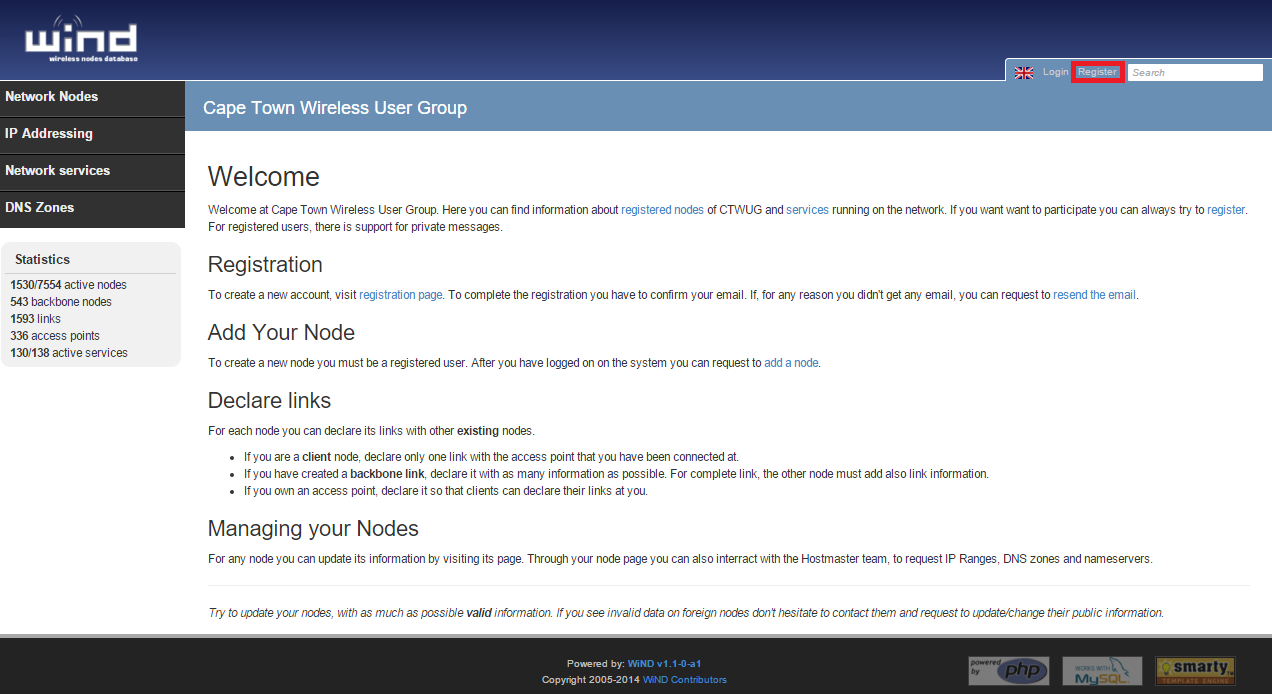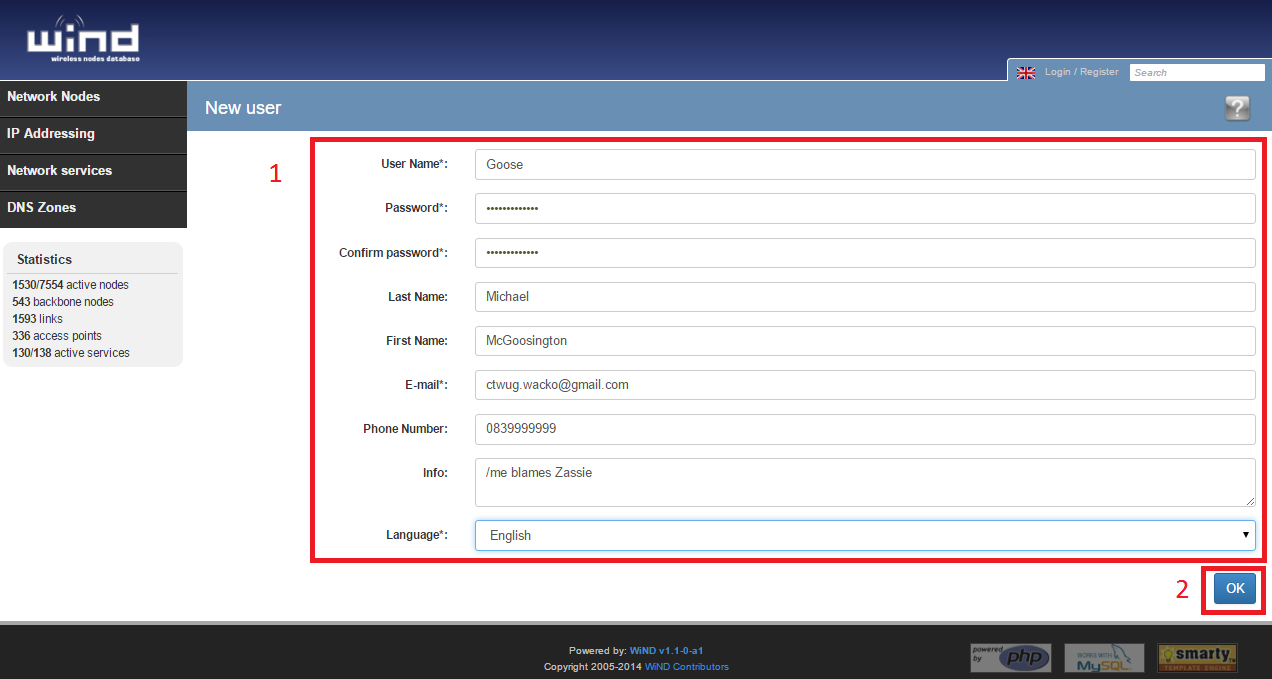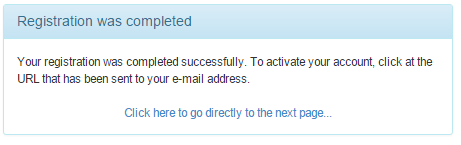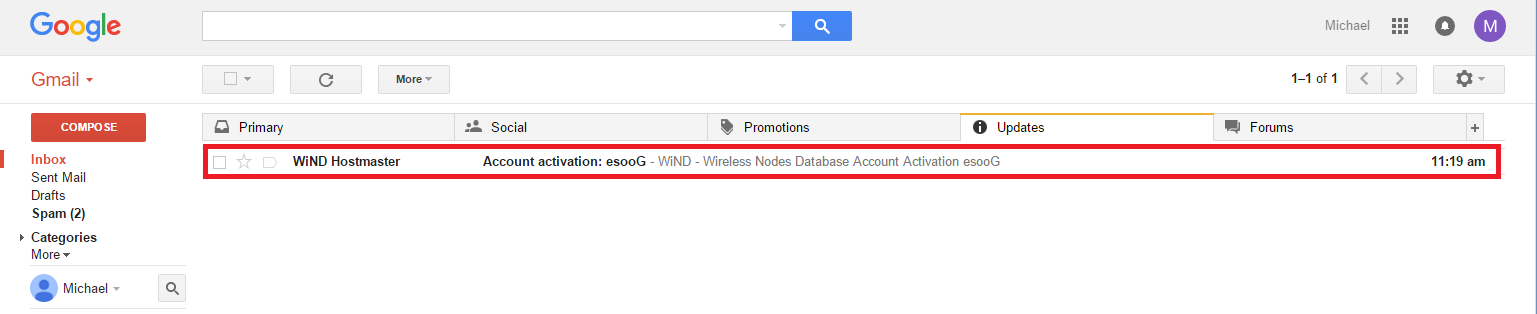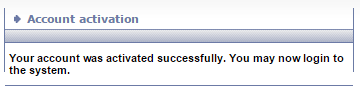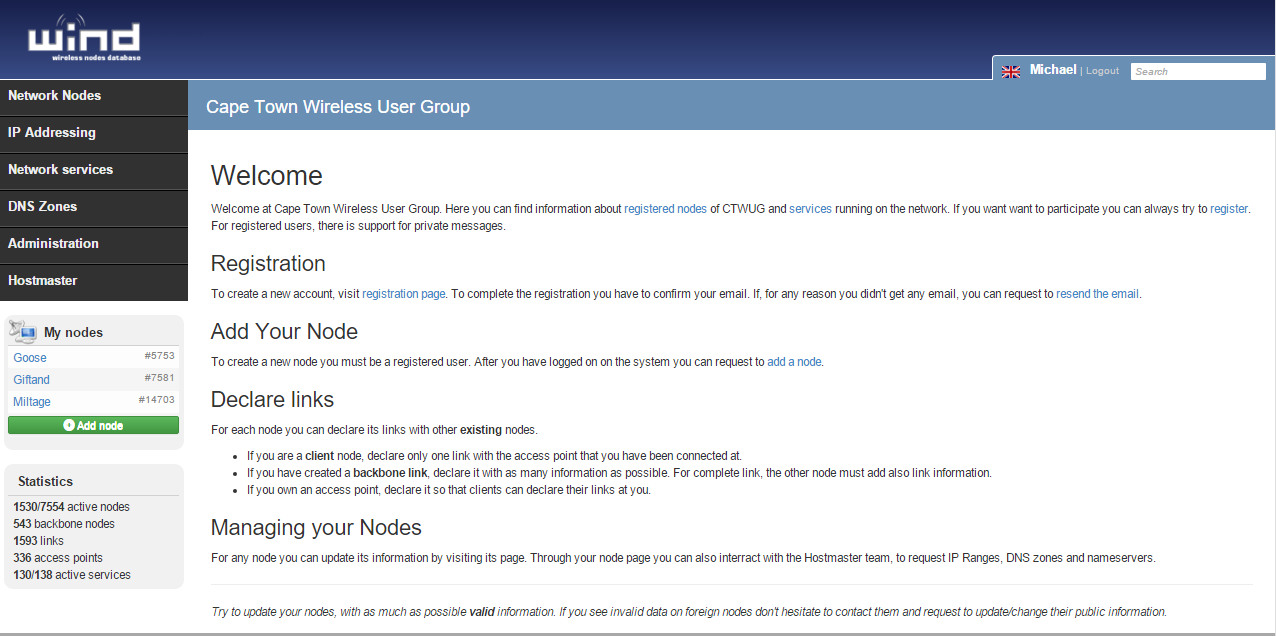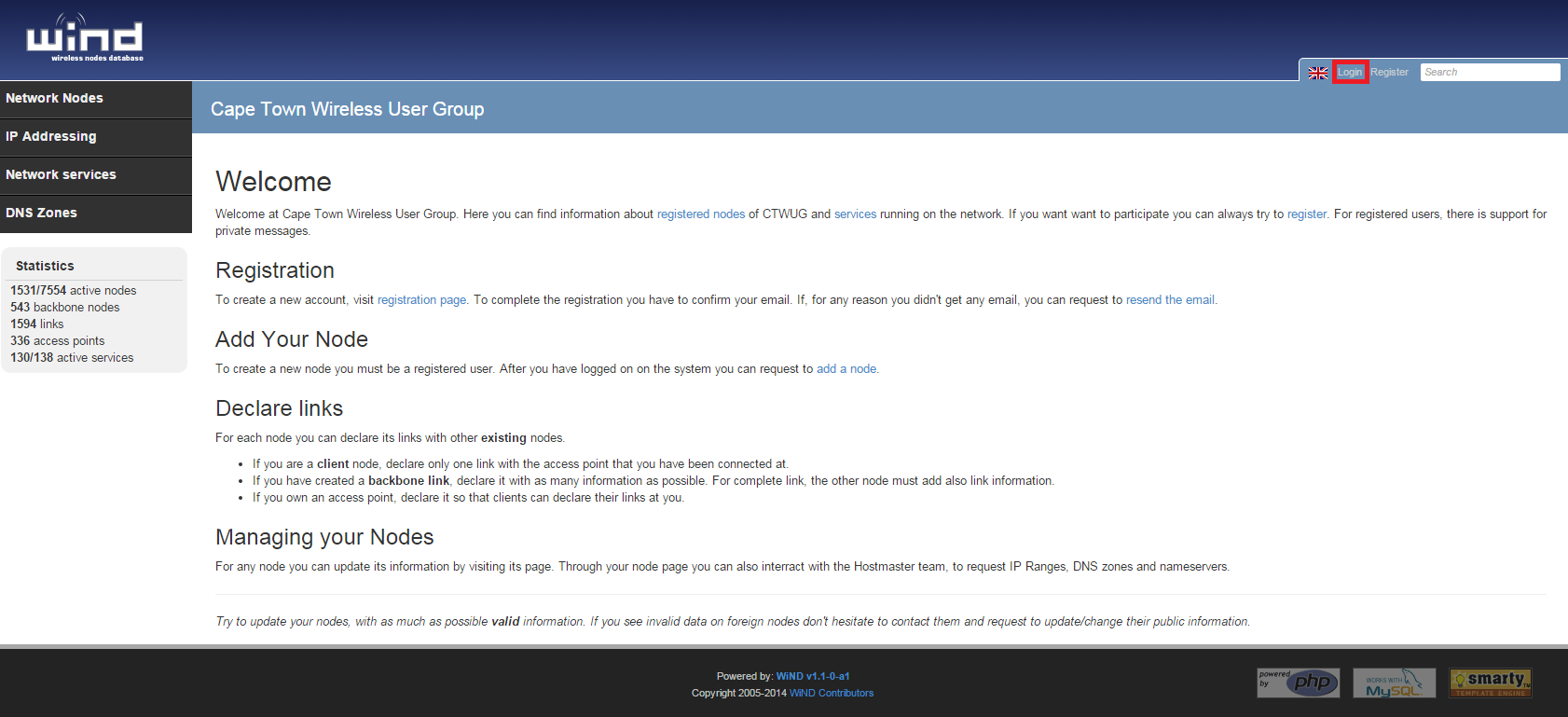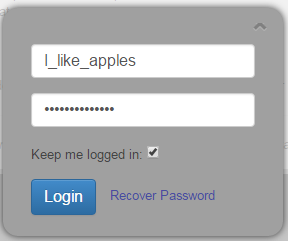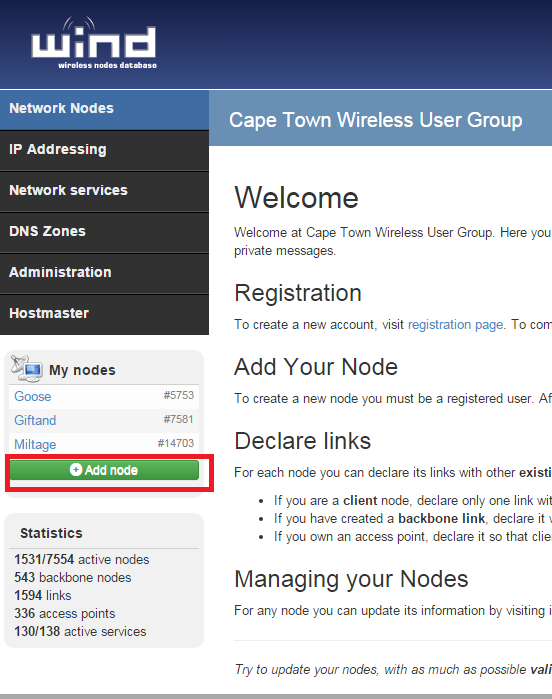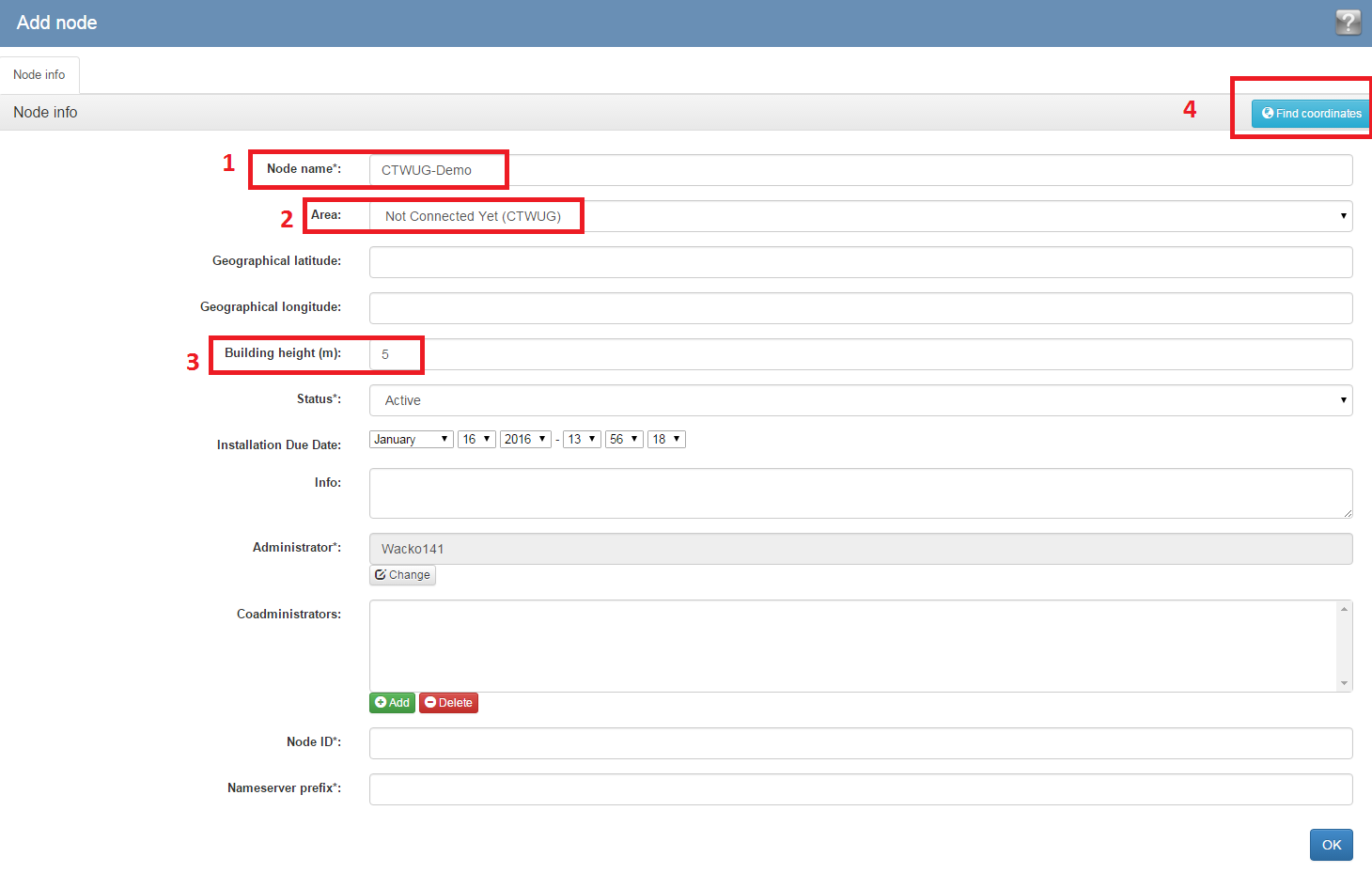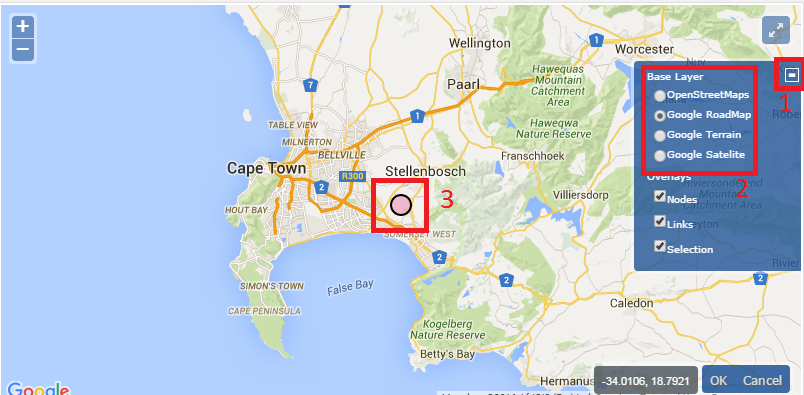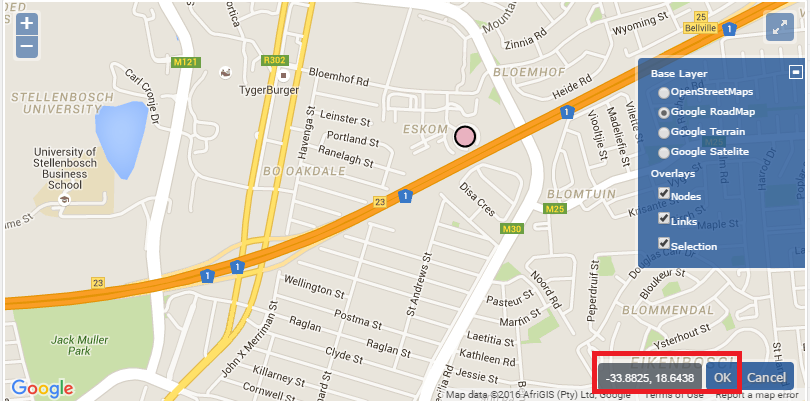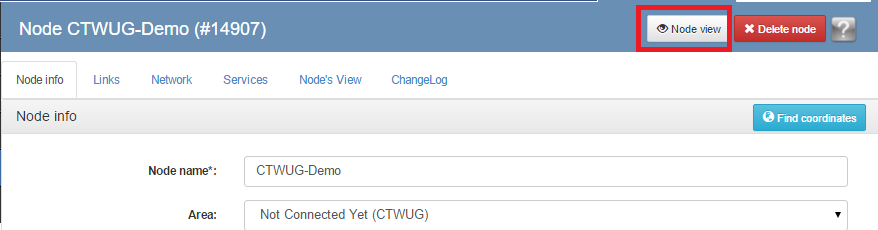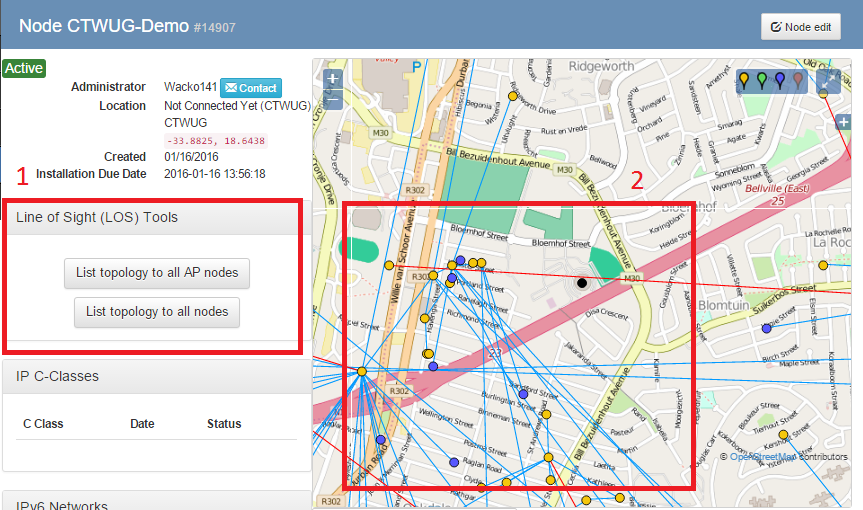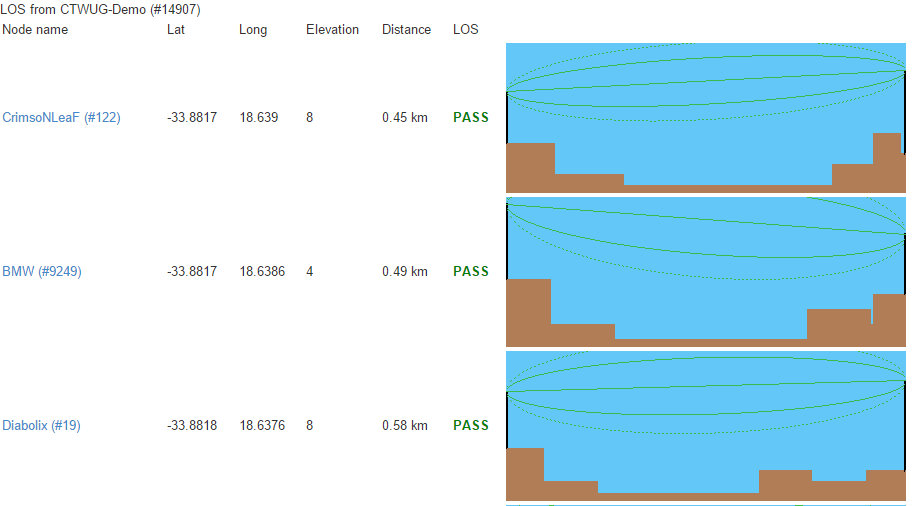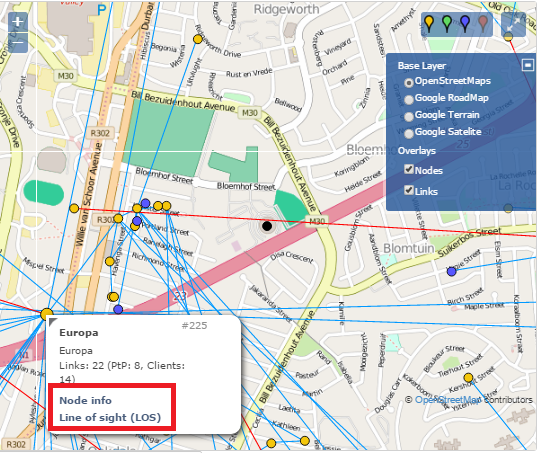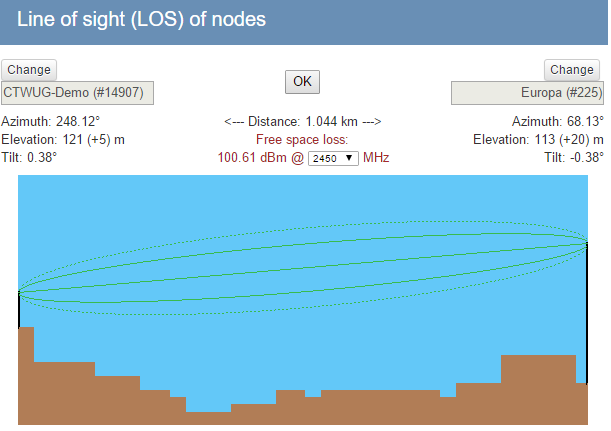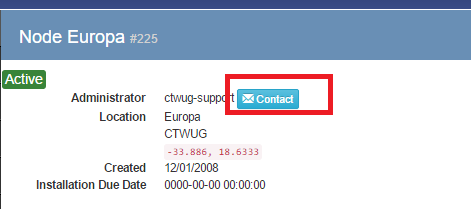Getting Started

Welcome to the first step of your adventure into CTWUG. In this step we'll be creating a WiND profile and WIND node, as well as looking at the different ways in which you can connect to the network. Be sure to read and complete all these steps before asking for help.
This is PART ONE of a THREE PART guide. Go Start_Here to see the guide index.
You can also view an YouTube video of the process here: https://www.youtube.com/watch?v=tY4L9OLfeCY
Contents
Part 1: Create a WiND Profile
Before you can start your quest to get connected, you need to create a WiND profile for yourself. This is quick and easy.
1. Open your web browser and go to http://wind.ctwug.za.net/ - you will be presented with the CTWUG WiND website.
Click the "REGISTER" link as highlighted in the screenshot above.
2. Complete the short registration form using a valid email address and click the "OK" button.
3. If you are sucessful, you will receive the following message:
4. Now it's time to open your email and find the one sent by the WiND system requesting activation of your account.
If you are struggling to find the WiND email, be sure to check your spam folder as it may be sorted there.
Click the link required link in the email to complete the registration of your WiND profile.
5. Once you've clicked the link in your email you'll be taken back to the WiND website and should be greeted with the following message: .
6. You can now log into your WiND account to begin plotting your node.
Part 2: Plot A Node on WIND
CTWUG uses a system called WiND (Wireless Node Database) to keep track of the geographical layout of the network. WiND also does many other things - it manages our DNS server updates for client's nodes and it is an indispensable tool for planning and finding new links and getting new clients connected. Before we can help you or you can connect, you need to have a WiND node. Here's how to create one.
1. Open your web browser and go to http://wind.ctwug.za.net/ - you will be presented with the CTWUG WiND website.
Type the WiND username you created in step 1 in the box from the screenshot above and press ENTER or click the "Login".
2. Now it's time to add a node to WiND.
Click the 'Add node' link in the WiND menu as highlighted in the above screenshot.
3. You'll be presented with the 'Add Node' page.
Enter the following information:
(1) Node name - this can be anything. It can also be the same as your wind username if you want. Do not use spaces.
(2) Select 'Not Connected Yet (CTWUG)
(3) Enter your building height - if you're in a multi-storey building this is especially important.
(4) Now Click "find coordinates". A new window will popup.
4. On the 'find coordinates window, you'll be given a map.
(1) Open settings menu - Here you can change the look and feel of the wind map to suit your needs.
(2) Choose the map style that will help you find the location of your node easily.
(3) Move the dot on the map to the desired location
Find your house or building and drag the dot to its location. Try and accurately select the highest point of the house or building. Once done, select 'Ok'
You'll now be taken back to the 'Add Node' page and the geographical coordinates will be filled in.
Click the OK button at the bottom right of this page.
5. The hard part is over - you've added your node to WiND! Now we need to start looking for connectivity options!
Part 3: Finding Options For Connectivity
Our next step in getting connected is actually finding someone (or a highsite) to connect to. Before we can do that, it's important to understand the differences between the different types of connection. There are two main types.
Point to Point
The point to point link is a single device linked to another single device. This is usually a wireless grid or dish antenna. It is a link connecting one node directly to another at high speed. This requires dedicated wireless kit at each end of the link to create it. It is usually used as a 'backbone' to a node that has an access point(sector) but sometimes clients can connect this way if there are no sectors pointing in their direction.
Sector
A sector is a wireless device with a much wider coverage angle that usually more than one client will connect to. These clients are considered dead-end links and often do not connect onwards without fist upgrading to a point to point link. This is the preferred connection method for clients to connect.
Book a CTWUG Owned Testkit
Before we explore ways for checking for line of sight, there is an option that many people trying to connect to CTWUG prefer - the test kit.
This is a portable WUG kit designed to be able to do a test scan from your roof for potential access points THAT ALREADY EXIST. This means that if there is a sector already facing you that you can connect to, the test kit will be able to tell you. You can book a test kit to use for this.
Step by Step instructions regarding the booking and use of the TEST KIT can be found here: Testkit
Note: using the testkit requires knowledge of Mikrotik hardware and RouterOS. If you don't know how to use this, it is recommended you ask your area's First Contact for help finding someone to assist you. Your list of area first contacts can be found here: First_Contacts
You can also use THIS GUIDE to do the scan.
You should post the results of the scan back on the forum post, so the tech guys can have a look to see if the results meet the minimum criteria.
Here is a video showing an easy way to save screenshots of your scan for attaching to your forum posts.
If no suitable access points can be found with the test kit or if you want to set up a point to point link - or if you simply don't have any luck getting or using the test kit, you'll want to explore the next options.
Deciding on A Connection Type
To decide on whether to try and connect using a point to point link or a sector link is for one of two reasons.
- If you are planning on creating a CTWUG access point or linking another user via your node, you'll want to get a point to point link.
- If you are only going to be connecting yourself, your first option is to get a sector connection.
Now let's have a look at how to find these connections.
1. From your node page in WiND, you'll want to access your Node View.
You can do this by clicking the 'Node View' link as highlighted in the above screenshot.
2. From here, there are a couple of ways you can find POTENTIALLY viable access points.
(1) You can access a list of nodes with a Line of Sight (LoS) check between you and them.
From your node view page, click the 'List topology to all AP nodes' link.
A long list of nodes will appear, each with a number of stats like link distance, whether the link passes or fails the LoS test and a small image of the terrain between you. Please note that this LOS list does not account for buildings or trees. The list is sorted so shorter links are on the top.
(2) You can manually have a look on the map around you to spot potential nodes that you can link to. If you click on any node, you'll be given a small balloon popup with some basic information.
There are two links in this window. The first is the 'Node Page' and the second is the 'Line of sight (LOS)'.
You'll want to click the 'Line of sight (LOS)' link first. When you click it, a line of sight info box will appear.
This will give you a pass/fail result as well as some other information like link distance and a small image of the terrain between you.
Note Before Continuing
WiND uses geographic data to generate Line of Sight results that is sometimes inaccurate. Never take what WiND says at face value. It is a very useful tool, but can sometimes be misleading. Always verify WiND's results by eye.
Contacting The Node Owner
Clicking the second link in the balloon popup will take you to the node's 'Node Page'.
You can send an email to the node owner and admins by clicking the 'Contact' link on the node page.
Sometimes, you can also get hold of the node owner on IRC. Join CTWUG_IRC and check if the node owner is online in #ctwug.
Things To Consider About Creating Links
- Any obstuction no matter how small can affect the signal level and the quality of your connection. This includes trees, power lines, streetlights, pylons and a number of other things.
- Short range links are preferred over long range links where possible.
- Trees often cause Line of Sight issues and are not marked on WiND.
- Don't rely on Google Street View as new buildings that have been built since the Street View photos were taken won't be in them.
- Remember you can get more height using longer poles to install your WUG kit onto.
- Some areas are saturated with wireless links and as such, interference makes linking there a bad idea.
- Don't be afraid to approach non-linked buildings or houses that don't even have WiND nodes if they can create a link that will link you. Perhaps they will also be interested in joining CTWUG.
Getting Help
The guides should be followed carefully if you hope to get connected to CTWUG. If you do need help outside of these guides, there are several ways you can get it.
First, contact your area's First contact. There is a list of these contacts here: First_Contacts.
Register and post on our forum at https://forum.ctwug.za.net/c/support/new-user-support. Please post under "New User Support" category.
Join CTWUG_IRC and ask for help in #ctwug.
Next Step
This is PART ONE of a THREE PART guide. Go Start_Here to see the guide index.
The next part is Getting_Connected.