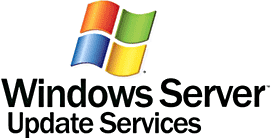Difference between revisions of "CTWUG WSUS"
From CTWUG Wiki
(→What Updates does WSUS Mirror) |
|||
| (17 intermediate revisions by 3 users not shown) | |||
| Line 1: | Line 1: | ||
| + | [[Image:WSUS_Logo.gif]] | ||
| + | |||
| + | |||
=What is WSUS= | =What is WSUS= | ||
| − | WSUS ([http://en.wikipedia.org/wiki/Windows_Server_Update_Services Windows Server Update Services]) is the way we get all the Windows Updates onto the wug. Using this server for your updates instead of [http://windowsupdate.microsoft.com/ Windows Updates] allows you to save | + | WSUS ([http://en.wikipedia.org/wiki/Windows_Server_Update_Services Windows Server Update Services]) is the way we get all the Windows Updates onto the wug. Using this server for your updates instead of [http://windowsupdate.microsoft.com/ Windows Updates] allows you to save internet bandwidth. |
| + | |||
| + | |||
| + | =CTWUG WSUS Servers= | ||
| + | There is currently only 1 server you can connect to, the server is hosted by anglosaxon | ||
=How to setup WSUS on your local PC= | =How to setup WSUS on your local PC= | ||
:1. Save the following as ctwug_wsus.reg | :1. Save the following as ctwug_wsus.reg | ||
| − | + | <pre> | |
| − | < | ||
Windows Registry Editor Version 5.00 | Windows Registry Editor Version 5.00 | ||
[HKEY_LOCAL_MACHINE\SOFTWARE\Policies\Microsoft\Windows\WindowsUpdate] | [HKEY_LOCAL_MACHINE\SOFTWARE\Policies\Microsoft\Windows\WindowsUpdate] | ||
| − | "WUServer"="http://wsus.ctwug.za.net" | + | "WUServer"="http://wsus.ctwug.za.net:8530" |
| − | "WUStatusServer"="http://wsus.ctwug.za.net | + | "WUStatusServer"="http://wsus.ctwug.za.net:8530" |
| − | + | ||
| − | |||
| − | |||
| − | |||
[HKEY_LOCAL_MACHINE\SOFTWARE\Policies\Microsoft\Windows\WindowsUpdate\AU] | [HKEY_LOCAL_MACHINE\SOFTWARE\Policies\Microsoft\Windows\WindowsUpdate\AU] | ||
"NoAutoUpdate"=dword:00000000 | "NoAutoUpdate"=dword:00000000 | ||
| Line 34: | Line 37: | ||
"NoAUShutdownOption"=dword:00000000 | "NoAUShutdownOption"=dword:00000000 | ||
"NoAUAsDefaultShutdownOption"=dword:00000000 | "NoAUAsDefaultShutdownOption"=dword:00000000 | ||
| − | </ | + | </pre> |
:2. Double click the file and click YES when asked if you want to import it | :2. Double click the file and click YES when asked if you want to import it | ||
| Line 42: | Line 45: | ||
:6. Click on Start -> Run -> wuauclt /reportnow | :6. Click on Start -> Run -> wuauclt /reportnow | ||
:7. Now you wait :) | :7. Now you wait :) | ||
| − | |||
| − | |||
| − | |||
| − | |||
| − | |||
| − | |||
| − | |||
| − | |||
| − | |||
| − | |||
| − | |||
| − | |||
| − | |||
| − | |||
| − | |||
| − | |||
| − | |||
| − | |||
| − | |||
| − | |||
| − | |||
| − | |||
| − | |||
| − | |||
| − | |||
| − | |||
| − | |||
| − | |||
| − | |||
| − | |||
| − | |||
| − | |||
| − | |||
| − | |||
| − | |||
=Troubleshooting= | =Troubleshooting= | ||
| − | All logging information is saved to | + | All logging information is saved to C:\windows\WindowsUpdate.log |
If you have any problems, please read the last few lines in this file. They should contain the problem. | If you have any problems, please read the last few lines in this file. They should contain the problem. | ||
| − | |||
| − | |||
=What Updates does WSUS Mirror= | =What Updates does WSUS Mirror= | ||
| − | * Office | + | *Internet Explorer 7 |
| − | : | + | *Internet Explorer 8 |
| − | : | + | *Microsoft Edge |
| − | + | *Microsoft Office: 2002 - 2019 and 365 | |
| − | * | + | *Microsoft SQL Server: 2002 – 2019 |
| − | * | + | *Office Communication Server |
| − | + | *Office Live | |
| − | + | *Skype and Skype for Business | |
| − | * | + | *Windows 2000 |
| − | + | *Windows 7 | |
| − | + | *Windows 8 | |
| − | + | *Windows 8.1 | |
| − | + | *Windows 10 | |
| − | + | *Windows Defender Updates | |
| − | + | *Windows Live | |
| − | + | *Windows Server: 2003 – 2019 | |
| − | * | ||
| − | : | ||
| − | |||
Latest revision as of 18:26, 27 September 2020
Contents
What is WSUS
WSUS (Windows Server Update Services) is the way we get all the Windows Updates onto the wug. Using this server for your updates instead of Windows Updates allows you to save internet bandwidth.
CTWUG WSUS Servers
There is currently only 1 server you can connect to, the server is hosted by anglosaxon
How to setup WSUS on your local PC
- 1. Save the following as ctwug_wsus.reg
Windows Registry Editor Version 5.00 [HKEY_LOCAL_MACHINE\SOFTWARE\Policies\Microsoft\Windows\WindowsUpdate] "WUServer"="http://wsus.ctwug.za.net:8530" "WUStatusServer"="http://wsus.ctwug.za.net:8530" [HKEY_LOCAL_MACHINE\SOFTWARE\Policies\Microsoft\Windows\WindowsUpdate\AU] "NoAutoUpdate"=dword:00000000 "AUOptions"=dword:00000004 "ScheduledInstallDay"=dword:00000000 "ScheduledInstallTime"=dword:00000005 "NoAutoRebootWithLoggedOnUsers"=dword:00000001 "AutoInstallMinorUpdates"=dword:00000001 "RebootRelaunchTimeoutEnabled"=dword:00000001 "RebootRelaunchTimeout"=dword:0000003c "RescheduleWaitTimeEnabled"=dword:00000001 "RescheduleWaitTime"=dword:0000000f "DetectionFrequencyEnabled"=dword:00000001 "RebootWarningTimeoutEnabled"=dword:00000001 "RebootWarningTimeout"=dword:0000001e "UseWUServer"=dword:00000001 "NoAUShutdownOption"=dword:00000000 "NoAUAsDefaultShutdownOption"=dword:00000000
- 2. Double click the file and click YES when asked if you want to import it
- 3. Click on Start -> Run -> net stop wuauserv
- 4. Click on Start -> Run -> net start wuauserv
- 5. Click on Start -> Run -> wuauclt /detectnow
- 6. Click on Start -> Run -> wuauclt /reportnow
- 7. Now you wait :)
Troubleshooting
All logging information is saved to C:\windows\WindowsUpdate.log
If you have any problems, please read the last few lines in this file. They should contain the problem.
What Updates does WSUS Mirror
- Internet Explorer 7
- Internet Explorer 8
- Microsoft Edge
- Microsoft Office: 2002 - 2019 and 365
- Microsoft SQL Server: 2002 – 2019
- Office Communication Server
- Office Live
- Skype and Skype for Business
- Windows 2000
- Windows 7
- Windows 8
- Windows 8.1
- Windows 10
- Windows Defender Updates
- Windows Live
- Windows Server: 2003 – 2019