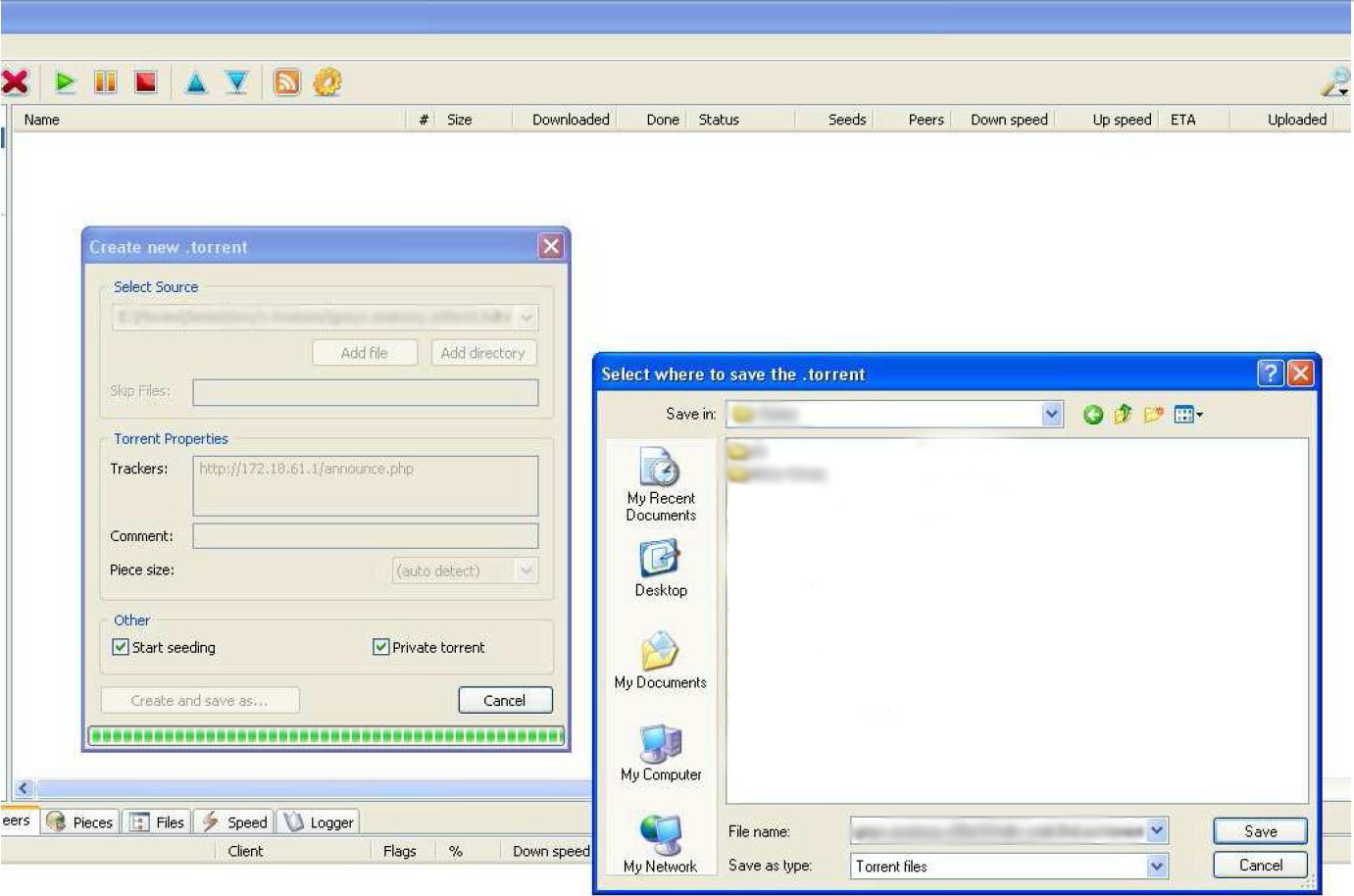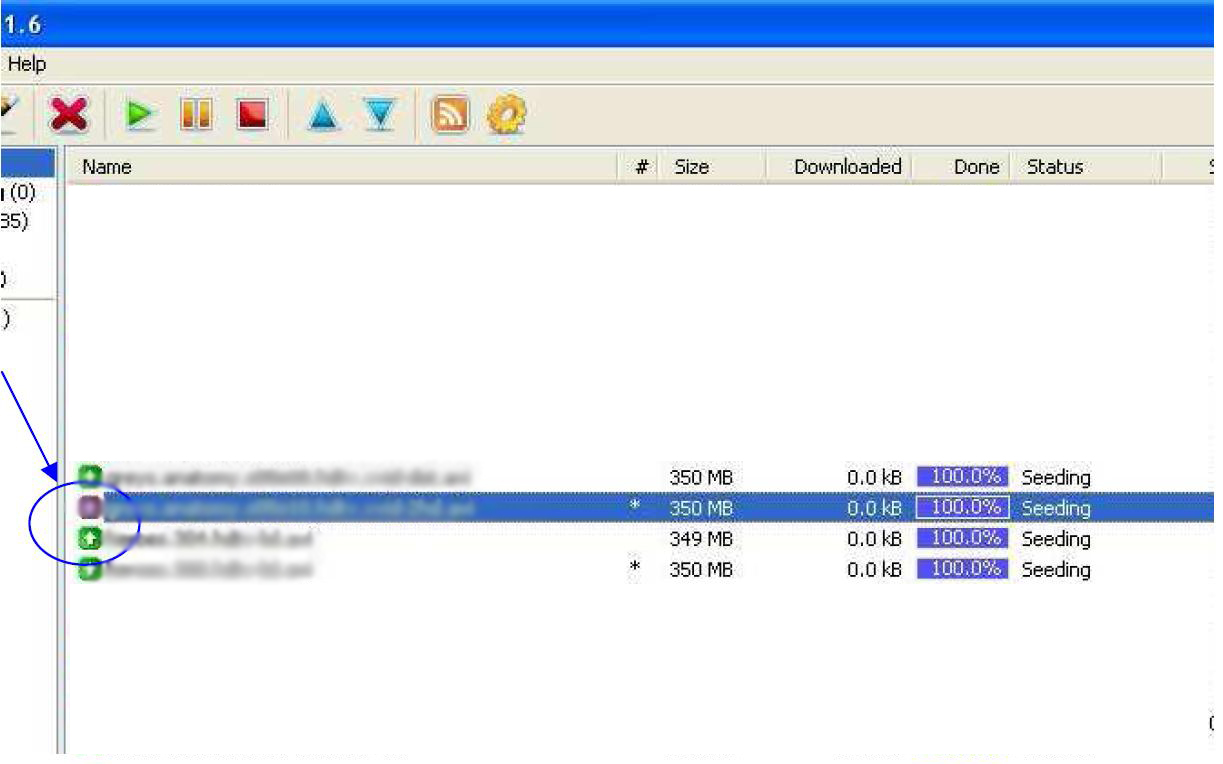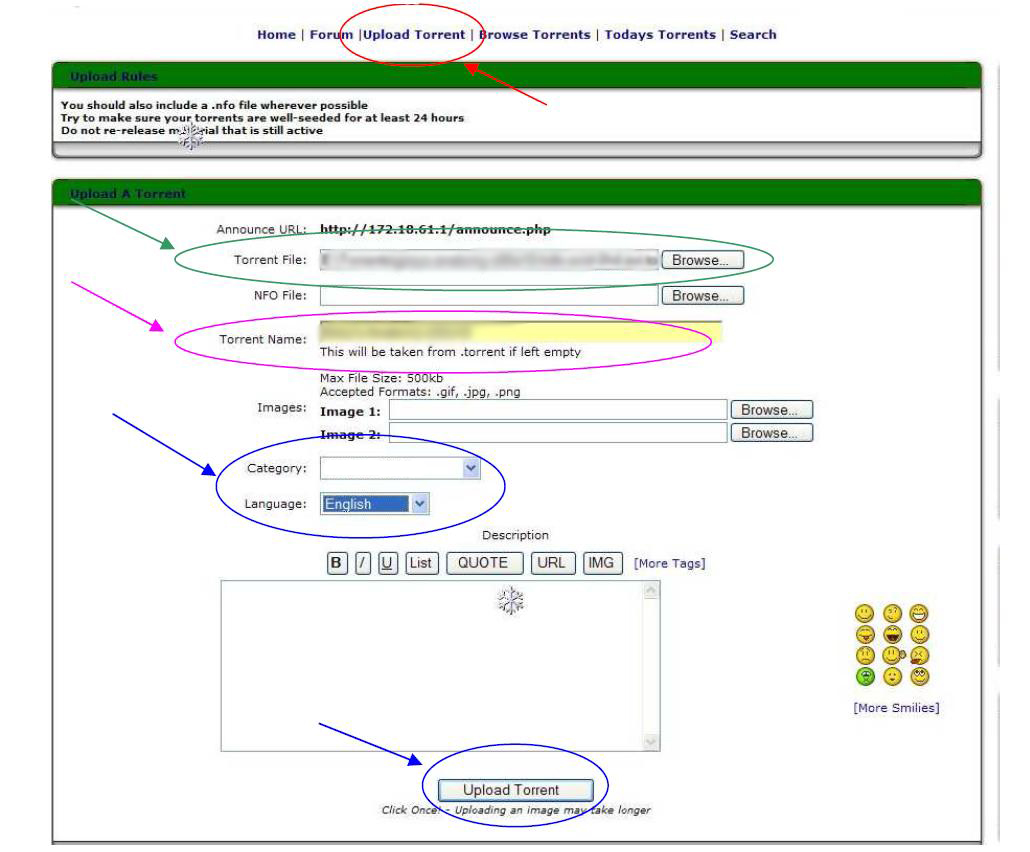Upload a torrent
From CTWUG Wiki
Revision as of 21:39, 15 April 2009 by Rellik (talk | contribs) (New page: This howto is for creating and uploading a .torrent file to the Torrent Trader website. I used utorrent as my torrent program, but you can use whatever you want to. It is not limited to ...)
This howto is for creating and uploading a .torrent file to the Torrent Trader website. I used utorrent as my torrent program, but you can use whatever you want to. It is not limited to only one torrent app.
Step 1:
- Select ‘Create New Torrent’ (Red Arrow)
- Select ‘Add file’ or ‘Add directory’ (Green Arrow). This will bring up a browser box where you can browse and select the file/directory you want to upload
- Select the file/directory and click ‘Open’
- Insert ‘http://172.18.61.1/announce.php’ in the Trackers box (Pink Arrow)
- Make sure ‘Private torrent’ and ‘Start seeding’ is ticked (Orange Arrow)
- Click ‘Create and save as…’ (Blue Arrow)
Step 2:
- Select where you want to save the .torrent file you just created
- The torrent will now show in the list of torrents in your torrent app, but the icon will be red as the torrent has not been uploaded yet
Step 3:
- Open the Torrent Trader website and go to the ‘Upload a torrent’ page once you have logged in (Red Arrow)
- Browse and select the .torrent file you saved in Step 2 (Green Arrow)
- Input a name for the torrent (Pink Arrow)
- Select the Category, Language and click once on ‘Upload Torrent’ (Blue Arrows)
Step 4:
- You will then see a page that will show the torrent has been uploaded successfully
- Click on ‘Download Now’ (Red Arrow). You need to do this so that the trackers can be loaded in your own torrent app
- Click ‘Open’
- The torrent app will then tell you the torrent is already in the list and asks if you want to load the trackers for it. Click ‘Yes’. It will update the trackers and the icon will go green
Congratulations, you’ve now learned how to upload your own torrent files. Enjoy