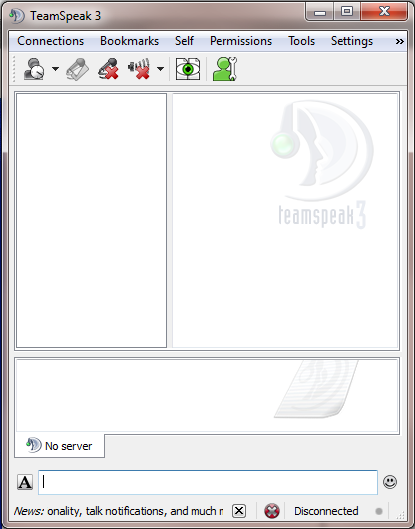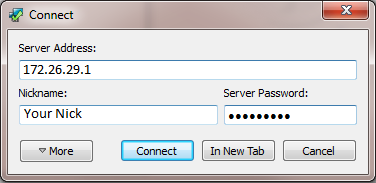Difference between revisions of "CTWUG TeamSpeak"
(New page: == Overview == TeamSpeak 3 is a voice communications (voice comms) tool for real time voice chat over the internet. This is sometimes referred to as voice over IP. It is designed for gam...) |
|||
| Line 15: | Line 15: | ||
When you start TeamSpeak the following window will appear: | When you start TeamSpeak the following window will appear: | ||
| − | [[Image:|caption]] | + | [[Image:Ts3main.png|caption]] |
| − | Right now you are not connected to a server, so let's do this now. | + | Right now you are not connected to a server, so let's do this now. Click on Connections and select Connect. |
| − | + | The following window will appear | |
| − | + | [[Image:Ts3connect.png|caption]] | |
| − | + | In the 'Server Address' box enter the IP of the server you wish to connect to. In the 'Nickname' box enter a name you would like to be known as. If there is a password on the server, enter it in the 'Server Password' box. | |
Once you have filled these in, click Connect | Once you have filled these in, click Connect | ||
You are now connected to the server. | You are now connected to the server. | ||
Revision as of 21:09, 16 February 2015
Overview
TeamSpeak 3 is a voice communications (voice comms) tool for real time voice chat over the internet. This is sometimes referred to as voice over IP.
It is designed for gamers to be able to chat with each other while playing a game. This takes team based games to a whole new level as you are able to quickly issue orders and report incidents without having to stop and type your message
Getting the Software
You can download the client, from the internet Teamspeak 3 or if you don't have internet get it via the wug here Teamspeak 3 32bit or Teamspeak 3 64bit
Once the software has downloaded, run the executable and follow the installation instructions. Once it is installed it might be useful to place a shortcut on the desktop (if it hasn't already) or even on the 'Quick Launch' bar. This is entirely up to you.
Setting Up your client and Connecting to a Server
When you start TeamSpeak the following window will appear:
Right now you are not connected to a server, so let's do this now. Click on Connections and select Connect.
The following window will appear
In the 'Server Address' box enter the IP of the server you wish to connect to. In the 'Nickname' box enter a name you would like to be known as. If there is a password on the server, enter it in the 'Server Password' box.
Once you have filled these in, click Connect
You are now connected to the server.