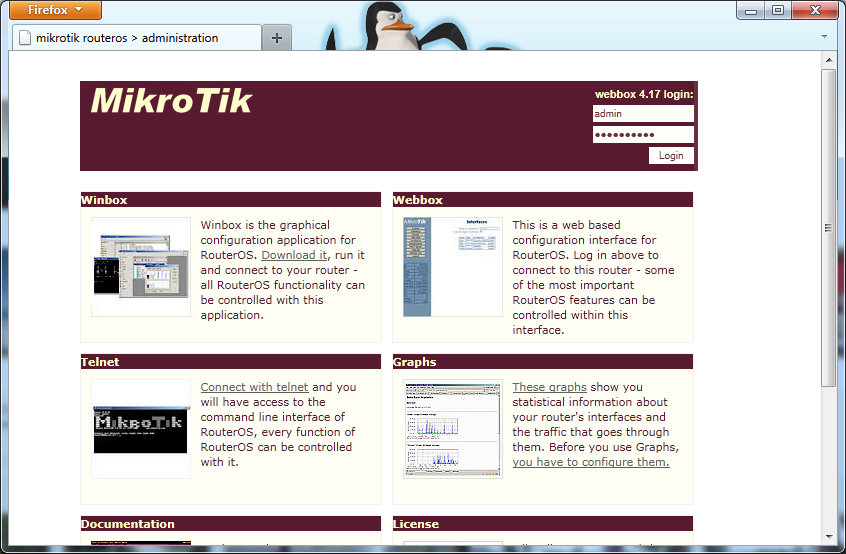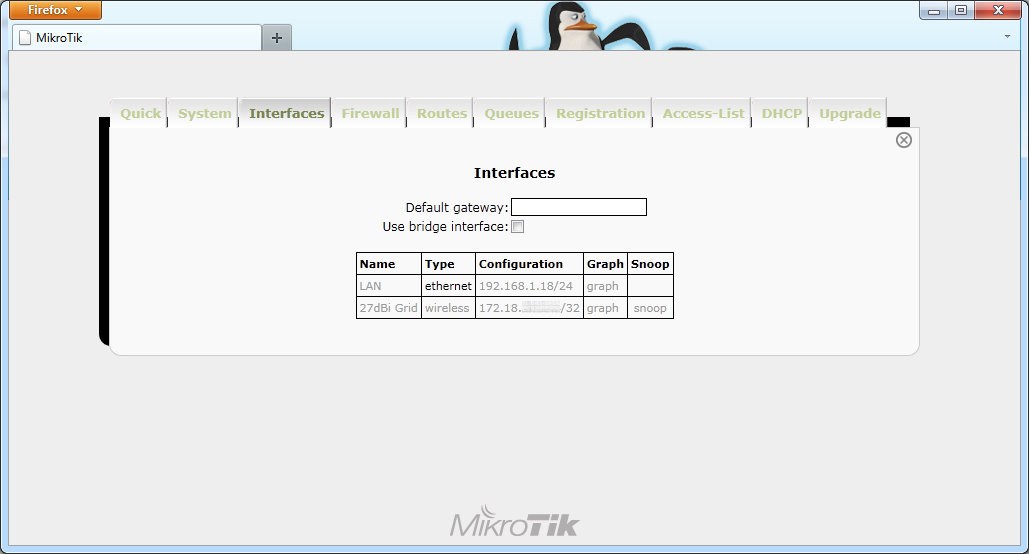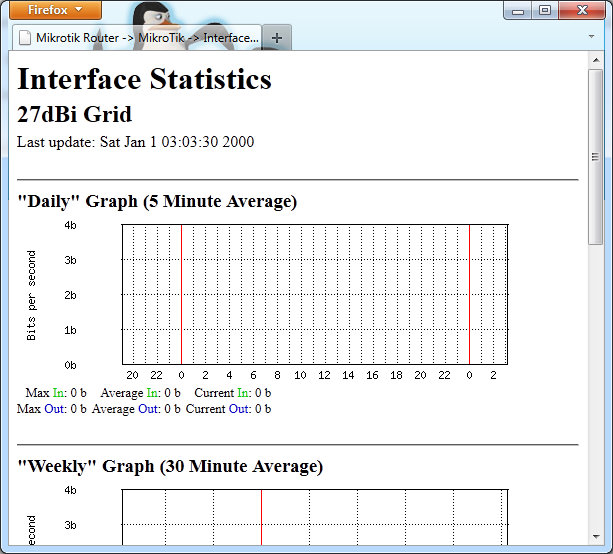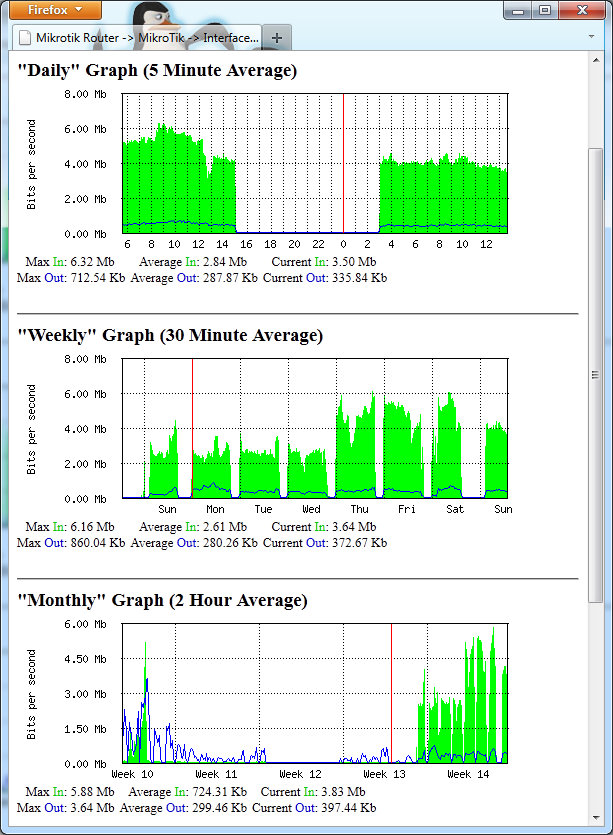Difference between revisions of "Configure Interface Gaphs"
From CTWUG Wiki
(New page: Graphs, when configured, can be very useful for tracking performance trends on a link and is a quick way to spot problems. * First ensure that you have configured accurate time on you RB ...) |
|||
| Line 1: | Line 1: | ||
Graphs, when configured, can be very useful for tracking performance trends on a link and is a quick way to spot problems. | Graphs, when configured, can be very useful for tracking performance trends on a link and is a quick way to spot problems. | ||
| − | * First ensure that you have configured accurate time on | + | * First ensure that you have configured accurate time on your RB by following the '''NTP Client Setup'''[http://wiki.ctwug.za.net/NTP_Client_Setup] instructions otherwise your graphs will generate incorrectly. |
* Open a browser and enter the address of your RB. You will be presented with an interface similar to the one below. You can use the same account to use to login with winbox to login to the web interface | * Open a browser and enter the address of your RB. You will be presented with an interface similar to the one below. You can use the same account to use to login with winbox to login to the web interface | ||
| Line 7: | Line 7: | ||
* Click '''Interfaces''' | * Click '''Interfaces''' | ||
| − | * For each of the interfaces listed, click on the '''graph''' link. | + | ** For each of the interfaces listed, click on the '''graph''' link. |
[[Image:Mt graphs 2.jpg]] | [[Image:Mt graphs 2.jpg]] | ||
Revision as of 14:09, 10 April 2011
Graphs, when configured, can be very useful for tracking performance trends on a link and is a quick way to spot problems.
- First ensure that you have configured accurate time on your RB by following the NTP Client Setup[1] instructions otherwise your graphs will generate incorrectly.
- Open a browser and enter the address of your RB. You will be presented with an interface similar to the one below. You can use the same account to use to login with winbox to login to the web interface
- Click Interfaces
- For each of the interfaces listed, click on the graph link.
- You will then be presented with a page similar to one below
- In future you can access your graphs without logging in by browsing directly to http://addressofrb/graphs
- Over time you graphs will build up to provide useful statistics of your links performance