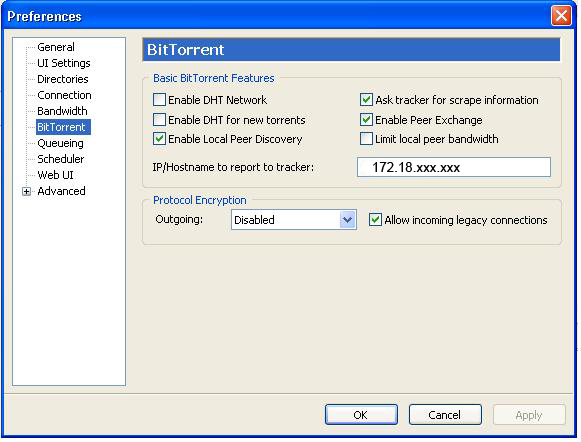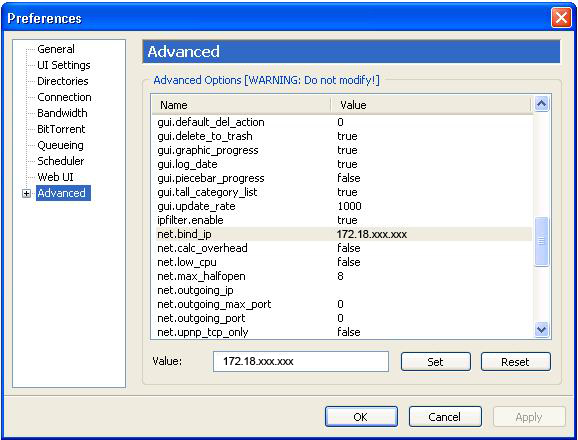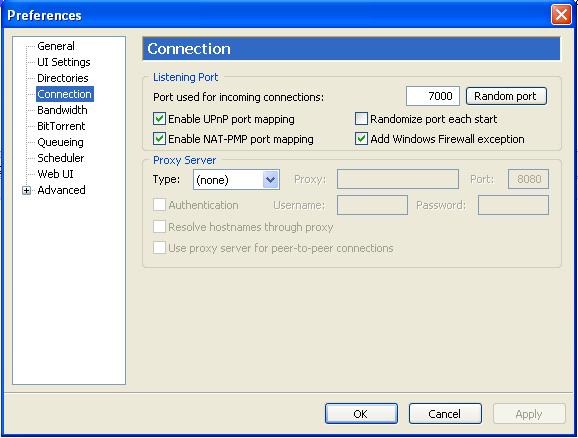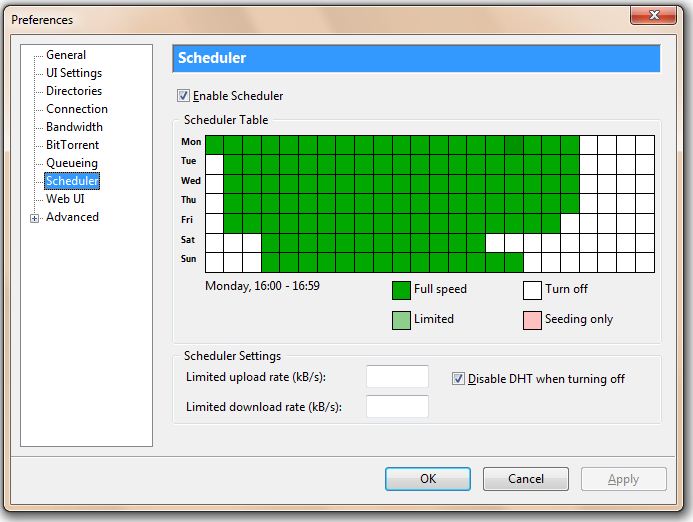Difference between revisions of "Configure utorrent"
From CTWUG Wiki
(→Bind IP) |
|||
| (19 intermediate revisions by 6 users not shown) | |||
| Line 1: | Line 1: | ||
| − | + | The safest way to download torrents from the wug and not waste internet bandwidth, is to configure a torrent client dedicated to wug torrents. | |
| − | This config should protect you from | + | This config should protect you from wug torrents downloading from the internet. |
| + | __NOTOC__ | ||
| + | <!-- ATTENTION --> | ||
| + | {| id="mp-tfp" style="margin:4px 0 0 0; width:100%; background:none;" | ||
| + | | class="MainPageBG" style="width:100%; 1px solid #7F0000; background-color: #FFE0E0; vertical-align:top; color:#000;"| | ||
| + | {| cellpadding="2" cellspacing="5" style="vertical-align:top; background:#faf5ff; color:#000; width:100%" | ||
| + | ! <h2 id="mp-tfp-h2" style="margin:0; background:#FFE0E0; font-size:120%; font-weight:bold; border: 1px solid #ff9393; text-align:left; color:#000; padding:0.2em 0.4em">[[Image:Warning48.png]] ATTENTION!</h2> | ||
| + | |- | ||
| + | | style="color:#000;" | | ||
| + | <div id="mp-tfa"> | ||
| + | <!-- -------------------------------------------------------------------------------------- --> | ||
| + | <!-- BEGIN - ATTENTION --> | ||
| + | <!-- -------------------------------------------------------------------------------------- --> | ||
| + | |||
| + | *'''To ensure total connectability with torrents it is required that your PC's and RB IP's each has a [[CTWUG DNS|DNS]] domain name. More on how to setup this here: [[DNS Setup|How to setup your own DNS on WiND]] | ||
| + | |||
| + | <!-- -------------------------------------------------------------------------------------- --> | ||
| + | <!-- end - ATTENTION --> | ||
| + | <!-- -------------------------------------------------------------------------------------- --> | ||
| + | </div> | ||
| + | |} | ||
| + | |} | ||
== BitTorrent Preferences == | == BitTorrent Preferences == | ||
| Line 14: | Line 35: | ||
| − | + | [[Image:Torrenthowto1.jpg]] | |
| Line 21: | Line 42: | ||
* In utorrent Options > Preferences. | * In utorrent Options > Preferences. | ||
* Go to the advanced tab and scroll down until you find net.bind_ip. | * Go to the advanced tab and scroll down until you find net.bind_ip. | ||
| − | * Click on net.bind_ip and add your WUG ip in the edit box at the bottom. | + | * Click on net.bind_ip and add your PC WUG ip in the edit box at the bottom. |
* Set | * Set | ||
* Apply | * Apply | ||
| − | + | -- NOTE -- for those on a private network range, do not bind to your WUG IP because it will prevent utorrent from listening on the specified port, i.e. 7000. Leave it blank rather | |
| + | |||
| + | [[Image:Torrenthowto2.jpg]] | ||
| + | |||
| + | == Configure Port == | ||
| + | |||
| + | * In utorrent Options > Preferences. | ||
| + | * Go to Connection tab | ||
| + | * Change port used for incomming connections to '''7000''' | ||
| + | * Apply | ||
| + | |||
| + | [[Image:Torrentport.JPG]] | ||
| + | |||
| + | |||
| + | == Configure Scheduler == | ||
| + | |||
| + | Please set your uTorrent to "Turn Off" during gaming hours (Friday = 7-3; Saturday = 3-3; Sunday = 5-12; Other = 8-1) | ||
| + | * In utorrent Options > Preferences. | ||
| + | * Go to Scheduler tab | ||
| + | * Check | ||
| + | ** "Enable Scheduler" | ||
| + | * Click on the blocks to change their state. You can drag the mouse over a bunch of blocks while holding down the button to change them all at once. | ||
| + | * Apply | ||
| + | |||
| + | [[Image:Torrent-schedule.JPG]] | ||
Latest revision as of 14:09, 25 July 2012
The safest way to download torrents from the wug and not waste internet bandwidth, is to configure a torrent client dedicated to wug torrents. This config should protect you from wug torrents downloading from the internet.
|
BitTorrent Preferences
- In utorrent Options > Preferences.
- Go to the BitTorrent tab on the left.
- Uncheck
- "Enable DHT network"
- "Enable DHT for new torrents".
- Check
- "Enable Local Peer Discovery"
- "Allow Legacy Incoming Connections"
- Fill in the PC's WUG IP in "IP/Hostname to report to Tracker"
Bind IP
- In utorrent Options > Preferences.
- Go to the advanced tab and scroll down until you find net.bind_ip.
- Click on net.bind_ip and add your PC WUG ip in the edit box at the bottom.
- Set
- Apply
-- NOTE -- for those on a private network range, do not bind to your WUG IP because it will prevent utorrent from listening on the specified port, i.e. 7000. Leave it blank rather
Configure Port
- In utorrent Options > Preferences.
- Go to Connection tab
- Change port used for incomming connections to 7000
- Apply
Configure Scheduler
Please set your uTorrent to "Turn Off" during gaming hours (Friday = 7-3; Saturday = 3-3; Sunday = 5-12; Other = 8-1)
- In utorrent Options > Preferences.
- Go to Scheduler tab
- Check
- "Enable Scheduler"
- Click on the blocks to change their state. You can drag the mouse over a bunch of blocks while holding down the button to change them all at once.
- Apply