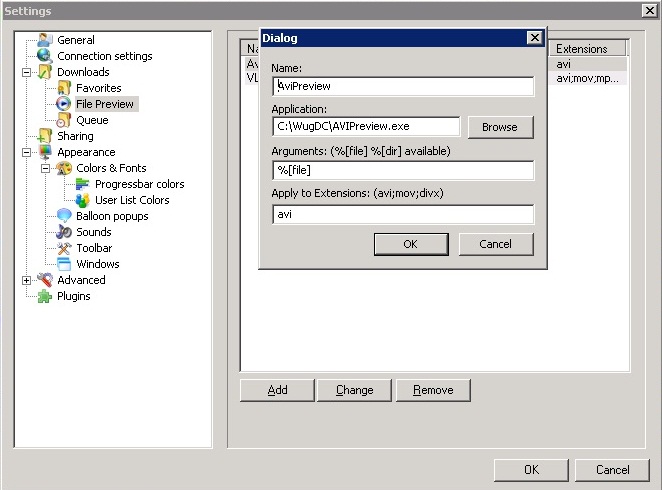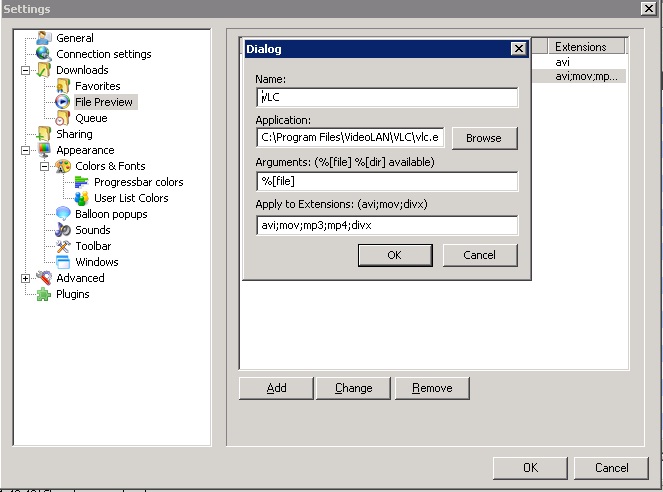Difference between revisions of "DCpreview"
| Line 16: | Line 16: | ||
Click on Add and fill in the details as below. | Click on Add and fill in the details as below. | ||
| − | [[Image: | + | [[Image:Vlcpreview.jpg]] |
Then all thats left to do is to start downloading a media file. Once its downloaded enough to give you a couple of frames or a couple of seconds of music, right click your file. You will see a Preview menu item. Choose the application you selected to use to preview your files. | Then all thats left to do is to start downloading a media file. Once its downloaded enough to give you a couple of frames or a couple of seconds of music, right click your file. You will see a Preview menu item. Choose the application you selected to use to preview your files. | ||
Revision as of 01:25, 22 July 2009
Here's how to preview a media file that you are downloading in DC.
First you need a program that can handle viewing incomplete files. 2 Excellent examples are Avipreview and VLC player.
Avipreview: You can obtain Avipreview from http://server.rellik.ctwug.za.net/download.php?view.12 and save it in your WugDC folder. Then in WugDC, go to Settings > File Preview. Click on Add and fill in the details as below.
VLC:
Alternatively you can use VLC player, a very popular and well know media player that can handle various types of files.
Once VLC is installed, in WugDC, go to Settings > File Preview.
Click on Add and fill in the details as below.
Then all thats left to do is to start downloading a media file. Once its downloaded enough to give you a couple of frames or a couple of seconds of music, right click your file. You will see a Preview menu item. Choose the application you selected to use to preview your files.