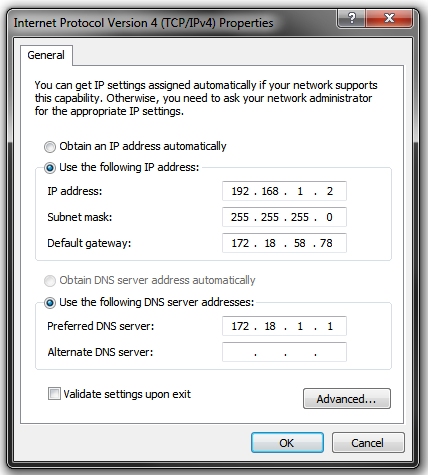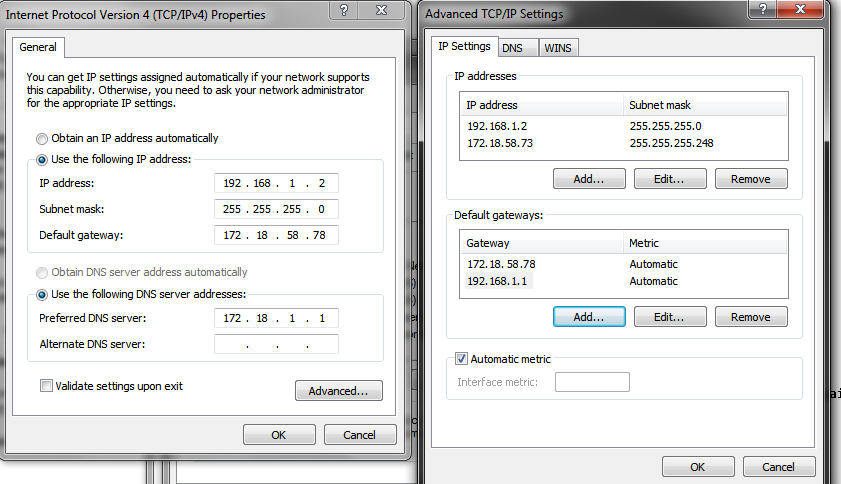Difference between revisions of "Howtos/Using the WUG and HOME Internet at the same time/"
(New page: '''Introduction''' This will show you how to configure your PC to use your internet at home and use the wug at the same time without having to switch ip's all the time. '''Steps''' St...) |
|||
| Line 36: | Line 36: | ||
Step 4 : Open up command prompt(cmd) then type in | Step 4 : Open up command prompt(cmd) then type in | ||
| − | route -p add 172. | + | route -p add 172.16.0.0 mask 255.240.0.0 172.18.58.78 |
you should get an OK! if you entered it in correctly. | you should get an OK! if you entered it in correctly. | ||
Latest revision as of 20:37, 25 June 2014
Introduction
This will show you how to configure your PC to use your internet at home and use the wug at the same time without having to switch ip's all the time.
Steps
Step 1 : Configure your ip to look similar to this.
192.168.1.2 will be the range your home internet runs on.
Step 2 : Then click advanced. Click add, under ip addresses then enter your wug ip address for your pc and your subnet mask.
Step 3 : Then click add under default gateways and type in your ADSL routers ip address.
Your configuration should now look like this. Where 172.18.58.73 is your pc's wug ip address and 255.255.255.248 is your subnet
if you have a /29 ip range. 192.168.1.1 will be your ADSL routers ip address that you enter.
If your setup looks like this then click ok, ok then close.
Step 4 : Open up command prompt(cmd) then type in
route -p add 172.16.0.0 mask 255.240.0.0 172.18.58.78
you should get an OK! if you entered it in correctly.
You should now be able to use the wug and your internet at the same time.