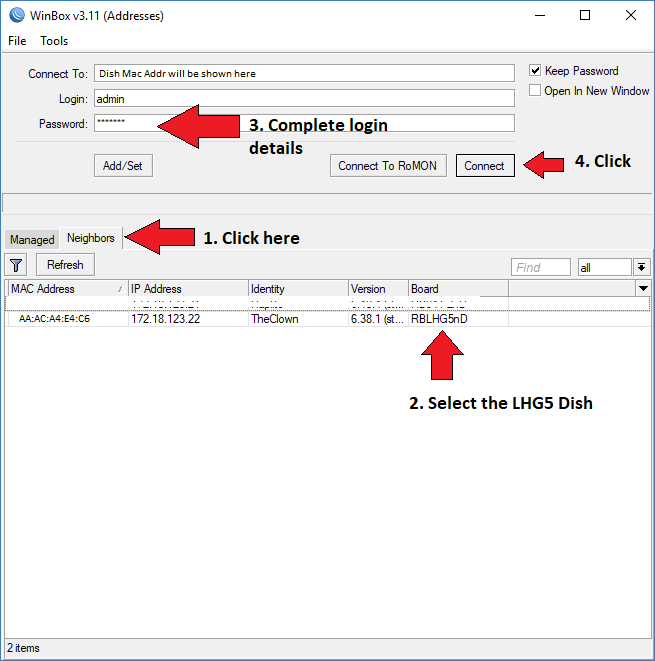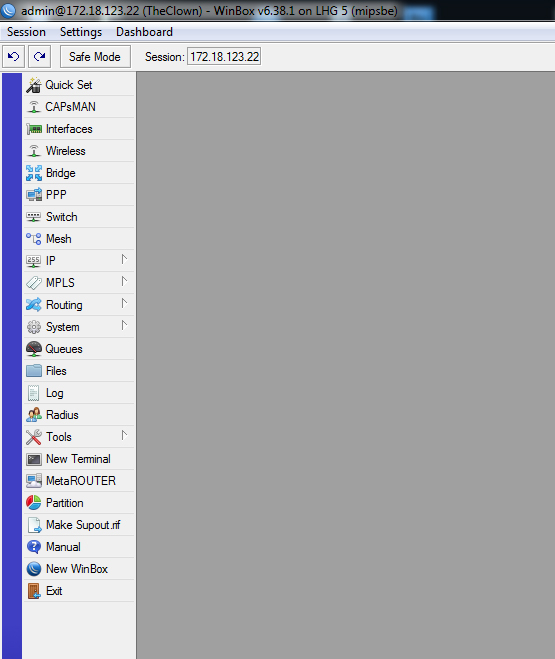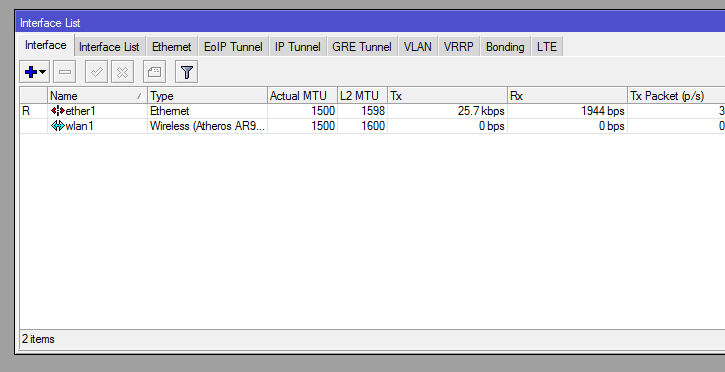Difference between revisions of "Scanning using Winbox"
| Line 66: | Line 66: | ||
If successful you should now be seeing the main screen in WinBox | If successful you should now be seeing the main screen in WinBox | ||
| + | |||
| + | [[File:scan2.jpg]] | ||
| + | |||
| + | A. Click on INTERFACES | ||
| + | You will see the Ethernet port of the Dish, and the Wireless "port" <br /> | ||
| + | Double-Click the WLAN1 port to see the following screen : | ||
| + | |||
| + | [[File:Scan3.jpg]] | ||
| + | |||
Document in progress.... to be continued (TheClown 26/10/17) | Document in progress.... to be continued (TheClown 26/10/17) | ||
Revision as of 16:40, 26 October 2017
After you have plotted your node on WIND, and added your 360 degree pictures to the bottom of your Node Page, the next step is to scan your area to see if you have line of sight (LOS) to other nodes.
BEFORE DOING YOUR SCAN
You will need to book the area Scan Kit for your area.
The following persons will be responsible for the kit and you will be required to collect from them if you would like to book it.
@sharkie - Southern Subs / Atlantic Seaboard / Mitchells Plain
@Cheaptrick - Parow/Goodwood/KM/Plattekloof/Botasig/WestCoast-area
@Jypels - Durbanville/Bellville/Brackenfell
@Stiaanm - Kraaifontein/Brackenfell/Kuilsrivier
@rmx - Belhar/Delft/Helderberg
To do the Scan you will require :
•A Ladder or way to gain access to the roof
•A laptop/notebook to run winbox
•Extention lead to power the POE (power supply for the dish) and the laptop if required
•The CTWUG test kit
GETTING READY TO SCAN
Download WINBOX software
Plug the POE lead into the ethernet port of the Laptop/notebook
Plug the Flylead from the LHG5 Dish into the POE
Provide power to the POE supply.
Confirm that the power light is on on the dish.
No changes to your network settings should be necessary, as we will later be connecting via the Mac address.
DOING YOUR FIRST SCAN
To do this , you will need a program called WINBOX. Click HERE to download the latest version.
Once the download is finished, you can run the WinBox program (single executable, no installation required.)
You will see the login screen
1. Click on the Neighbors Tab to see what devices are being picked up. In the list below the tab, the Mac Address of the Test Dish will be shown.
2. Click on the Mac address to select it
3. Enter the login details for the dish. The Area person from whom you lent the dish should have given you these details when you collected the Test kit.
4. Click Connect to log in to the Test Dish.
If successful you should now be seeing the main screen in WinBox
A. Click on INTERFACES
You will see the Ethernet port of the Dish, and the Wireless "port"
Double-Click the WLAN1 port to see the following screen :
Document in progress.... to be continued (TheClown 26/10/17)