Difference between revisions of "Setting up WugDC++ version 3.0+"
| Line 19: | Line 19: | ||
</div> | </div> | ||
|} | |} | ||
| − | |} | + | |}<br> |
| − | This page is still under construction while the new client is being finalised. Pictures will be added soon. | + | '''This page is still under construction while the new client is being finalised. Pictures will be added soon.'''<br> |
'''Step 1 - Download the Client'''<br> | '''Step 1 - Download the Client'''<br> | ||
| − | Download the new CTWUG WugDC++ Client version 3.0 from here and install by following the on-screen instructions.<br><br> | + | Download the new CTWUG WugDC++ Client version 3.0 from here and install by following the on-screen instructions.<br> |
| + | |||
| + | __NOTOC__ | ||
| + | <!-- ATTENTION --> | ||
| + | {| id="mp-tfp" style="margin:4px 0 0 0; width:100%; background:none;" | ||
| + | | class="MainPageBG" style="width:100%; 1px solid #7F0000; background-color: #FFE0E0; vertical-align:top; color:#000;"| | ||
| + | {| cellpadding="2" cellspacing="5" style="vertical-align:top; background:#faf5ff; color:#000; width:100%" | ||
| + | ! <h2 id="mp-tfp-h2" style="margin:0; background:#FFE0E0; font-size:120%; font-weight:bold; border: 1px solid #ff9393; text-align:left; color:#000; padding:0.2em 0.4em">[[Image:Warning48.png]] ATTENTION!</h2> | ||
| + | |- | ||
| + | | style="color:#000;" | | ||
| + | <div id="mp-tfa"> | ||
| + | <!-- -------------------------------------------------------------------------------------- --> | ||
| + | <!-- BEGIN - ATTENTION --> | ||
| + | <!-- -------------------------------------------------------------------------------------- --> | ||
| + | |||
| + | *'''To ensure total connectability with WugDC++, it is required that your PC's and RB IP's each has a [[CTWUG DNS|DNS]] domain name. More on how to set this up here: [[DNS Setup|How to setup your own DNS on WiND]] | ||
| + | |||
| + | <!-- -------------------------------------------------------------------------------------- --> | ||
| + | <!-- end - ATTENTION --> | ||
| + | <!-- -------------------------------------------------------------------------------------- --> | ||
| + | </div> | ||
| + | |} | ||
| + | |}<br> | ||
'''Step 2 - Run the Client'''<br> | '''Step 2 - Run the Client'''<br> | ||
Revision as of 18:52, 5 May 2012
|
This page is still under construction while the new client is being finalised. Pictures will be added soon.
Step 1 - Download the Client
Download the new CTWUG WugDC++ Client version 3.0 from here and install by following the on-screen instructions.
|
Step 2 - Run the Client
Upon first run you should be taken to the Preferences window automatically.
If you are not, you can access it via the Tools -> Preferences menu, the Preferences toolbar button (first one on the left), or by pressing Ctrl+O.
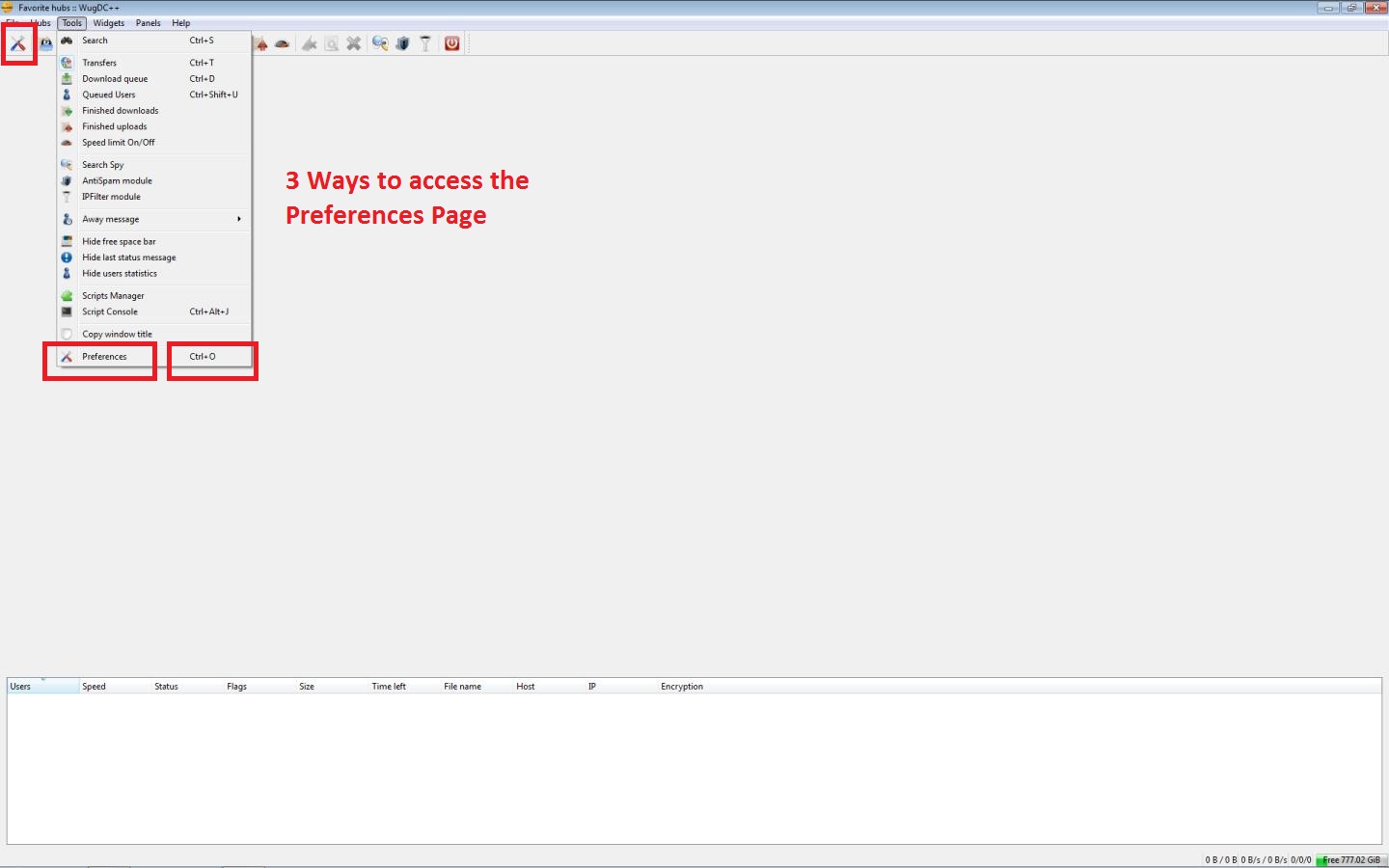
Step 3 - Settings
There are a number of settings that can be changed to customise WugDC++ to your liking. The important ones are as follows:
Personal Page
Nick: Your CTWUG nickname
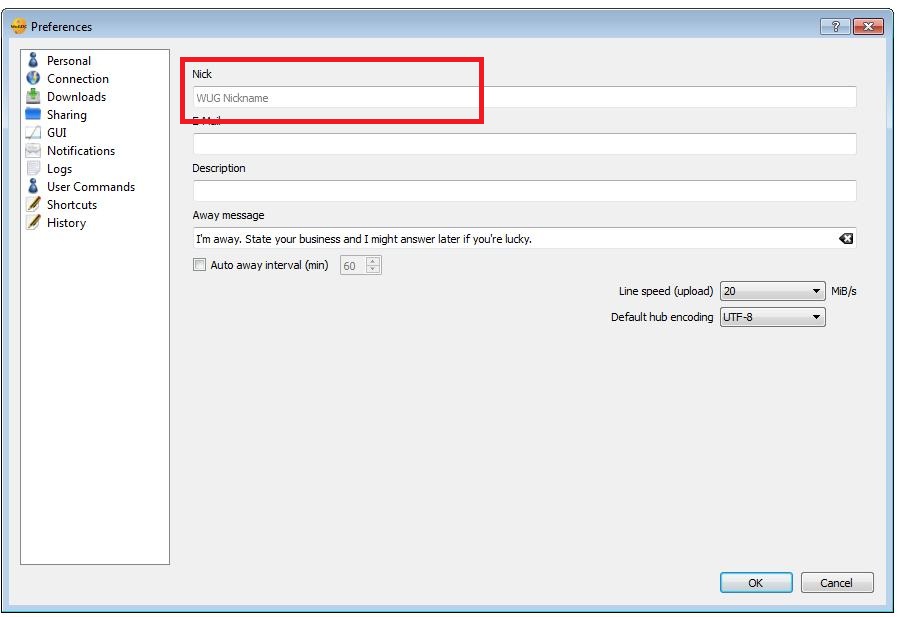
Connection Page -> Connection Tab
Incoming Connections: Firewall with Port Forwarding is the best choice for the majority of wuggers, but you may need to edit this in a few cases.
WUG PC IP: The WUG IP address of the PC you are currently setting up.
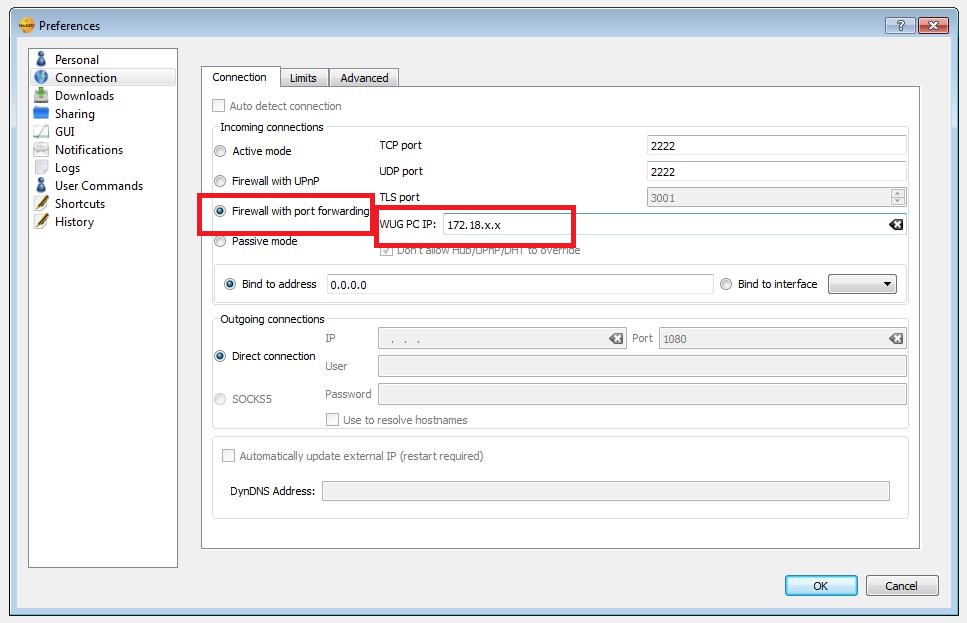
Downloads Page -> Downloads Tab
Download Directory: The directory where you want to store files downloaded via WugDC++
Incomplete Directory: The directory where WugDC++ will store incomplete downloads before moving them to your download directory (can be disabled).
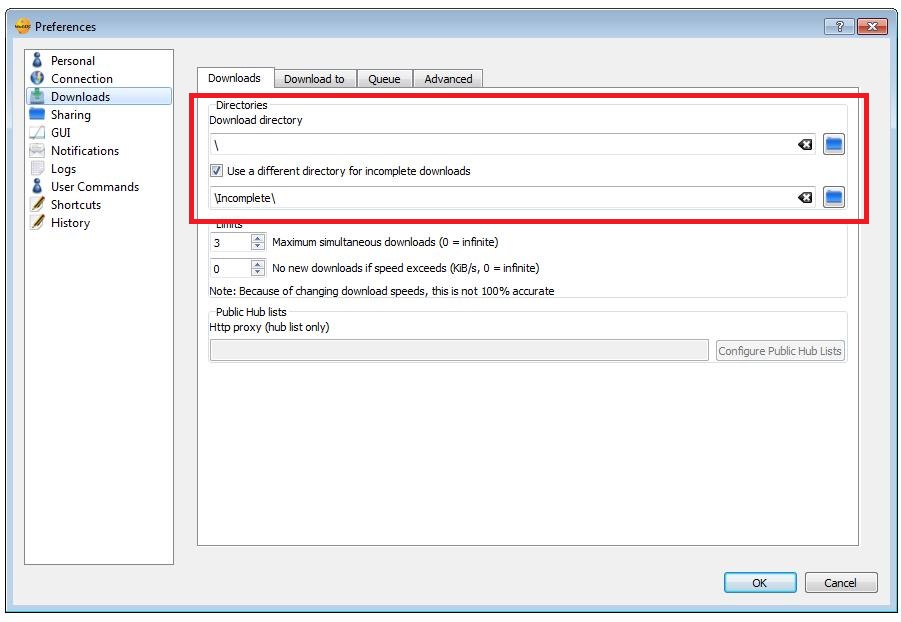
Sharing Page -> Basic Tab
Select the folders you would like to share with WugDC++
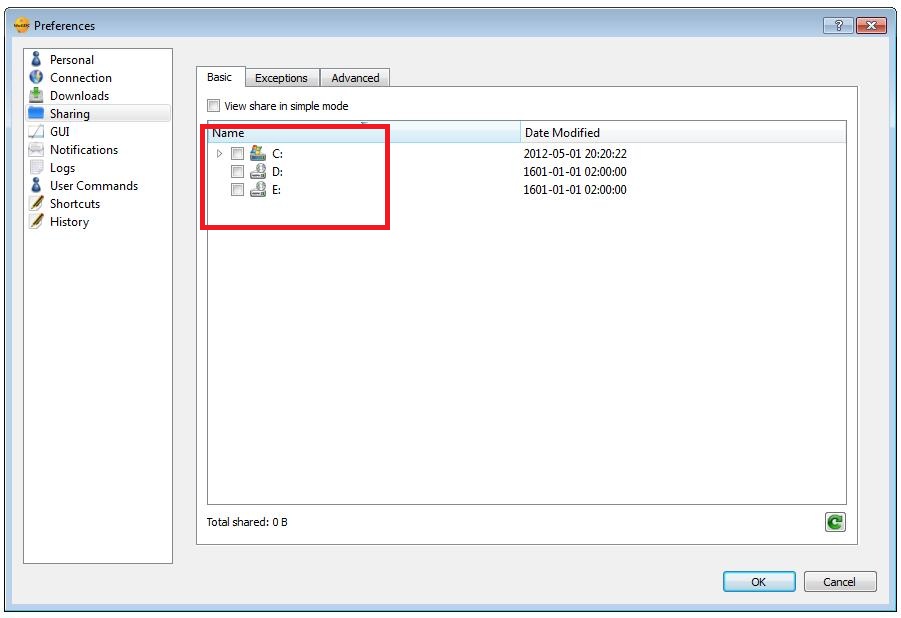
Step 4 - Add the CTWUG DC Hub
Open your Favourite Hubs page via the Hubs -> Favourite Hubs menu, the Favourite Hubs toolbar button (fifth from the left), or by pressing Ctrl+H.
Use the Add New button on the bottom left to add a new hub.
Step 5 - Configure the Hub
The majority of the CTWUG DC Hub details have already been pre-configured, and you only need to fill in the following:
Identification -> Nick: Your DC username
Identification -> Password: Your DC password
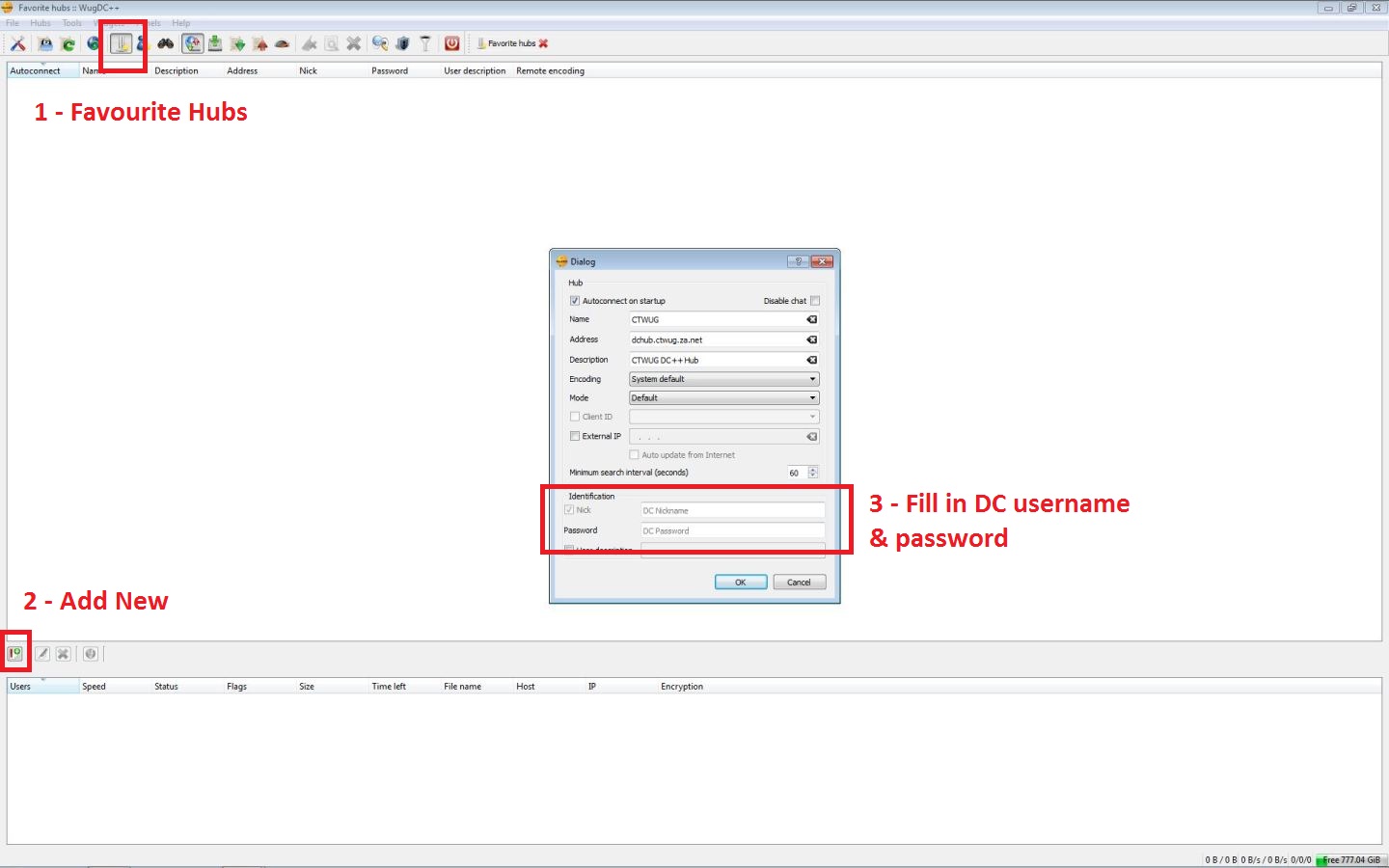
Step 6 - Join the Hub
Once the hub has been added to the list, simply double-click on it (or right-click and Connect) to join the CTWUG DC Network.
Step 7 - Enjoy!