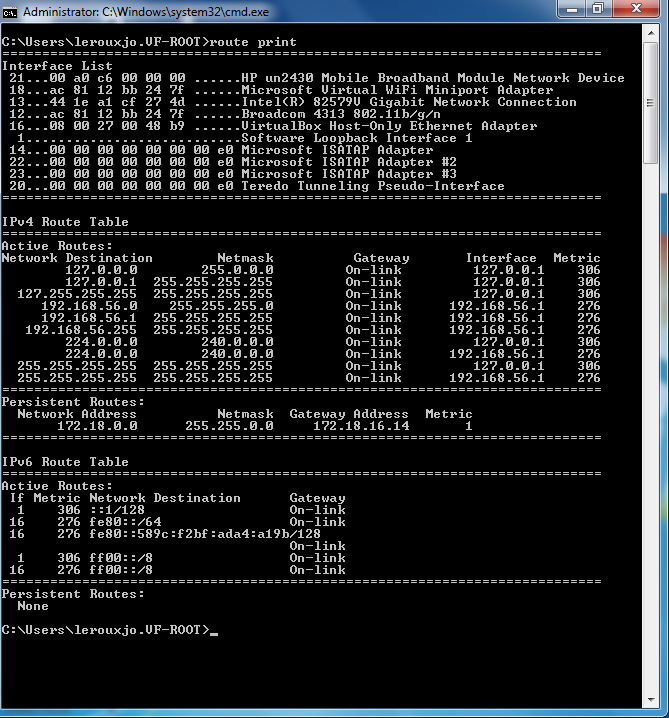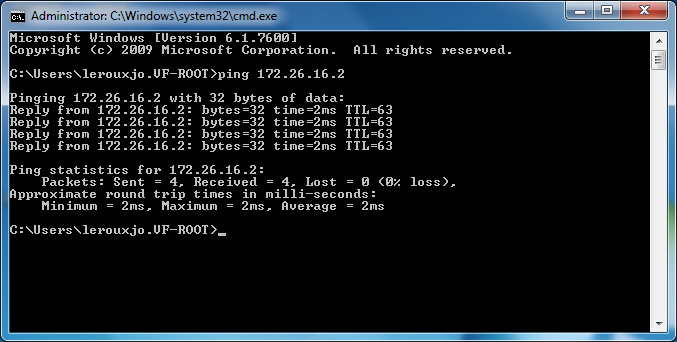Difference between revisions of "Twosix"
(→How to know if you are ready) |
|||
| Line 24: | Line 24: | ||
If you don't see any persistent routes under the ''IPv4 Route Table'' your default gateway is probably configured as your wug router and you don't have to do anything further. | If you don't see any persistent routes under the ''IPv4 Route Table'' your default gateway is probably configured as your wug router and you don't have to do anything further. | ||
| − | If you see a 172.18.0.0 255.255.0.0 persistent route take note of the ''Gateway Address'' (should be the same as your RB IP) and run the | + | If you see a 172.18.0.0 255.255.0.0 persistent route take note of the ''Gateway Address'' (should be the same as your RB IP) and run the "route delete 172.18.0.0 mask 255.255.0.0" command to delete the route. |
| − | Now you can add the 172.16.0.0/12 route by running the | + | Now you can add the 172.16.0.0/12 route by running the "route add 172.16.0.0 mask 255.240.0.0 <span style="color: red">172.18.x.x</span>" where 172.18.x.x is the ''Gateway Address'' of the route you deleted. |
[[Image:Twosix3.png]] | [[Image:Twosix3.png]] | ||
| − | If everything went well you should now be able to ping 172.26.16.2 . | + | If everything went well you should now be able to ping 172.26.16.2. |
| + | |||
[[Image:Twosix10.png]] | [[Image:Twosix10.png]] | ||
Revision as of 10:37, 27 October 2013
Twosix is a project to test how ready CTWUG is to use the 172.26.0.0/16 IP range.
Although there are no immediate plans to start using the new range it might be a good idea to have your PC and router configured correctly.
How to know if you are ready
- If you can ping 172.26.16.2 you are ready.
- http://stuff.dade.ctwug.za.net/twosix.cgi?do=results shows a list of users and their twosix statuses.
How to configure your router to be able to route to 172.16.0.0/12
Open winbox and navigate to IP->Route.
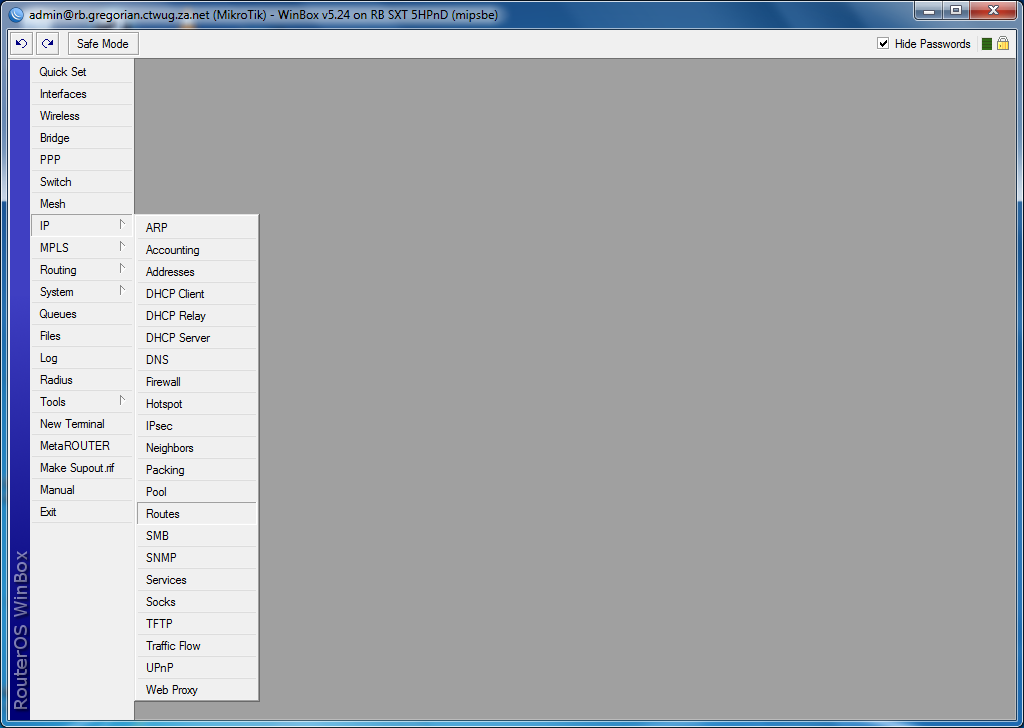
If you see a route with a Dst. Address of 172.18.0.0/16 double click on it and change it to 172.16.0.0/12 and click apply.
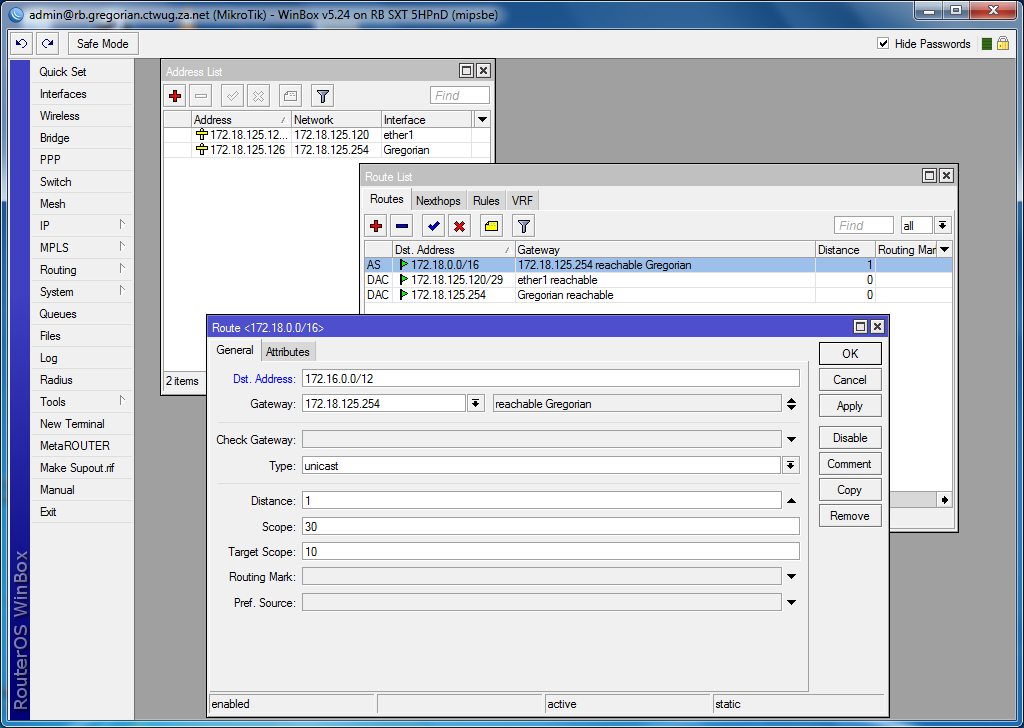
Done.
How to configure your Windows PC to route 172.16.0.0/12
First check if you have any Ipv4 persistent routes configured by opening command prompt as administrator and running the route print command.
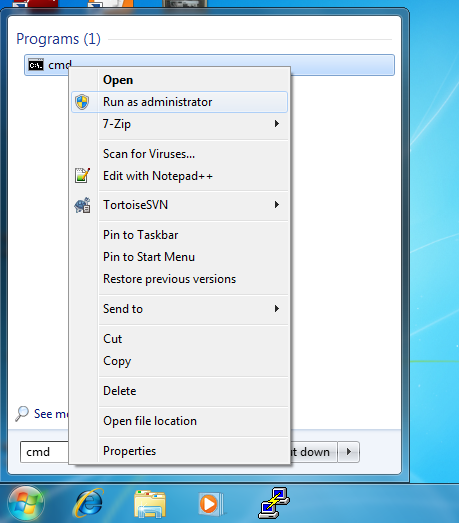
If you don't see any persistent routes under the IPv4 Route Table your default gateway is probably configured as your wug router and you don't have to do anything further.
If you see a 172.18.0.0 255.255.0.0 persistent route take note of the Gateway Address (should be the same as your RB IP) and run the "route delete 172.18.0.0 mask 255.255.0.0" command to delete the route.
Now you can add the 172.16.0.0/12 route by running the "route add 172.16.0.0 mask 255.240.0.0 172.18.x.x" where 172.18.x.x is the Gateway Address of the route you deleted.
If everything went well you should now be able to ping 172.26.16.2.