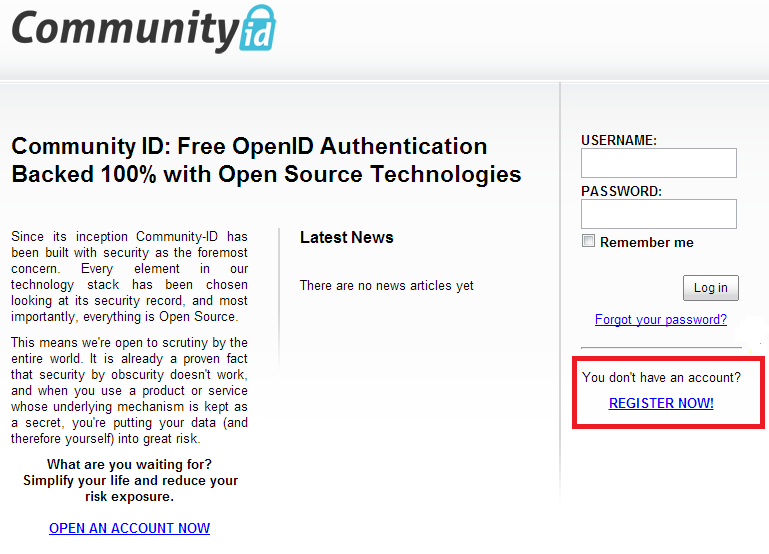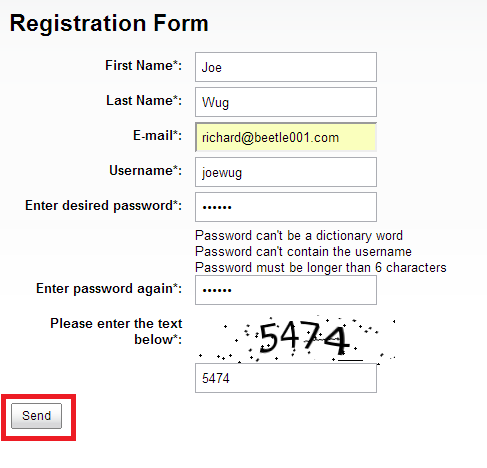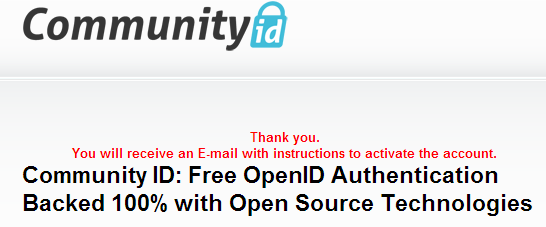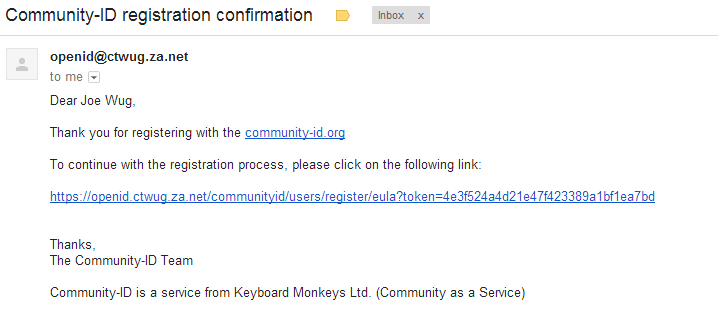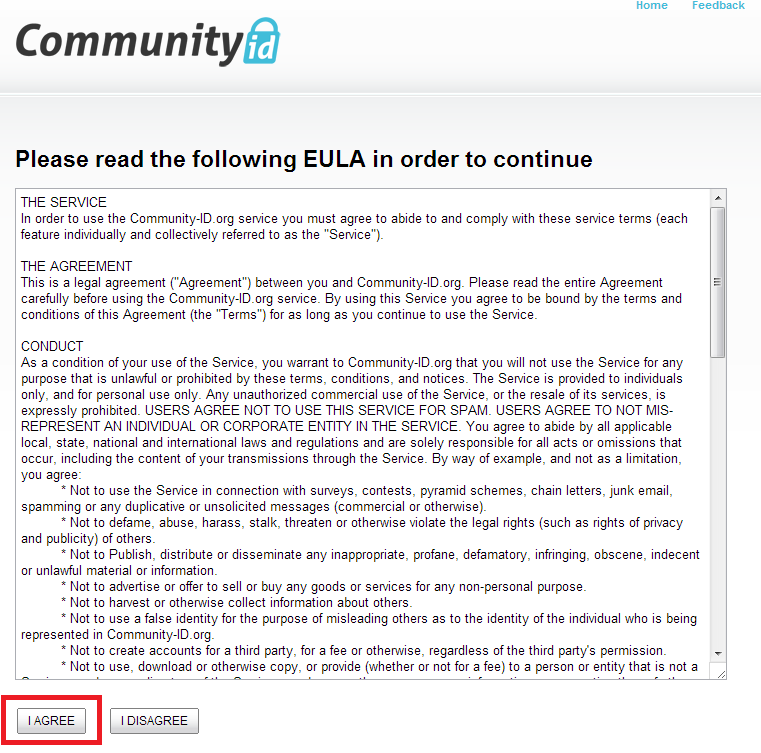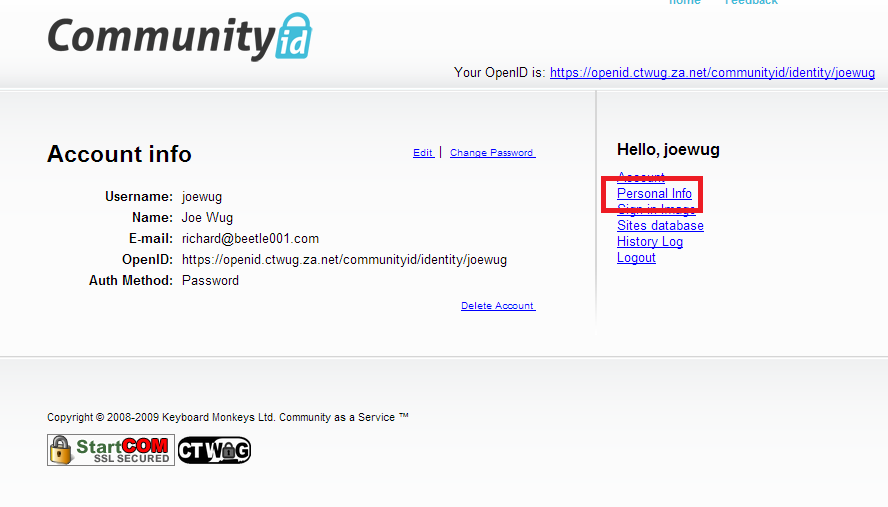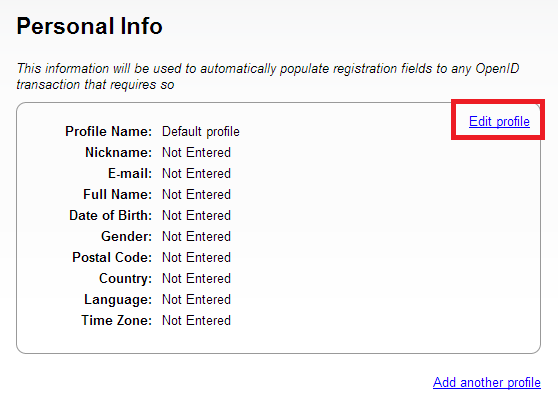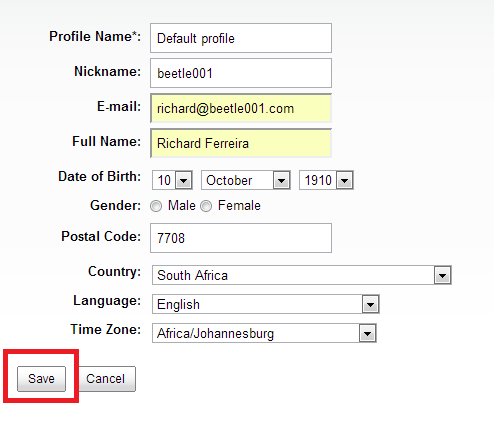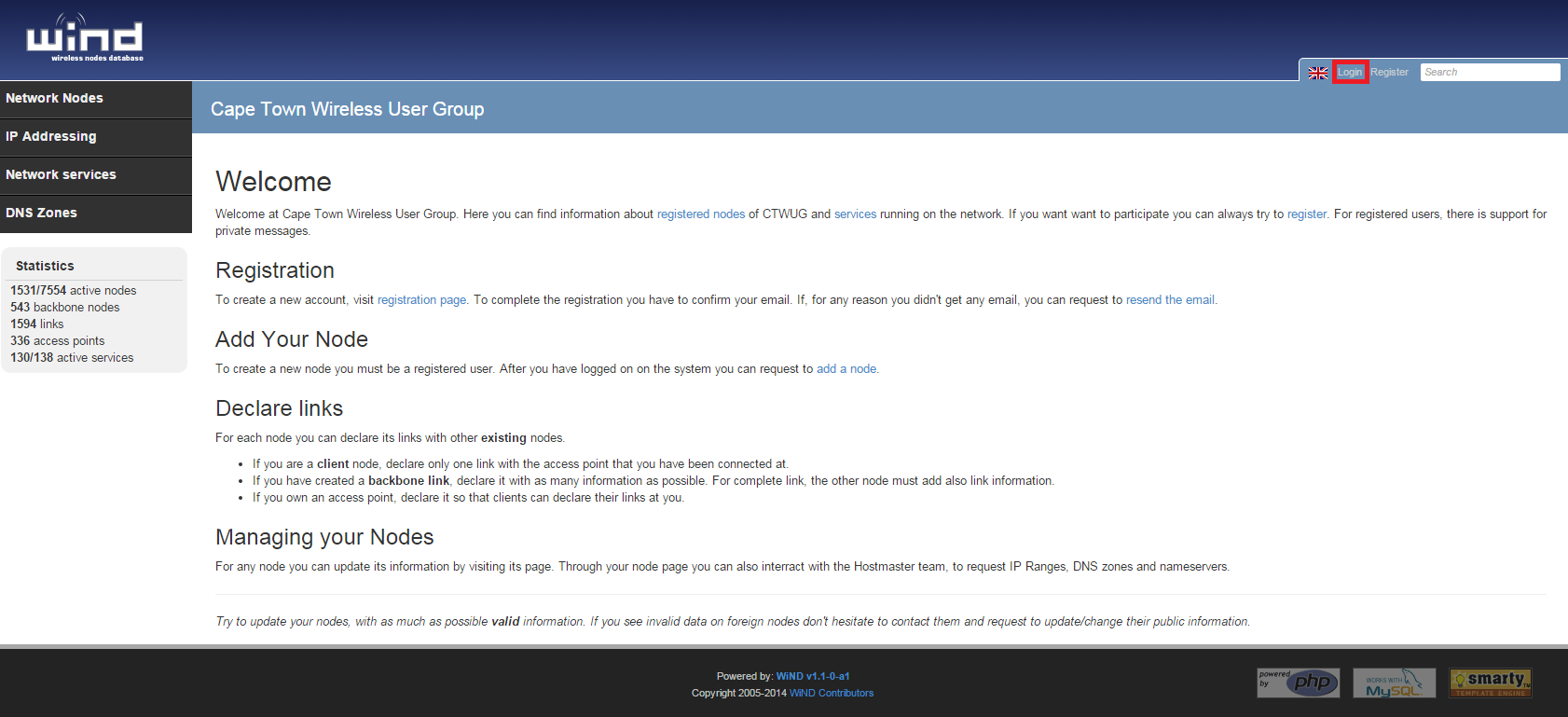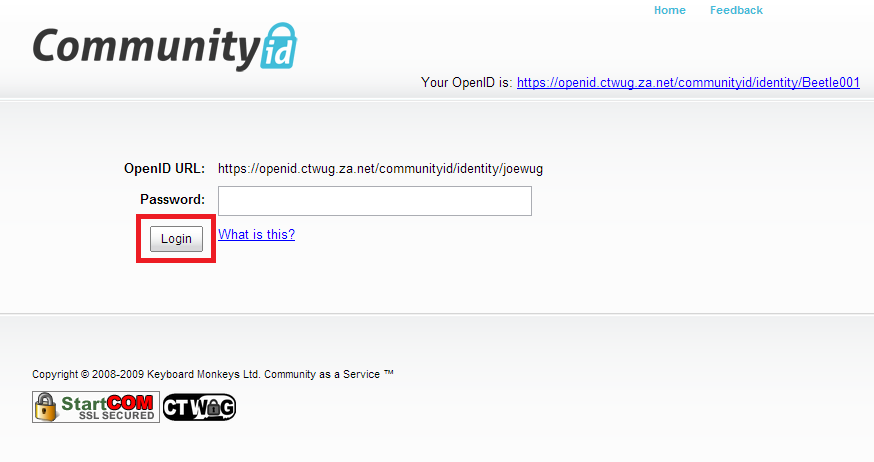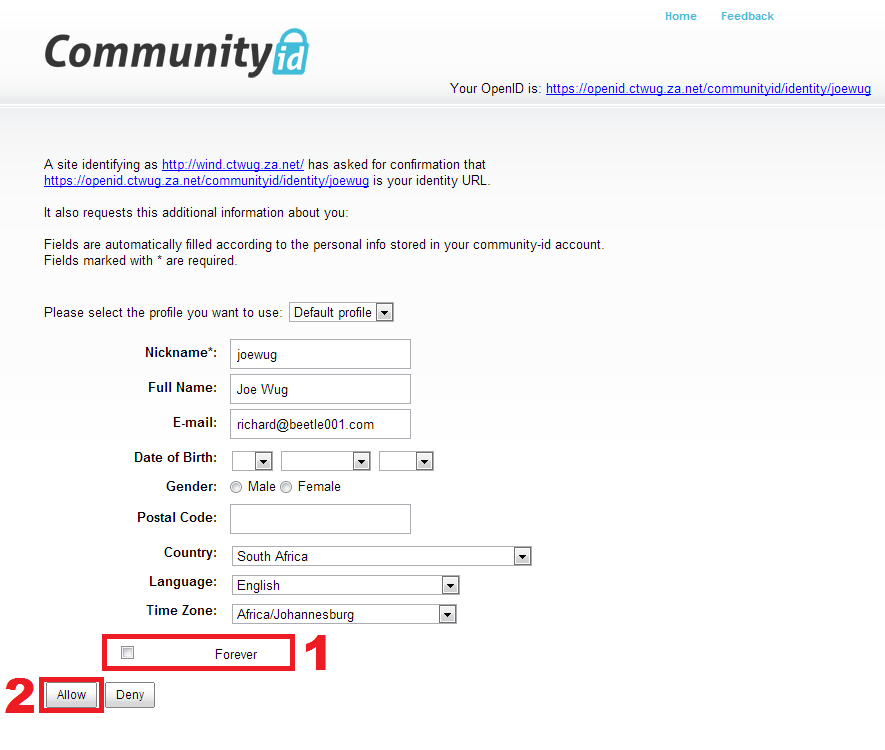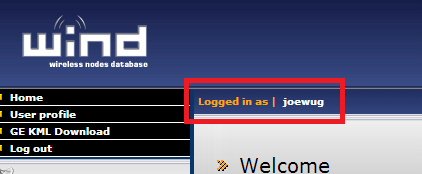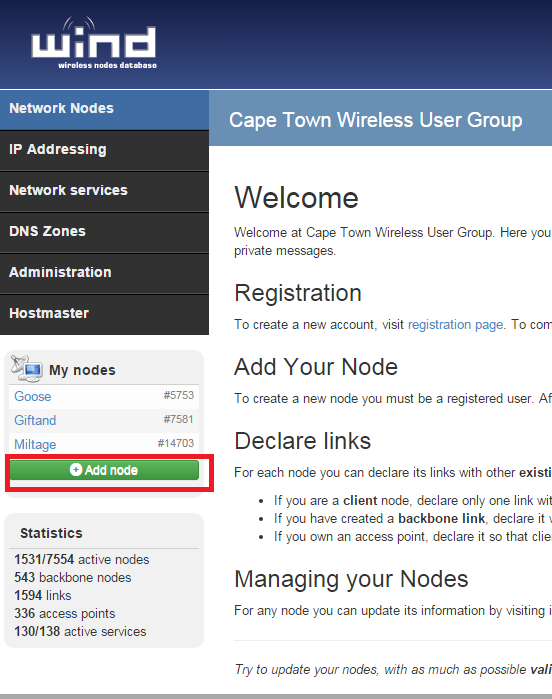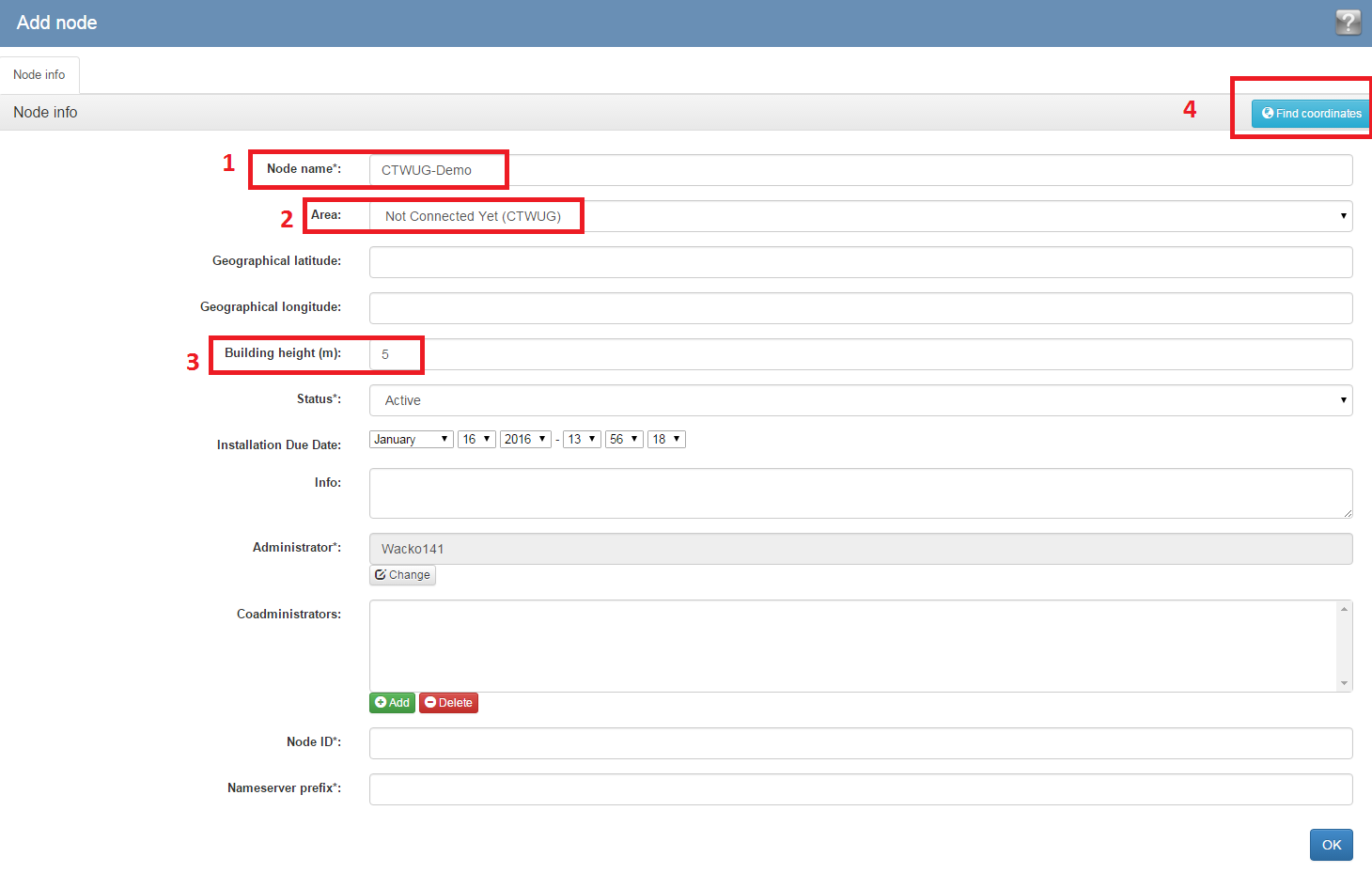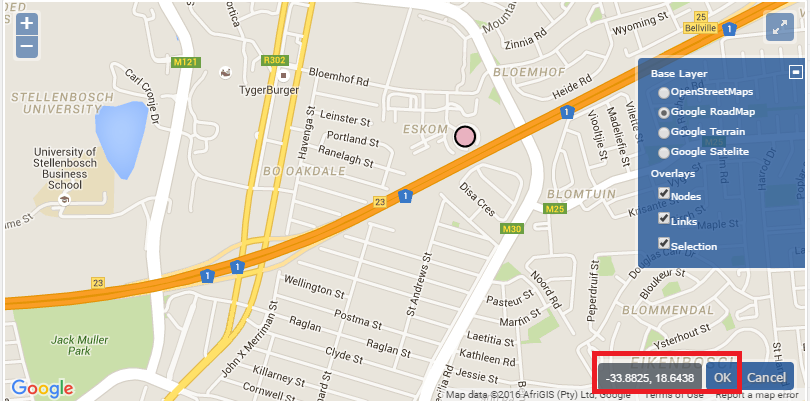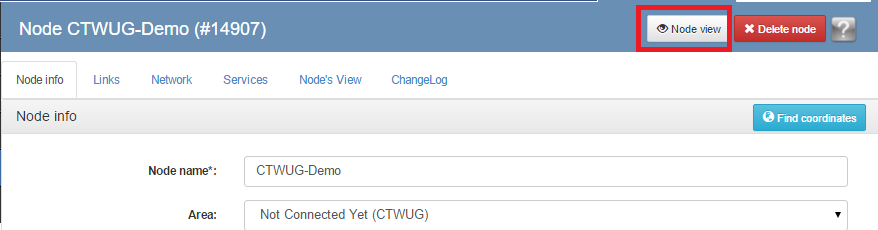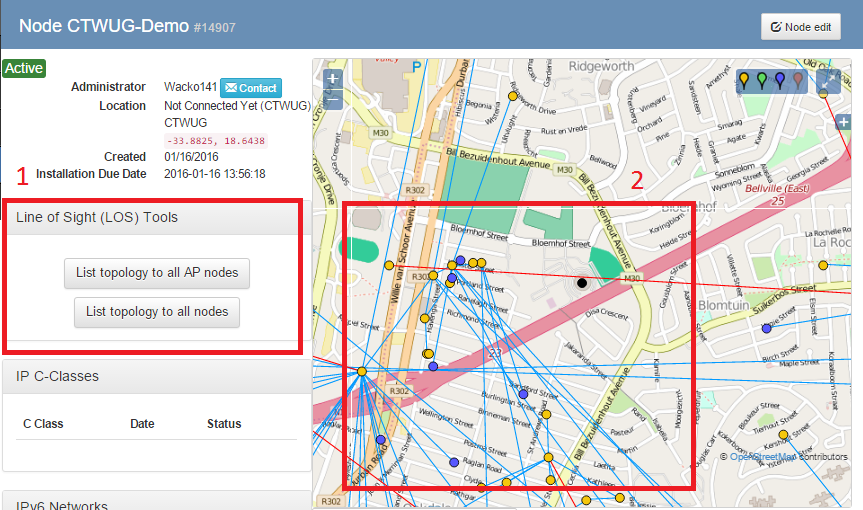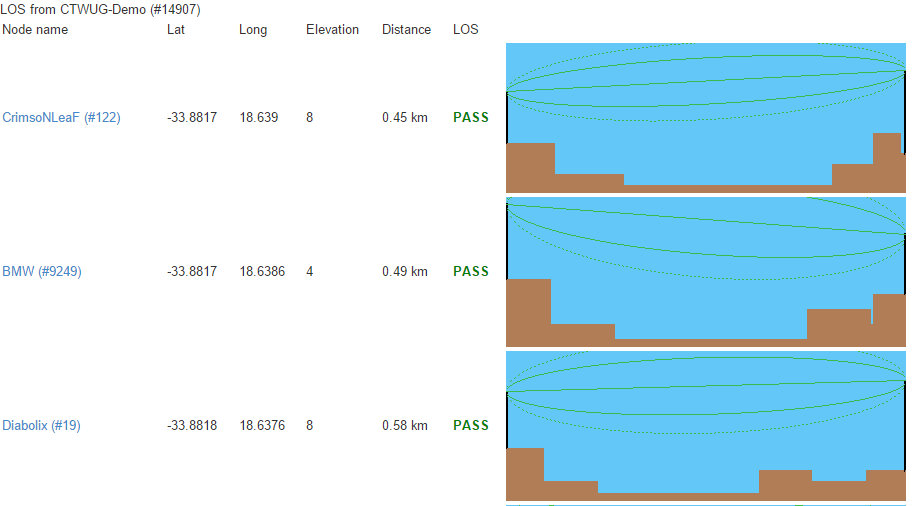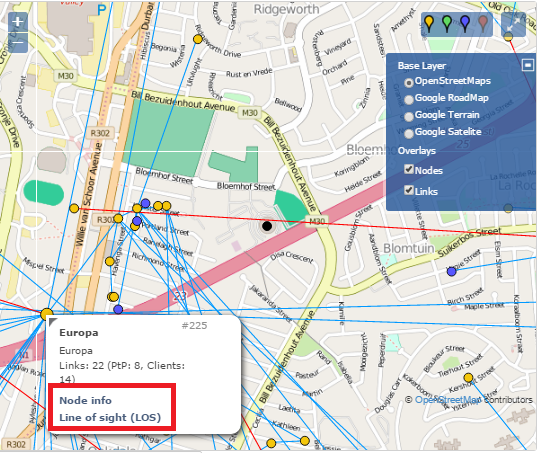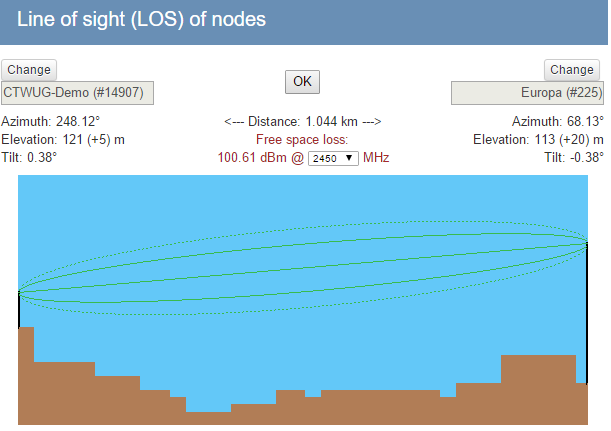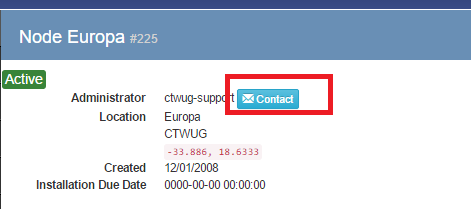Difference between revisions of "Getting Started"
(→Contacting The Node Owner) |
(→Things To Consider About Links) |
||
| Line 173: | Line 173: | ||
==Things To Consider About Links== | ==Things To Consider About Links== | ||
- Short range links are preferred over long range links where possible. | - Short range links are preferred over long range links where possible. | ||
| + | <br /> | ||
| + | <br /> | ||
| + | <br /> | ||
=Getting Help= | =Getting Help= | ||
Revision as of 13:33, 9 May 2013

Welcome to the first step of your adventure into CTWUG. In this step we'll be creating an OpenID profile and WIND node, as well as looking at the different ways in which you can connect to the network. Be sure to read and complete all these steps before asking for help.
Contents
Part 1: Create an OpenID Profile
All the official CTWUG services use an OpenID system to authenticate users. Before you can start your quest to get connected, you need to create an OpenID profile for yourself. This is quick and easy. Follow these steps to create an OpenID.
1. Open your web browser and go to http://openid.ctwug.za.net/ - you will be presented with the CTWUG Community ID website.
Click the "REGISTER NOW" link as highlighted in the screenshot above.
2. Complete the short registration form using a valid email address and click the "send" button.
3. If you are sucessful, you will receive the following message:
4. Now it's time to open your email and find the one sent by the OpenID system requesting activation of your account.
Click the link as highlighted in the screenshot to complete the registration of your OpenID profile.
5. Once you've clicked the link in your email you'll be taken back to the OpenID website and asked to confirm the End User Licence Agreement.
Read the EULA if you want to and click the 'I AGREE' button.
6. You'll now be taken to your personal CTWUG OpenID page.
7. Before we carry on, you should edit your OpenID profile and complete your details.
Click the "Personal Info" link on the right hand side of the page.
Now click "Edit Profile".
8. Complete your Profile information.
You can leave your "Profile Name" as 'Default profile' - complete the rest of the profile information and click 'Save'.
You have sucessfully created your CTWUG OpenID profile and are ready to move on to the WiND portal!
Part 2: Plot A Node on WIND
CTWUG uses a system called WiND (Wireless Node Database) to keep track of the geographical layout of the network. WiND also does many other things - it manages our DNS server updates for client's nodes and it is an indispensable tool for planning and finding new links and getting new clients connected. Before we can help you or you can connect, you need to have a WiND node. Here's how to create one.
1. Open your web browser and go to http://wind.ctwug.za.net/ - you will be presented with the CTWUG WiND website.
type the OpenID username you created in step 1 in the box highlighted in the screenshot above and press ENTER or click the small orange arrow.
2. You will be redirected to the CommunityID page to enter your password. Do so now and press Login.
3. If this is the first time you're logging into WiND with your OpenID user, you will be asked to confirm some details.
Enter your details in the form. Ensure 'Forever' is checked (1) and then click 'Allow' (2).
4. You will now be taken back to the WiND page and logged in. You can verify this by checking here:
5. Now it's time to add a node to WiND.
Click the 'Add node' link in the WiND menu as highlighted in the above screenshot.
6. You'll be presented with the 'Add Node' page.
Enter the following information:
(1) Node name - this can be anything. It can also be the same as your OpenID username if you want. Do not use spaces.
(2) Select 'Not Connected Yet (CTWUG)
(3) Enter your building height - if you're in a multi-storey building this is especially important.
(4) Now Click "find coordinates". A new window will popup.
7. On the 'find coordinates window, you'll be given a map.
Find your house or building and left click on it. A balloon will popup with the geographical coordinates of the building. Try and accurately select the highest point of the house or building. Once done, on the new balloon click 'Select coordinates'
You'll now be taken back to the 'Add Node' page and the geographical coordinates will be filled in.
Click the OK button at the bottom right of this page.
8. The hard part is over - you've added your node to WiND! Now we need to start looking for connectivity options!
Part 3: Finding Options For Connectivity
Our next step in getting connected is actually finding someone (or a highsite) to connect to. Before we can do that, it's important to understand the differences between the different types of connection. There are two main types.
Point to Point
The point to point link is a single device linked to another single device. This is usually a wireless grid or dish antenna. It is a link connecting one node directly to another at high speed. This requires dedicated wireless kit at each end of the link to create it. It is usually used as a 'backbone' to a node that has an access point(sector) but sometimes clients can connect this way if there are no sectors pointing in their direction.
Sector
A sector is a wireless device with a much wider coverage angle that usually more than one client will connect to. These clients are considered dead-end links and often do not connect onwards without fist upgrading to a point to point link. This is the preferred connection method for clients to connect.
Deciding on A Connection Type
To decide on whether to try and connect using a point to point link or a sector link is for one of two reasons.
- If you are planning on creating a CTWUG access point or linking another user via your node, you'll want to get a point to point link.
- If you are only going to be connecting yourself, your first option is to get a sector connection.
Now let's have a look at how to find these connections.
1. From your node page in WiND, you'll want to access your Node View.
You can do this by clicking the 'Node View' link as highlighted in the above screenshot.
2. From here, there are a couple of ways you can find POTENTIALLY viable access points.
(1) You can access a list of nodes with a Line of Sight (LoS) check between you and them.
From your node view page, click the 'Line of Sight (LOS) - List with Other Nodes)' link.
A long list of nodes will appear, each with a number of stats like link distance, whether the link passes or fails the LoS test and a small image of the terrain between you. The list is sorted so shorter links are on the top.
(2) You can manually have a look on the map around you to spot potential nodes that you can link to. If you click on any node, you'll be given a small balloon popup with some basic information.
There are two links in this window. The first is the 'Node Page' and the second is the 'Line of sight (LOS)'.
You'll want to click the 'Line of sight (LOS)' link first. When you click it, a line of sight info box will appear.
This will give you a pass/fail result as well as some other information like link distance and a small image of the terrain between you.
Note Before Continuing
WiND uses geographic data to generate Line of Sight results that is sometimes inaccurate. Never take what WiND says at face value. It is a very useful tool, but can sometimes be misleading. Always verify WiND's results by eye.
Contacting The Node Owner
Clicking the second link in the balloon popup will take you to the node's 'Node Page'.
You can send an email to the node owner and admins by clicking the 'Contact' link on the node page.
Things To Consider About Links
- Short range links are preferred over long range links where possible.
Getting Help
The guides should be followed carefully if you hope to get connected to CTWUG. If you do need help outside of these guides, there are several ways you can get it.
First, contact your area's First contact. There is a list of these contacts here: First_Contacts.
Email connect@ctwug.za.net
Join CTWUG_IRC and ask for help in #ctwug.