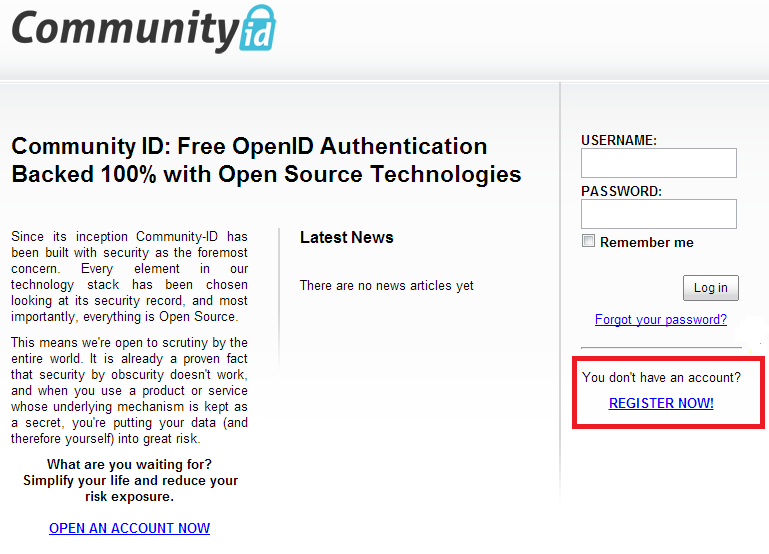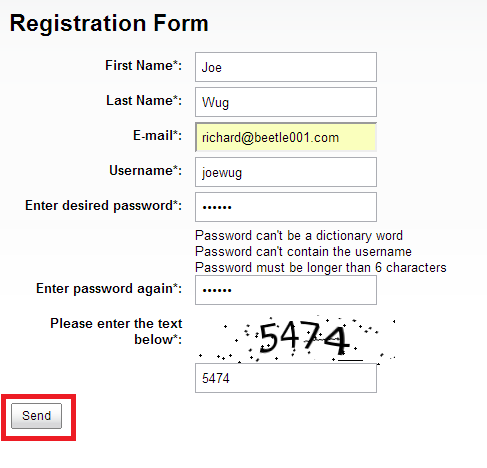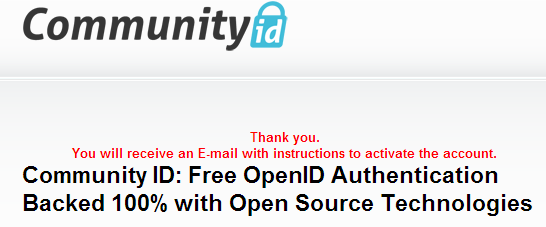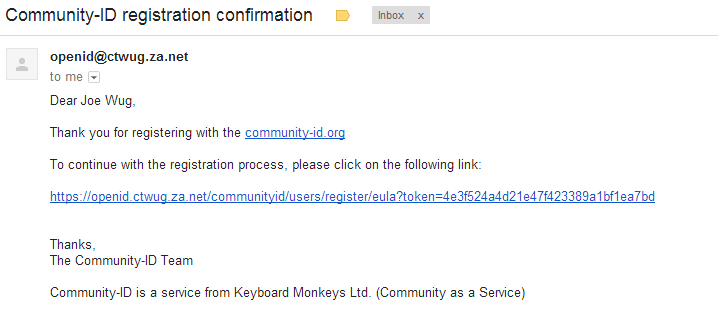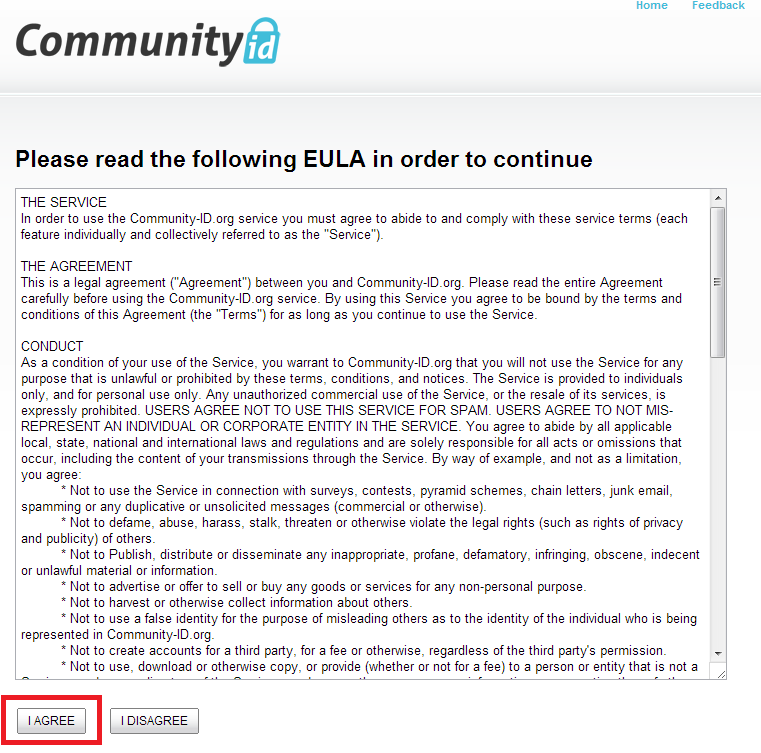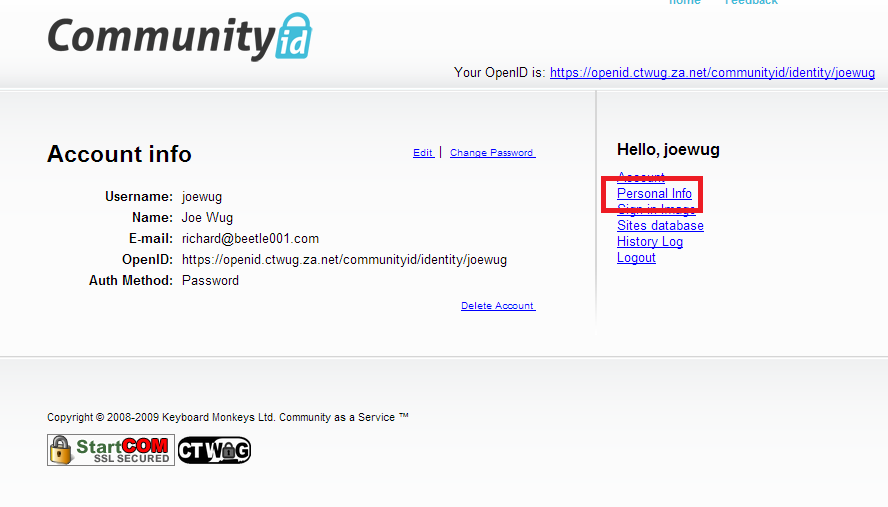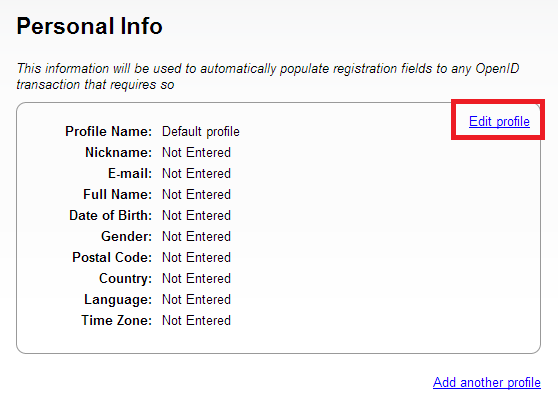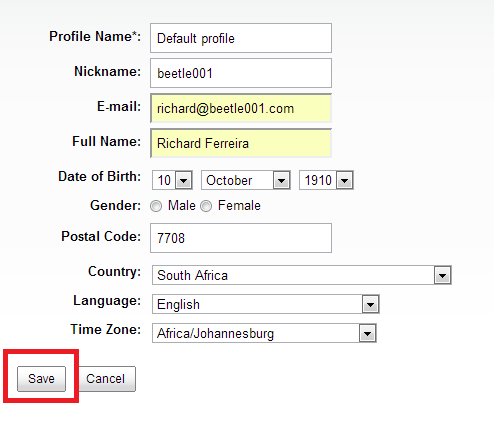Getting Started

Welcome to the first step of your adventure into CTWUG. In this step we'll be creating an OpenID profile and WIND node, as well as looking at the different ways in which you can connect to the network. Be sure to read and complete all these steps before asking for help.
Contents
Getting Help
The guides should be followed carefully if you hope to get connected to CTWUG. If you do need help outside of these guides, there are several ways you can get it.
First, contact your area's First contact. There is a list of these contacts here: First_Contacts.
Email connect@ctwug.za.net
Join CTWUG_IRC and ask for help in #ctwug.
Part 1: Create an OpenID Profile
All the official CTWUG services use an OpenID system to authenticate users. Before you can start your quest to get connected, you need to create an OpenID profile for yourself. This is quick and easy. Follow these steps to create an OpenID.
1. Open your web browser and go to http://openid.ctwug.za.net/ - you will be presented with the CTWUG Community ID website.
Click the "REGISTER NOW" link as highlighted in the screenshot above.
2. Complete the short registration form using a valid email address and click the "send" button.
3. If you are sucessful, you will receive the following message:
4. Now it's time to open your email and find the one sent by the OpenID system requesting activation of your account.
Click the link as highlighted in the screenshot to complete the registration of your OpenID profile.
5. Once you've clicked the link in your email you'll be taken back to the OpenID website and asked to confirm the End User Licence Agreement.
Read the EULA if you want to and click the 'I AGREE' button.
6. You'll now be taken to your personal CTWUG OpenID page.
7. Before we carry on, you should edit your OpenID profile and complete your details.
Click the "Personal Info" link on the right hand side of the page.
Now click "Edit Profile".
8. Complete your Profile information.
You can leave your "Profile Name" as 'Default profile' - complete the rest of the profile information and click 'Save'.
You have sucessfully created your CTWUG OpenID profile and are ready to move on to the WiND portal!