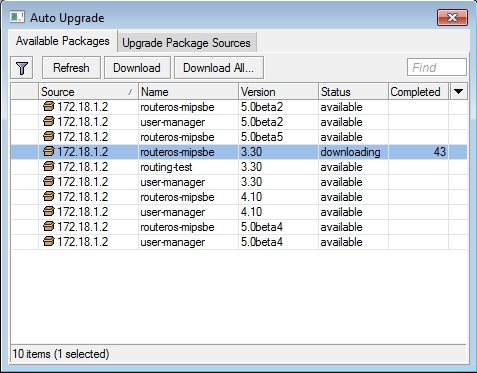Difference between revisions of "Upgrade auto"
From CTWUG Wiki
(New page: Auto Upgrade support on CTWUG is still in testing phases with limited packages being available, it does however make upgrading and downgrading a simple task. It could also be used to deplo...) |
|||
| Line 4: | Line 4: | ||
* Click '''System''' | '''Auto Upgrade''' | '''Upgrade Package Sources''' | * Click '''System''' | '''Auto Upgrade''' | '''Upgrade Package Sources''' | ||
* Click '''+''' | * Click '''+''' | ||
| − | **Address: 172.18.1.2 | + | **Address: '''172.18.1.2''' |
| − | **Username: upgrade | + | **Username: '''upgrade''' |
| − | **Password: upgrade | + | **Password: '''upgrade''' |
* Click '''Apply''', '''OK''' | * Click '''Apply''', '''OK''' | ||
[[Image:Auto_upgrade_1.jpg]] | [[Image:Auto_upgrade_1.jpg]] | ||
Latest revision as of 17:13, 15 August 2010
Auto Upgrade support on CTWUG is still in testing phases with limited packages being available, it does however make upgrading and downgrading a simple task. It could also be used to deploy only supported rOS versions on the WUG allowing it to be used as an easy reference point.
- Connect to the RB using Winbox
- Click System | Auto Upgrade | Upgrade Package Sources
- Click +
- Address: 172.18.1.2
- Username: upgrade
- Password: upgrade
- Click Apply, OK
- Click Available Packages
- Click Refresh. A list of available packages will be presented to you. Select what you want and click download.
- When the download is complete click System | Reboot
- The RB will reboot and upgrade automatically