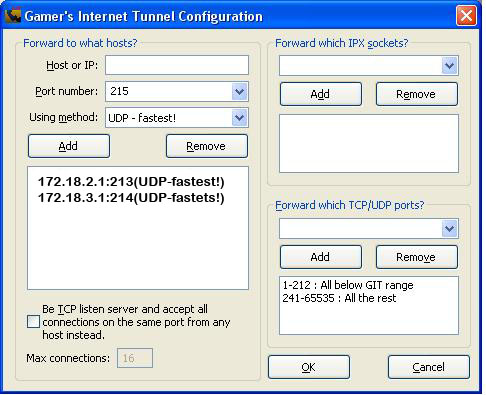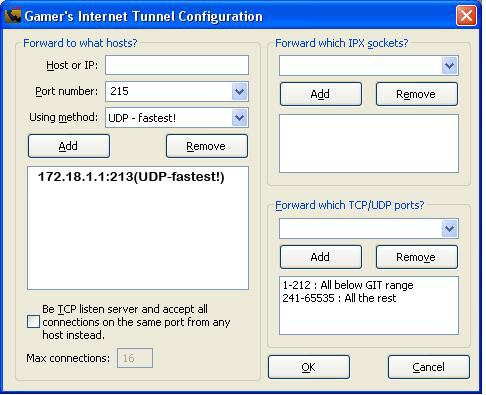GIT Howto
In the PDF howto i used the Wizard. From recent tests, i have seen the wizard just confuse people. So once installed, go straight to the Advanced configuration and set your setings like this:
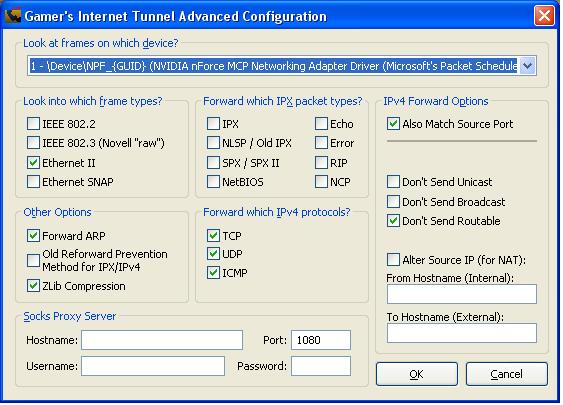
Ensure that the correct network interface is selected. If you get a error “unable to put nic in promiscuous mode” you need to change your network adaptor on this configuration page. Set all the tickboxes as per above settings. Click ok.
Then click your GIT icon in your taskbar to view the configuration page. You need to understand this screen to configure your GIT tunnel properly.
On the Game Host You need to add each of the client ips that will connect to your game server in the “Forward to what hosts” configuration settings. Each client also need to connect to a different port number. These port numbers are not linked to port numbers used in your game. Rather these port numbers are linked to GIT itself. GIT allows for Ports 213 – 217 by default. I suspect it could work from 213-240 (it could be more)
Under the “Forward which TCP/UDP ports” the Ports of your game needs to be forwarded. For Safety I have chosen ports 1025-9999: Common Ports
On the Game client PC From tests we have done thus far, on the client pc side, only the Game server Details needs to be added under the “Forward to what hosts” configuration. Remembering each client ip was on a different port on the server side, if your ip was 172.18.2.1 and configured as 172.18.2.1:213 on the server (for example the sever could be ip 17.18.1.1) then on the client side here you need to state the ip of the server and the port of your connection ie 172.18.1.1:213 Another client’s connection settings here could be 172.18.3.1:214 Then once again set the “Forward which TCP/UDP Ports” to the same ports as configured on the server
Click OK and that should be it. You can also check the connection status to see if the packets were sent and received. If you tick the "View Known Remote Host" tickbox you should see some mac addresses in there. If not, your tunnel isnt working correctly. If its not working try linking the pc with the server on a different port. If u used port 213, try port 214 or 215.