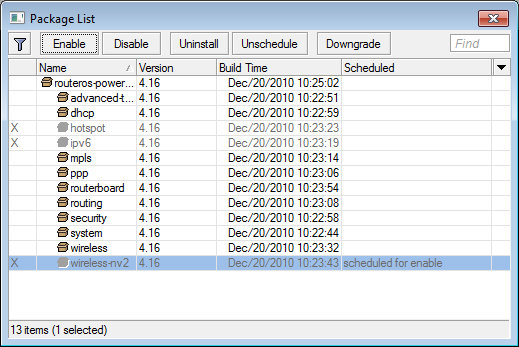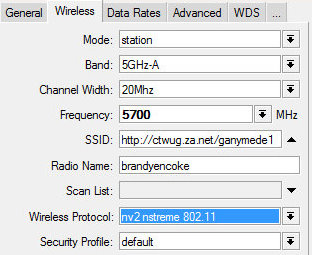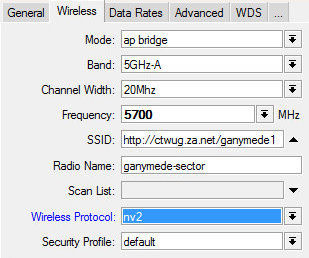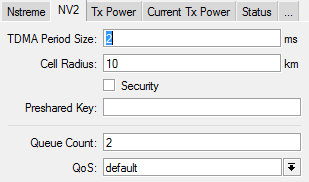Setup Nv2 protocol
Overview
Nv2 protocol is proprietary wireless protocol developed by MikroTik for use with Atheros 802.11 wireless chips. Nv2 is based on TDMA (Time Division Multiple Access) media access technology instead of CSMA (Carrier Sense Multiple Access) media access technology used in regular 802.11 devices.
TDMA media access technology solves hidden node problem and improves media usage, thus improving throughput and latency, especially in PtMP networks.
In short: Clients who are close to the sector or have bad CCQ no longer affect the whole sector. The other kickback here is a noticeable increase in sector performance.
Requirements
- Router OS 4.16. At time of writing the latest versions that supported Nv2 are rOS 4.17 or rOS 5.0 (final). The NV2 package in 4.17 and 5.0 are the same. There are reported[1] performance issues with this Nv2 package so stick to 4.16.
Update: Recent testing with Router OS 5.17 shows that the Nv2 issues in early versions of 5.0 have been solved so you can use this version or greater.
- All your clients need to be using MiktroTik hardware.
Upgrade Steps
- Upgrade the AP, but don't make any configuration changes.
- Upgrade the clients, enable the Nv2 package (reboot required), then set their wireless protocol to Nv2-nstreme-802.11
- On the AP you then enable Nv2 and set it's wireless protocol to only Nv2. This will force the clients to connect on Nv2.
- If you missed a client or are having problems simply set the AP back to a mixed mode and they will renegotiate on one of the other protocols.
Data Rates
In the past we'd generally limit the client side down to something between 6-18Mpbs to keep the sector stable and provide a fair share of the bandwidth. Nv2 ignores any client side limits you set. The client will take its limit from what is set on the AP. So if you set the AP to 9Mbps, the max any client will connect at is 9Mbps. Start by setting the default limits on the AP (i.e. no limits) to see how it handles, before resorting to data rate limits.
Tweaks
Unless you are using QoS the only useful things to look at are TDMA Period Size and Cell Radius. You can use wind to determine the furthest client, add a few km for padding and then adjust the Cell Radius. TDMA will affect latency and throughput. Smaller period can potentially decrease latency (because AP can assign time for client sooner), but will increase protocol overhead and therefore decrease throughput. On the other hand - increasing period will increase throughput but also increase latency. You can leave this as default of 2ms unless you've done more reading and know what you are doing.