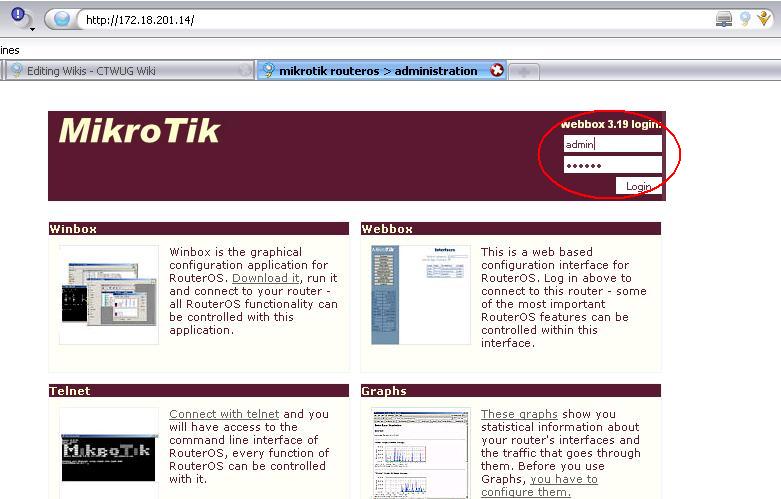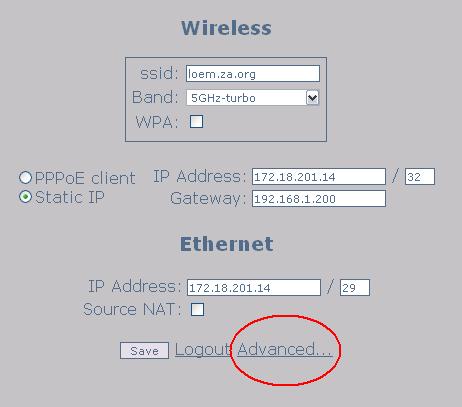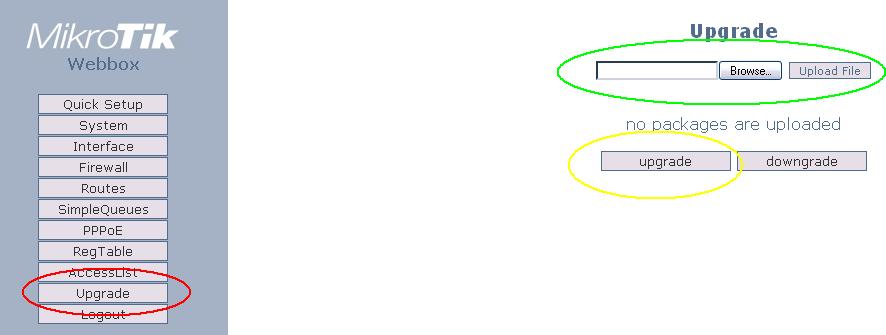Upgrade Web
Upgrading via Web Interface
Ok...
To start off log into your router by opening your web browser and typing in your routers IP address, see below:
You will then notice, with the red circle, you need to enter your login details. Enter them and then press enter.
Click advanced to open up the more advanced options, which is where you will find the upgrade option.
Click Upgrade ( Red Cirlce ), then the screen on the right (picture below) will show. Click browse to search for the file on your pc, and then click upload ( green circle ). Once the Upload is complete, click UPGRADE ( yelow circle ) to upgrade or downgrade if the version is lower than the one currently installed.
It will take a few minutes to Upgrade so be patient. Some version cause some weird text to be displayed, but don't be worried, it's probably a bug because i Have gotten them and still upgraded successfully.
WELDONE... YOU HAVE JUST SUCCESSFULLY UPGRADED VIA THE WEB INTERFACE