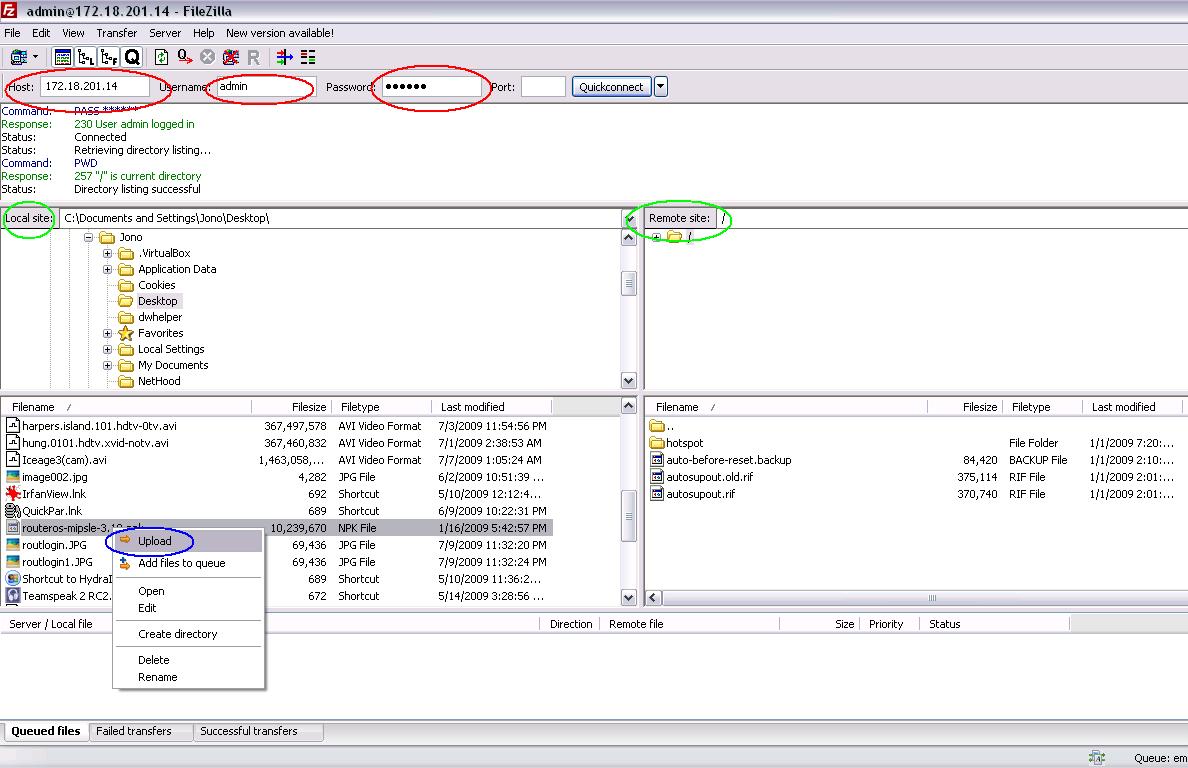Upgrade ftp
Upgrading via FTP
Open your FTP client, filezilla or whatever and enter your router's ip address as the hostname and the ADMIN login details with password, press enter once done ( RED CIRCLES ).
Once, logged in you will noticed two seprate screen sort of middle of the program, the left side is the local machine ( in this case your computer, where the file you downloaded is, and on the right is the Remote machine ( which in this case is your router ) All indicated by green circles
Browse your local machine for the file, in the example picture it is on my desktop. Right-click and click upload, blue circle. NOTE: The file must be uploaded to your routers root directory, this will be the default directory when you first login in so don't worry about having to find it, just as long as you didn't go clicking away on the remote side.
Once the upload is complete, you will then see the file listed on the remote machine in your ftp client. If it isn't showing then it isn't uploaded. If it shows, you can then close the program and login to your router via winbox.
PLEASE COMPLETE