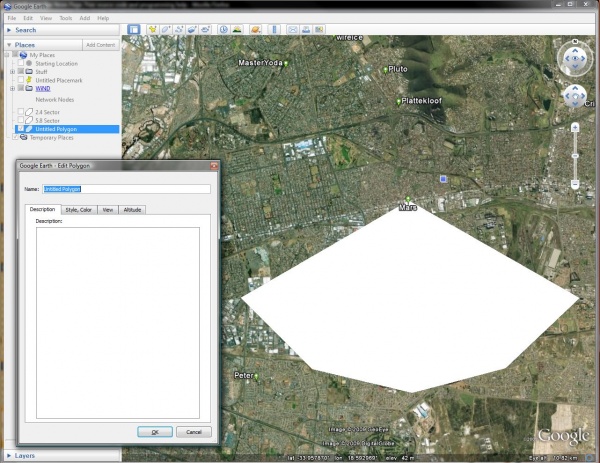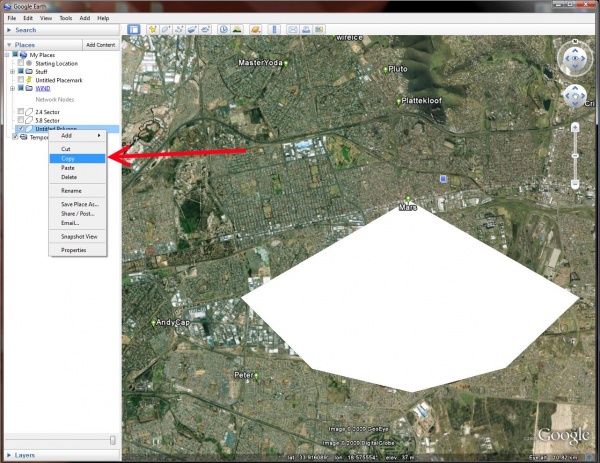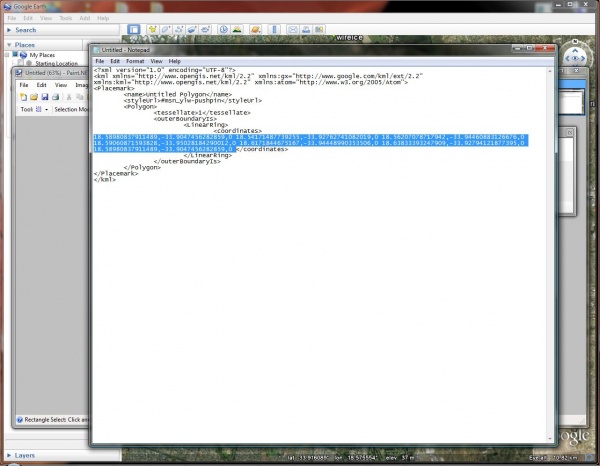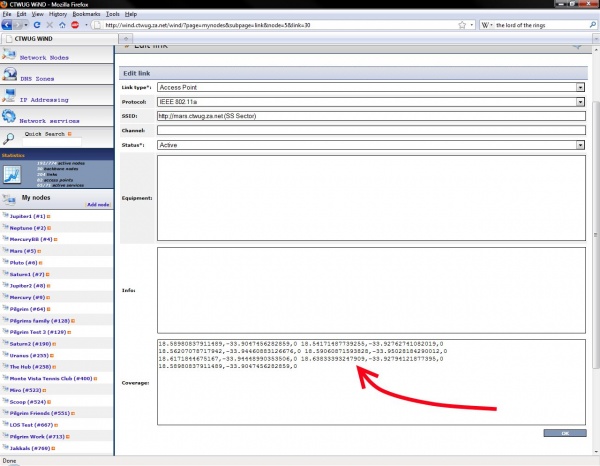Wind Coverage
Wind Coverage
Intro
You can use this guide to add a coverage overlay to wind for your access points.
Draw Polygon
Using Google Earth, draw a polygon of roughly where you think your access point covers. You do not have to give it any special name or change the colors or anything, all you want is the polygon.
Copy Polygon
Now right click on the polygon in the "Places" menu on the left hand side, and copy it.
Copy Coverage
Open notepad (or any other text editor you prefer) and Paste. The polygon details should appear.
Search for <coordinates> to and copy all the text after that, and before </coordinates> (Do not copy the <coordinates> and </coordinates> parts, you only want the list of numbers)
Paste Coverage
In wind, edit the link that represents your access point, and paste those coordinates into the Coverage: box.
Save and test to see if your coverage shows up on wind. To see the coverage, check the 2.4ghz and/or the 5.8ghz checkboxes underneath the map.