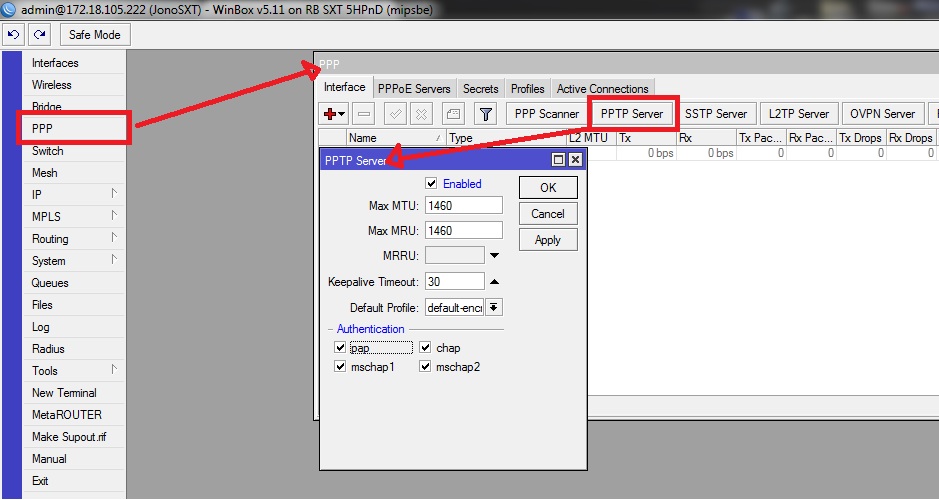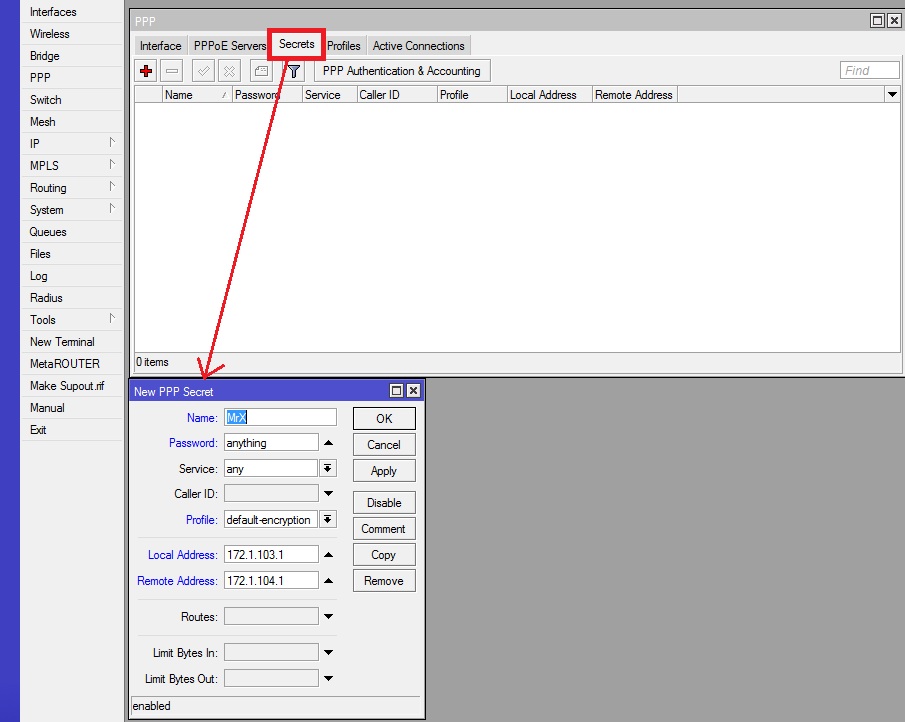Difference between revisions of "Setup PPTP for Internet Sharing"
From CTWUG Wiki
(→Server Side) |
|||
| Line 3: | Line 3: | ||
This tutorial will help you setup a simple PPTP for both server and client side in order to share a single internet connection either between friends or between yourself and your office ( should the office be wug linked as well ) | This tutorial will help you setup a simple PPTP for both server and client side in order to share a single internet connection either between friends or between yourself and your office ( should the office be wug linked as well ) | ||
| − | ==Server | + | =Server Side= |
| + | |||
| + | ==Enabling Server== | ||
Settings for the server will be as follows. Please ensure that the RB running the server also has an active Internet Connection, either through additional routes or through PPPoE ( See [[PPPOE_Internet|PPPoE Internet]] ) | Settings for the server will be as follows. Please ensure that the RB running the server also has an active Internet Connection, either through additional routes or through PPPoE ( See [[PPPOE_Internet|PPPoE Internet]] ) | ||
| Line 13: | Line 15: | ||
* Check the "Enabled" box and all authentication box's at the bottom. | * Check the "Enabled" box and all authentication box's at the bottom. | ||
* Click "Apply" and then "OK" | * Click "Apply" and then "OK" | ||
| + | |||
| + | ==Adding Users== | ||
| + | |||
| + | [[Image:tut2.jpg]] | ||
Tutorial is currently under work... Please be patient | Tutorial is currently under work... Please be patient | ||
Revision as of 21:43, 22 May 2012
Description
This tutorial will help you setup a simple PPTP for both server and client side in order to share a single internet connection either between friends or between yourself and your office ( should the office be wug linked as well )
Server Side
Enabling Server
Settings for the server will be as follows. Please ensure that the RB running the server also has an active Internet Connection, either through additional routes or through PPPoE ( See PPPoE Internet )
- Click on "PPP" which will open the box shown by the arrow.
- Click on "PPTP" Server. The box shown will open.
- Check the "Enabled" box and all authentication box's at the bottom.
- Click "Apply" and then "OK"
Adding Users
Tutorial is currently under work... Please be patient