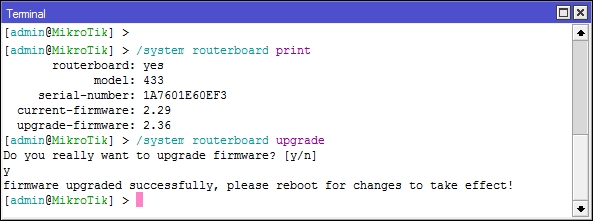Difference between revisions of "Upgrading Router"
(New page: Here are the steps to upgrading your Mikrotik Router OS. Before starting find out your router's Architecture Name) |
(→Upgrading RouterBoard Firmware) |
||
| (9 intermediate revisions by 2 users not shown) | |||
| Line 1: | Line 1: | ||
Here are the steps to upgrading your Mikrotik Router OS. | Here are the steps to upgrading your Mikrotik Router OS. | ||
| + | ==Finding your unique Architecture name== | ||
Before starting find out your router's [[Architecture | Architecture Name]] | Before starting find out your router's [[Architecture | Architecture Name]] | ||
| + | |||
| + | ==Downloading RouterOS== | ||
| + | Once you have the router's architecture name, you can proceed to download the specific package/version you require by logging onto http://mt.ctwug.za.net/files/ | ||
| + | |||
| + | ==Upgrading RouterOS== | ||
| + | Once you have the file you want, you can then proceed to start upgrading your system. | ||
| + | |||
| + | It can be done in an number of ways, all of which are pretty easy: | ||
| + | * [[Upgrade_Web | Upgrading via Web Interface]] | ||
| + | * [[Upgrade_ftp | Upgrading via FTP ]] | ||
| + | * [[Upgrade_winbox | Upgrading via Winbox ]] | ||
| + | * [[Upgrade_auto | Auto Upgrading via Winbox ]] | ||
| + | |||
| + | ==Upgrading RouterBoard Firmware== | ||
| + | In addition to upgrading the RouterOS version you can also upgrade the firmware of the RouterBoard which is included in the updated RouterOS, but not automatically installed. This is easily done from a terminal session in Winbox. | ||
| + | |||
| + | In Winbox click '''New Terminal''' | ||
| + | |||
| + | ''/system routerboard print'' | ||
| + | |||
| + | If there the current and upgrade versions differ you can then run: | ||
| + | |||
| + | ''/system routerboard upgrade'' | ||
| + | |||
| + | At the prompt select '''Y''' | ||
| + | |||
| + | ''/system reboot'' | ||
| + | |||
| + | Select '''Y''', to reboot the router. | ||
| + | |||
| + | [[Image:Routerboard_firmware_upgrade.jpg]] | ||
Latest revision as of 19:02, 16 June 2012
Here are the steps to upgrading your Mikrotik Router OS.
Contents
Finding your unique Architecture name
Before starting find out your router's Architecture Name
Downloading RouterOS
Once you have the router's architecture name, you can proceed to download the specific package/version you require by logging onto http://mt.ctwug.za.net/files/
Upgrading RouterOS
Once you have the file you want, you can then proceed to start upgrading your system.
It can be done in an number of ways, all of which are pretty easy:
Upgrading RouterBoard Firmware
In addition to upgrading the RouterOS version you can also upgrade the firmware of the RouterBoard which is included in the updated RouterOS, but not automatically installed. This is easily done from a terminal session in Winbox.
In Winbox click New Terminal
/system routerboard print
If there the current and upgrade versions differ you can then run:
/system routerboard upgrade
At the prompt select Y
/system reboot
Select Y, to reboot the router.