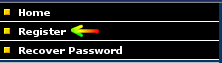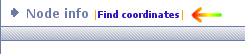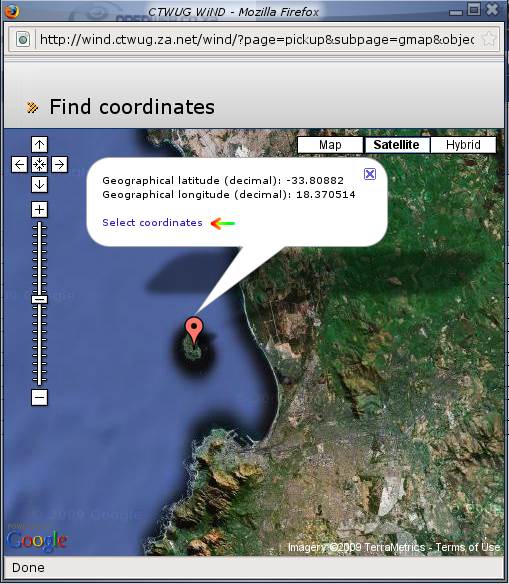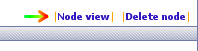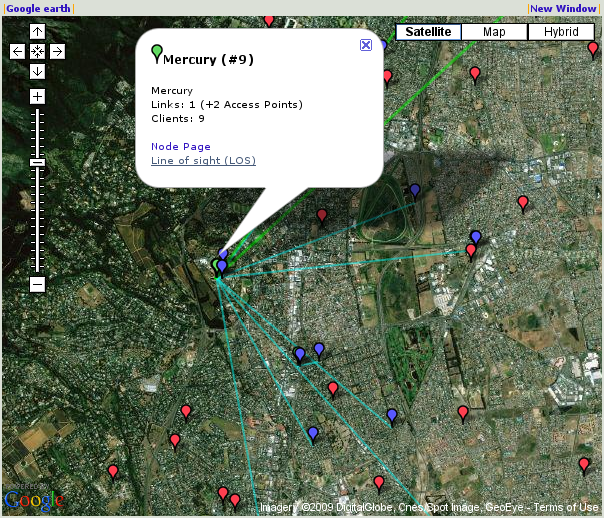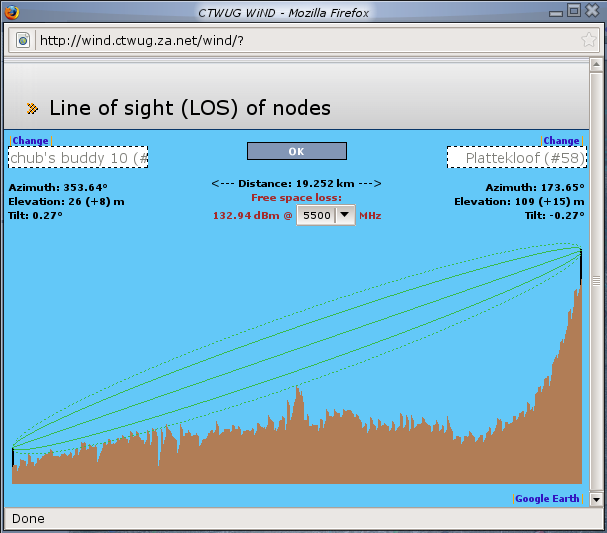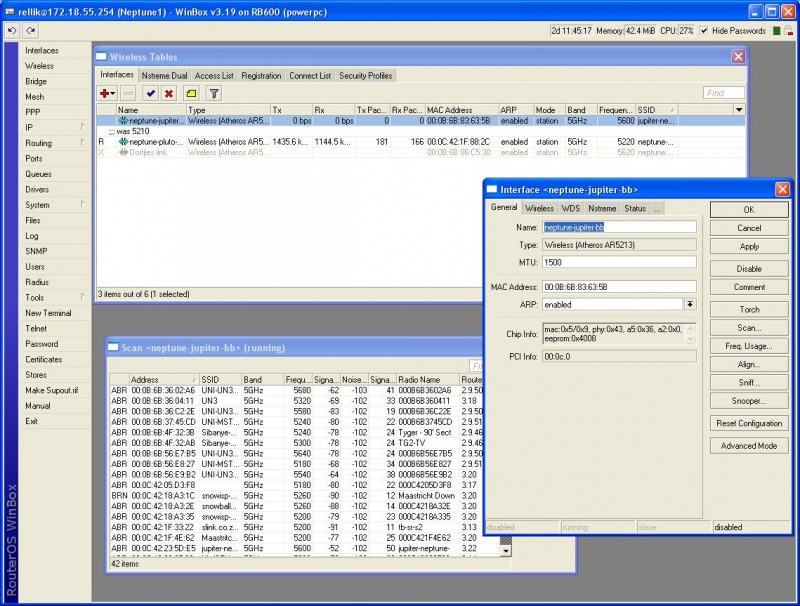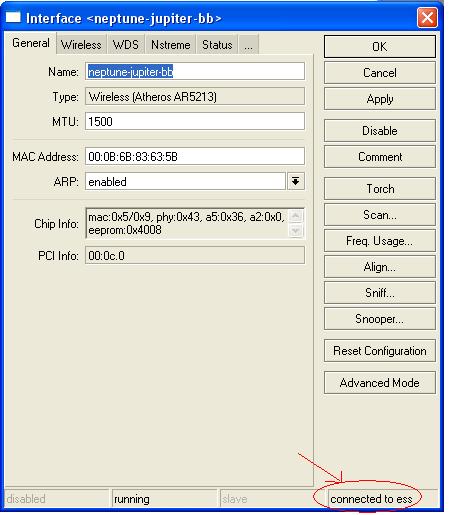Getting started
Contents
Intro
Hi and welcome to CTWUG.
If you ended up here you must be interested in joining CTWUG. The following steps should be followed to get connected to CTWUG.
This page assumes that you have some computer literacy skills, may it be Windows or even Linux. If you get stuck please come and chat to us on IRC (internet relay chat).
CTWUG
"There Be Treasure to Plunder, Matey..."
So you heard about the CTWUG, but what exactly is it? The CTWug is a stand alone entity. It consists out of members of the public that contributes money, time and effort with wireless hardware to build a giant network that is independent of any commercial telecommunication companies.
Wind Registration
"That's the last grid, capt'n," Ted said quietly. "Sorry we didn't find the boat." Max banked the Guardian to the right. "Uh, capt'n. The base is the other way."
So how do you know what to buy and where to get connected? Firstly we need to know where you are so that we can determine what kind of hardware to get. The CTWug uses a web server called WiND. Get your self plotted on http://wind.ctwug.za.net/wind.
On this site you can enter your location into our database and check your line of sight (LOS) to CTWUG high sites aka broadcasting towers. Please note there is a short how to on the front page of the WiND website. If you are unsure about coverage in your area, after using the WiND website, please come and chat to us on IRC.
If you are still unsure about coverage in you area after using WiND and consulting a CTWUG member, you should book the CTWUG testkit and do a scan at your location. More details on the testkit here.
Create a user
"They've found me," he whispered. He jumped up and danced on the shoreline. "They found me!" he screamed as the jet flew overhead again, wagging its wings to let him know he'd been seen. Hunter was ecstatic and he danced a dance of elation on the shores of Brice's island.
So you got the web page, now what? Go to the upper left hand corner and click on Register. Fill in at least a username, password and a valid e-mail address. We might want to contact you later. Go to your e-mail interface and follow the instructions. After you logged in successfully you can proceed to create a node.
Nodes
Hunter grabbed a flashlight and opened the port lazarette. The yellow beam of light cut through the darkness and illuminated the fuel gauge. The needle hovered around the half mark.
Create a Node
Lets create a node, click on the bottom left corner you will see a My node with a link that says Add Node. Click on the Add Node link. The page should now change on the right hand side. We will from now on refer to this page as the Node Page.
Find Coordinates
To get coordinates, the WiND server has provided you with a little help window. When you click on the Find Coordinates link, it will open up a new window.
Scroll around using the mouse, by pressing the left mouse button and while pressed, drag the image aera and you will see the area changes. When you release the left mouse button the map should update. On the left hand side you will notice a bar. This bar is used to zoom in or out. Once you have located your area, you double click the left mouse button in the Find Coordinates Window and a red node balloon will appear, with the decimal degree values that your Add Node Page requires.
Map View
When you click on the "Select coordinates" link in the balloon in the Find Coordinates Window you will be returned to your nodes edit page with the new longitude and latitude values filled in for you. If this does not happen you will have to type in the longitude and latitude values manually onto the Node Page's fields. These fields expects decimal degree values.
Now save the node page by clicking at the bottom of the page OK and continue. If the page refreshed, a new link became visible after you saved the node page. At the top right right hand corner should a link appear that goes to a map view of your node. Follow this link to determine what other nodes are close to you.
Legends
When you followed the View Node link, a map similar to the Find Coordinates should appear, the difference is that your node is now selected and appears Grey. At the bottom of the map you will see options:
| Legend | Colour | Definition |
|---|---|---|
| BackBone Node | Yellow | Where CTWug started. |
| Backbone Links | Green | This is a high speed link between to High Sites. |
| Access Points | Green | High Site, They act as a client and broadcaster. |
| Clients | Blue | Clients connected to High Site |
| Not Linked | Red | Potential High Site or a Client |
| 2.4GHz | Yellow | This enables the view of a Wireless Sector Antenna. The broadcasting range is the 2.4GHz in the ISM Band |
| 5.8GHz | Red | This enables the view of a Wireless Sector Antenna. The broadcasting range is the 5.8GHz in the ISM Band |
Enable the Not linked node view as displayed above. Why? You ask? So that you can see if there are any other users in the area that also want to connect. Now why do I want see that? Lets say that there are no High Sites available in your area, you can contact your closest not linked Wugger and arrange a meeting to see if you can build a High Site close to your own area.
Access Points
His gut instincts were legendary. Many a co-pilot questioned his judgement and his methodology, but the celebrated captain often just struck out on an unknown tangent and found what he was looking for.
Now use the Google Bar on the left hand side of your map view, and Zoom out, so that you see picture covers a bigger area. Once you start seeing other Green Nodes. You can left click on them and a Balloon pop-up should appear. You want to select the Line of Sight (LOS) link.
Once you selected the Line of Sight, from now on refered to as LOS. A new window will pop-up and show you a possible connection.
As you will notice on this new window that popped-up, the connection will not be successful, not because of the distance, but because of the the ground spike that interferes with the signal. This spike could be a building or a land mark that is between your node and the High Site node that you try to connect. As you can see the elevation was already modified to try and compensate for the unknown land mark in between the two nodes. This was calculated by taking a 2m building height and a 6m galvanised steel pole. The elevation can be set when you want to edit the Node. Click on Node Edit to modify your node's information. Note that the frequency was set to 5.8GHz. Why? Because most of CTwug's sites was set on 5.8GHz, reason being a lot less noise and ideal for when you have clear LOS.
Again the distance not being the problem. Now we need to determine if that High Site's Sector is even pointing at you. Go back to your map view and enable the 5.8Ghz Legend. If the Sector is not pointing in your direction you need to look at another High Site that is pointing in your direction.
Wireless Hardware
In reality, Max relied on instinct and an understanding of the Atlantic Ocean. Once the grid was covered, he put his mind to work.
You can be a broadcaster, client, or a client that later becomes a broadcaster. The CTWug community prefers to use Mikrotik RouterBoards. Why? I hear you ask, well most of the Wuggers feels comfortable in setting up these devices. If you decide to buy something else, which you are entitled to. Just make sure that you do have the knowledge or someone close by that knows how to operate your device.
- Come visit us on IRC to discuss your scenario - from how high your house is to how far away you are from the highsite. Do not buy any equipment before consulting us first.
- Once we are sure you are able to connect and what equipment you should get, you can go and buy it from either Scoop or Miro. When buying the equipment use CTWUG as the account and provide them with your nick.
- A list of different types of kits can be found here.
Concepts
We already know from the legends that we get High Sites. Those nodes are marked in Green. Then we see a node that is Blue, which is just a client. In the next section we will try to explain how to start as a client node which will allow your equipment to be transformed later into a High Site. Now why would I want to do that, huh? That answer is easy. This is the way the Wug Network expands. Becoming a broadcaster your self, ensures that the network grows so that other potential users could later join. Similar to a Daisy Chain network. The Wug strives to become a decentralized type network. The more wireless links we add the more alternative network paths we add, this is of course good for redundancy and we like that a lot!
From now on we will refer the Router Board as a RB device. After staring for too long on the comparison product page of Mikrotik, you will begin to notice that there are boards with a mini pci slot. Oh, so why are we interested in those? We need a RB with a mini PCI slot to add a radio card.
Radio card? Yes we can also refer to them as wireless cards.
Aren't they the same as the wireless cards for PCs? Yes and no. Your regular PC don't have mini-PCI slots. But what if I buy a RB 11 and plug the radio card into that and then plug the RB 11 into my PC? Ok, you win. You can use the same radio card that you plug into your RB 411 or RB 433 in your PC and use the appropriate OS drivers.
Ok Great, so are we to assume that this card slots into the mini-pci slot on the RB? Pretty much.
Now for an adapter that converts the small UFL plugs, marked in Red to a N-Type Female plug, that is marked in Blue.
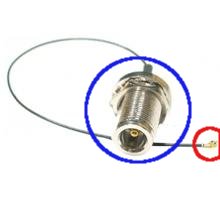
As you can see, this little contraption earned it self the nick name "pigtail". The UFL connector plugs into the radio card at the top. The radio card has two plugs, but only one can be used at the same time. But but... No you cannot use more than one antenna at the same time. Ok, so do I get to select which connector it will use? Yes, you can do that from the ROS. ROS? We'll discuss this later under configuration section.
Now to something familiar, and you must have seen this on some roof tops:
After close inspection you should notice something odd with the picture. The polarity claims to be vertically set. How come? The length of the Grid appears to be horizontal. Yes you are correct in noticing that, but if you look closer, you will see the important part of the antenna is the bit rite at the front that stick out. This is called the feed. On the feed, you will also see an arrow, that is pointing upwards. This means that the polarity is vertical, it can either be Up or Down, it doesn't matter. Horizontal alignment will be where the feed of the grid's arrow will point horizontally. So remember when assembling your Grid. The feed will always be 90' degrees aligned from the length of the Grid.
Backbones are aligned Horizontally and clients are aligned Vertically. This is important for later when you set-up your Grid.
Mikrotik Based Kits
This section is dedicated to different types of Mikrotik kits available. New users usualy gets confused as to what types of kits they should buy, we will elaborate more on what kit suites what type of node.
Kit summary:
| Name | Distance | Cost |
|---|---|---|
| Client CPE | Up to 3KM | R1300 |
| Client Node | Up to 15KM | R1500 - R1800 |
| Relay Node | Up to 15KM | R2000+ |
Client CPE
The client CPE (Client Premesis Equipment) is usually sold as one unit that includes everything. It comes with an integrated panel antenna into the enclousure and is ideal for shorter distance links like closer than 3Km.
Client Node
The client node is almos similiar than the client CPE except that you have to buy everything seperate and rather than a panel antenna it usses a grid antenna based on your distance from the highsite. Grid sizes for the 5.8 spectrum range from 24dbi for distance 5KM and closer, 27dbi for distance 8km and closer, and 31dbi for distances further than 8KM.
The kit should include the following:
- RB433 Routerboard
- R52 Radio
- Pigtail - UFL To N-Type Female Bulkhead
- LMR - 600mm or 1m should be fine
- 2x N-Type Male connectors - this goes onto the LMR
- POE module
- PSU
- CAT5e
- Antenna - depending on distance as mentioned above
- Enclousure
Relay Node
The relay node is the prefered node on the wug, it is used for relaying the signal further. It comes with a Routerboard capable of using 3 antennas at once. Normally a grid would be prefered for connecting to the CTWUG highsite and then panels or sectors to broadcast. Broadcasting should preferably be done on the 2.4 spectrum because users can use standard of the shelf 2.4 equipment to connect to it.
The kit should include the following:
- RB433 Routerboard
- R52 Radio - remember to add extra radio if you plan to broadcast
- Pigtail - UFL To N-Type Female Bulkhead for each interface you are running
- LMR - 600mm or 1m for each interface
- 2x N-Type Male connectors - for each interface
- POE module
- PSU
- CAT5e
- Antenna - Grid for connecting to highsite and panel or sector for broacasting.
- Enclousure
Installing your kit
Before you just stick a ladder up the wall and jump on the roof; have a think about where you would like to attach your equipment and how you need to route cables back into your house. Often sitting down and working out the distances and logistics will reveal things you had not thought about. Running the cable under the eve of the roof might sound like a simple plan, but does the slope of your roof allow you easy access to be able to route the from the inside out? Drilling through an outside wall might also take a bit more work than you think and how sure are you where the water pipes and electricity conduits travel?
Some items that might make your installation simpler
- Some good friends. Having an extra hand really helps a lot. Throw some beers in the fridge and make sure the SO keeps the snack topped up.
- A sturdy ladder
- A good drill with the correct bits. Hammer action helps. You need a masonry bit. Speak to your hardware store man.
- Marker to plot your drill points
- Hammer to knock the plugs into the wall for the bracket
- Monkey wrench, spanner or even better: a socket set. There are a few bolts to be tightened when you mount the bracket, pole and equipment.
- Cable ties to tidy things up after you install
- The obligatory side cutter when you realise you need to cut cables you tied prematurely
- Crimping tool if you intend to make your own cables on the day (try test your cable before running it to the roof)
- Another nice to have is fish tape [1]. It really makes routing cables through tight places much easier.
- Two way radios. Saves you having to drag your notebook up onto the roof. A headset with a cellphone works just a well. Besides you get to say things like: "Two more degrees to the right, over".
Bracket and Poles
We need someone to update this !!
Waterproof your connectors
For continued stability and quality of your wireless link, you need to waterproof the connectors of your antenna installation.
Check the guide on how to waterproof you're connectors.
Getting connected
- Once you have set up your kit on your roof its time to do a scan for the ctwug ssids.
- With the help of WIND you should have a good idea of where possible CTWUG highsites are.
- Your antenna scans in the direction that the antenna feed points to (if you are using a grid). Flat Panel antennas scans in the direction that the front flat area points to.
- Download winbox [2]
- Log into winbox and on the menu on the left click Wireless. A new window pops up. Double click your wireless interface (probably called wlan1 if you havent renamed it). Another window pops up. Click on the Scan button to begin your scan. Keep on scanning until you find the ctwug site that you want to connect to.
- You want to align your antenna to get the best signal. Click on the Connect button. The relevant's highsite details will be applied to your wlan interface. Click Close to close the scan window. Give it a couple of seconds. You will see in the bottom right of the interface window the text saying "connected to ess" That means your router has connected to the highsite. If it reads "searching for networks" you have not successfully connected to the highsite. If you have not yet given your wlan adapter's mac address to a highsite admin then you wont be seeing the "connected to ess"
- There are Minimum Requirements to join a CTWUG High Site:
- Signal less than -78dBm
- CCQ greater than 60%/60%
- Now is a good time to log onto IRC and ask an admin responsibile for that highsite to enable your mac and issue you with an ip range.
Configure your IP Address
- If you are unsure of how to add the IP addresses given to you by you HS Admin, please read the PTP Link Page under the Howto's section of the wiki.
Quality network Link
- Before running off, read the CTWUG_CCQ and Signal_Strength pages to align your antenna for the best possible performance. Remember bad signal and bad CCQ not only gives you a bad WUG experience, it also affects other users connected to the same interface on the highsite as your are.
Being on the wug
If you haven't read the CTWUG Constitution and the Code of Conduct by now, STOP RIGHT THERE.
To stay updated on current news and issues, there are some mailing lists. Please subscribe to the mailing lists applicable at CTWUG Mailing Lists
To maintain some a healthy environment we have selected a CTWUG Commitee. These are trusted wuggers that cares for the wug and makes decisions for the wug. Please show respect to them. They also have different admin teams for specific tasks. If you have a skill that can add value to any of these teams, please get involved. Even if you have very little skills, but are interested in a specific field, make yourself available to these teams. We have all learned alot by just being involved with planning, making, doing, researching things wug related.
The CTWUG network can only grow if we the wuggers make a combined effort.
AND ALWAYS REMEMBER. THE ADMINS DO THIS IN THEIR SPARE TIME. THIS IS A HOBBY, NOT A JOB. NO ONE GETS PAID TO DO ANYTHING. IF YOU NEED ASSISTANCE, HELP WILL BE GIVEN WHEN THE PERSON HAS THE TIME. THEY HAVE FAMILIES, JOBS AND OTHER RESPONSIBILITES AS WELL. HELP THEM KEEP THE WUG A PLEASANT EXPERIANCE
Oh Ja .... And happy Wugging !!! :)