CTWUG-WoW Communications
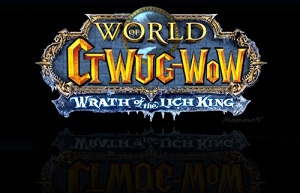
|
Contents
Introduction
Welcome to the CTWUG-WoW Communications wiki page. This wiki page will provide you with more information with regard to communicating with other CTWUG-WoWers. This page will discuss a number of different approach as to how to communicate with other WoWers.
Communication on the CTWUG-WoW server can occur through a few different mediums namely CTWUG-WoW Website,CTWUG-WoW Forum,CTWUG-WoW IRC channel,CTWUG-WoW Facebook Fan Page and CTWUG-WoW In Game Chat. It is up to you to decide which medium is best for you and which medium provides the most information to you. Please note that the CTWUG-WoW Team tries to keep all mediums up-to-date with the newest information about the server.
For more in-depth information with regard to the World of Warcraft and the CTWUG-WoW server, please click here to view the CTWUG-WoW Information wiki page.
Website
The CTWUG-WoW website is the main portal into the World of Warcraft. It is where you create your account and where you can find critical information about the server status. When you log into the website you are able to find information about the different character classes and races and you can test your talent specifications for your characters on the website.
The link for the website is wow.ctwug.za.net. If you want to quickly access the website please click here and you will be routed straight to the website.
The forum and the RSS feed on the website is currently closed, but when the new website is up and running it will be used more regularly.
Note: When a new account is created on the website, the server respond with a message Account Banned. This message is inaccurate as the account is not banned and you can safely start playing World of Warcraft. The server admins are working on this issue.
Forum
The CTWUG-WoW Forum is probably one of the biggest sources of critical information you will wind about the server. We are currently using the forum provided by CTWUG which works perfectly for our current needs, but we would prefer using the websites forum. As previously mentioned this is not currently possible.
The forum can be reached at http://www.ctwug.za.net/ or you can quickly access it by clicking here. When on the page the specific CTWUG-WoW Forum thread can be reached by following the following steps: Forum->Gaming->World of Warcraft - General.
On the forum, GM's can provide critical server information. You the CTWUG-WoWers can ask for server information or other World of Warcraft related information and communicated with other WoWers. To quickly proceed to the latest post of the CTWUG-WoW Forum please click here and you will be redirected to the latest post.
IRC
The CTWUG-WoW IRC channel is the main communication portal between WoWers. Their are constantly CTWUG-WoWers communicating on the channel about mostly World of Warcraft related topics. Firstly, IRC (Internet Relay Client) is a chat interface were you can more than chat with other WoWers and Wuggers. The channel has a channel topic which is updated as required and provides server related information. It is used to display the status of the server and other events occurring within the World of Warcraft.
CTWUG-WoW Channel
The following steps should be followed to successfully communicate on the CTWUG-WoW IRC channel:
- Download an IRC client such as mIRC, HyrdraIRC etc.
- Conect to one of CTWUG's IRC server: CTWUG irc servers
- Join the CTWUG-WoW IRC channel by typing '/join #ctwug/bnet' in your IRC client.
WoWBot
The WoWBot functions similary to bottie in CTWUG's main channel #ctwug. The WoWBot is only available when the server is online which is a clear indication of the server status when the CTWUG-WoW channel topic hasn't been updated. The WoWBot also does not respond to a conversation so it does not help to start a conversation with it.
The WoWBot does respond to certain commands. To view these command type '-commands' in the CTWUG-WoW channel.Note: if a command is not preceeded by a '-', the WoWBot will not respond.
FAQ's
- Why are people ignoring me on IRC?
- Why am I kicked/banned from IRC?
- Who is bottie and why is he/she always on IRC?
Facebook Fan Page
The CTWUG-WoW Facebook Fan Page is a newcomer to our communications list. Previously, a group was used on Facebook, but we are trying to move away from this structure as a Fan Page suits are need more closely. The Fan Page is used to chat and promote our server on Facebook. Currently information on the Fan page is not completely up-to-date, but we are trying to change this. A very useful feature of the fan page is posting in game images for all fans to view. This feature is also available on the website.
We encourage you to make use of this page, to allow our fan page to grow.
In Game Chat
CTWUG-WoW In Game chat is a awesome way to comunicate with other WoWers. Communication within the World of Warcraft is an essential part of the game. You can organize and particpate in Raids, Battlegrounds and Tournaments. It can allow you to organize trade of rare or required items between characters and it is just fun to chat to other WoWers while playing the game. Making friends within the game can lead to friends in the real world so go on and chat.
The main communication method within World of Warcraft is communication within the guild. When entering the game with a new character please contact one of the other players online or any GM to invite you into the main guild known as the Exiled.
Communicating in World of Warcraft is started by pressing the 'Enter' key. When you press enter the last chat state you were in will be activated i.e. When in guild chat mode, when you press enter you will automatically chat in guild chat again. There are a number of different chat states namely:
Normal Chat
- Normal chat can be entered by typing '/s' when within chat mode.
- Normal chat can only be read by other players near you.
- Normal chat will be indicated in your chat bar in colour white.
-
Currently we are having language issues between opposing factions. When this problem occurs please continue your conversatin within group chat or guild chat.
Private Chat
- Private chat can be entered by typing '/r' when within chat mode.
- Private chat can only be read by the person you are priviting to.
- When starting a private conversation with a person you can click on their name or right click on their image or right click on their name within the guild menu.
- Private chat will be indicated in your char bar in colour pink.
Guild Chat
- Guild chat can be entered by typing '/g' when within chat mode.
- Guild chat can only be read by other players within your guild.
- Guild chat can only be entered when you are within a group.
- Guild chat will be indicated in your chat bar in green white.
Group Chat
- Group chat can be entered by typing '/p' when within chat mode.
- Group chat can only be read by other players within your group.
- Group chat can only be entered when you are within a group.
- Note that when you are within a raid group and chatting within group chat, only the players in your group will be able to read your text.
- Group chat will be indicated in your chat bar in gray white.
Raid Chat
- Raid chat can be entered by typing '/raid' when within chat mode.
- Raid chat can only be read by other players within your raid.
- Raid chat can only be entered when you are within a raid group.
- Note that when you are within a raid group and chatting, all groups within the raid group will be able to read your text.
- Raid chat will be indicated in your chat bar in orange white.